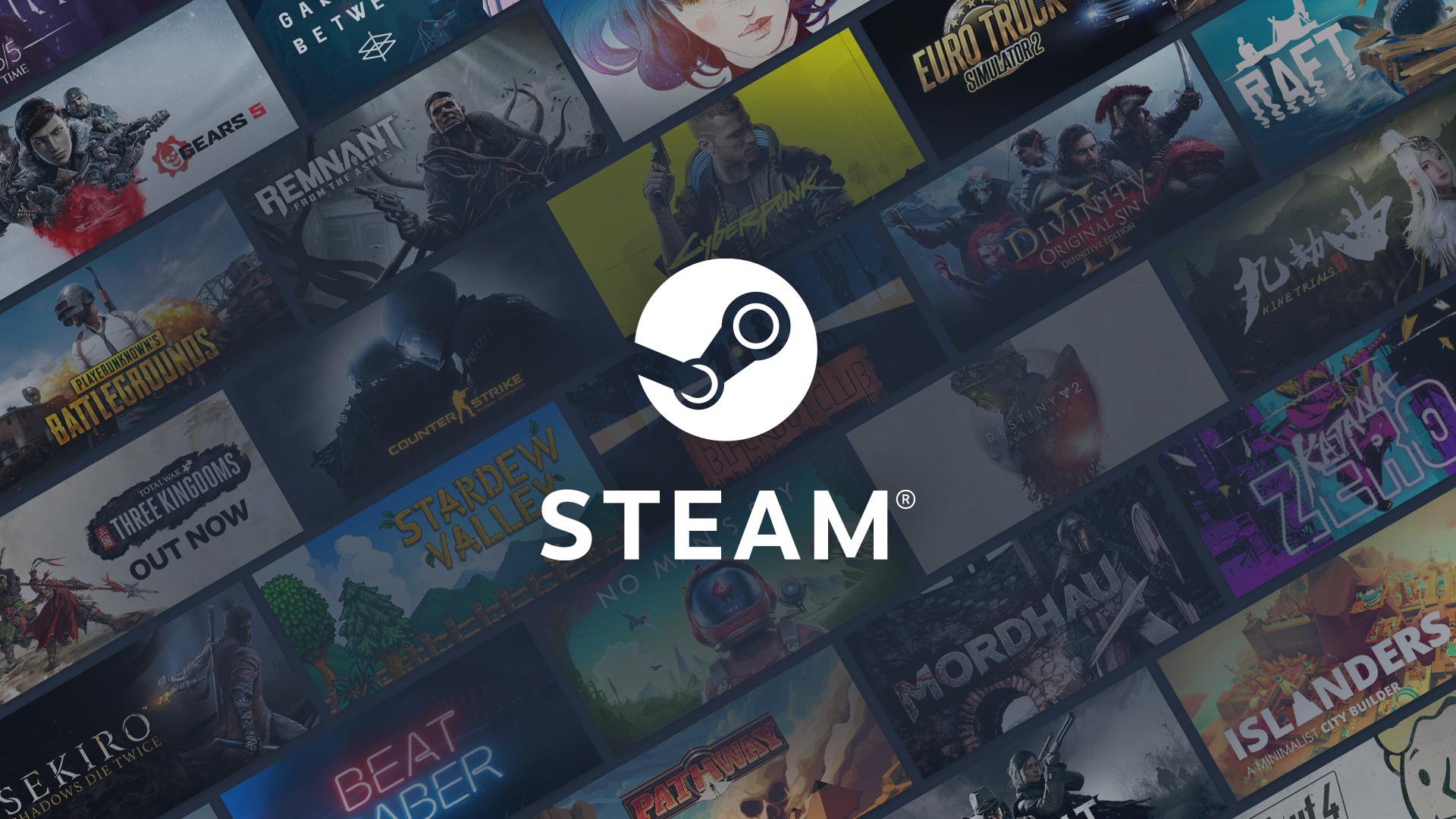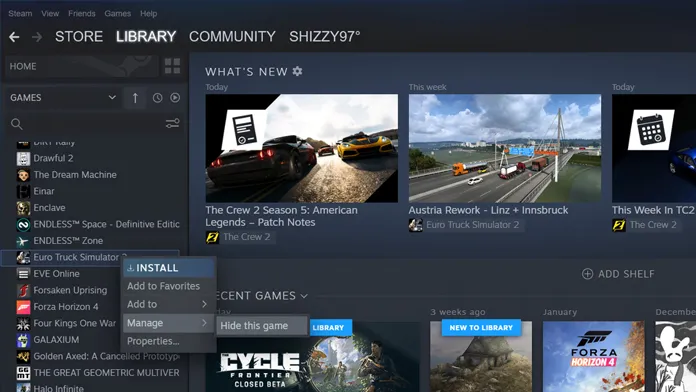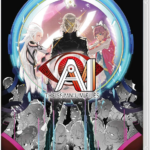Steam is where you can buy, play, make, and discuss PC games. It is run by the game developer Valve. Numerous games from both well-known and independent game developers are available on the platform. The experience offered by Steam is remarkable. It provides excellent services to gamers who want to play games with no lags. Additionally, the developers continue to support the Steam account modifications for security and privacy. Therefore, refer to the following section if you want to hide your games from other users on Steam.
If you are acquainted with Steam, you are aware of how simple it is to amass a lengthy list of games. However, if you’ve discovered that some of the titles in your Steam library list are missing, it’s possible that they have been concealed. Make sure the installed Steam client is updated to the most recent version before moving on to the following sections.
Hiding games on steam
A few valid justifications exist for concealing games on Steam. There are many games on Steam, and with their renowned deals regularly lowering prices on some games to an alluring price, it’s simple to accumulate more games than you’ll ever play. Finding games you want to play might get daunting when your collection of games expands.
Additionally, you could want to hide any games in your home that aren’t suitable for younger kids. Creating an account for them and sharing games you would like them to have accessibility to is always an option. However, if your youngsters share your computer, hiding games you don’t would like them to access is simpler and might even be more effective.
How to hide games on Steam?
Hiding games on Steam is also simple, whether you have more games you wish to keep private or you unintentionally eliminate the wrong game from the list of hidden games.
First, navigate to your library in the Steam app. Now all you have to do is locate the game you wish to hide, right-click on it, select Manage from the context menu, and then select Hide this game.
You are not concealing Steam games from the public when you hide them. Instead, you’re hiding them from your library, which would make it simpler to find games when it becomes difficult to find the ones you truly want to play since your library has gotten so crowded.
You must set your Steam profile to private if you wish to keep games hidden from your friends. You must, however, also switch to Offline mode. If not, even with a private Steam profile, your friends would be able to see whatever game you are presently playing if you’re playing one you don’t want them to see.
How to unhide games on steam?
Here’s what you’ll need to do if you want to unhide any Steam games that you’ve hidden in your library. Start by launching the Steam app and selecting View in the upper-left corner. Click Hidden Games in the context menu.
A catalog of all of your hidden games in Steam will now appear. To reveal a game, simply right-click on it, select Manage from the context menu, and then select Remove from Hidden.
Can hidden games still be launched?
You are permitted to initiate and enjoy hidden games on Steam, but only after going through a quick process. Because you may only open it directly from the Steam library, you must first unhide it. It cannot be started straight away from the concealed portion.
How to search for hidden games?
Yes, you may use Steam to look for hidden games. Enter the game’s name into the search bar. You’ll see a tab labeled Hidden in the search results as you write in the search bar. The list will expand to display all of the matching results in your secret games if you click the + sign next to Hidden option.
(Image Credits-cdn.ytechb)
How to make my steam profile private?
You must set your profile to private if you have games in your Steam library that only you should be able to access. To do this, click Profile after hovering your mouse over your username at the top of the page. The Edit Profile button on the right side must now be clicked. On the left, select My Privacy Settings to continue. Finally, click Public next to My profile: and then choose Private from the drop-down box. If you don’t want to completely lock down your profile, you can instead set Game details, Friends List, Inventory, and comments individually.