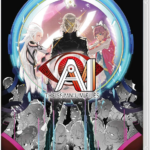The Nintendo Switch dock not working is a common problem that can be easily fixed with the expert recommendation we have enlisted in this article.
While the portability from a handheld controller-based gaming device to a dock connecting to TV as a console is the biggest advantage, the Nintendo Switch dock not working is a common problem that can be easily fixed.
The Switch is a portable device that docks to transform it into a home console, and because to this hybrid design, it is on track to surpass the Sony PlayStation 2 as the best-selling system of all time. Compared to its generational rivals, the Xbox One and PlayStation 4, it offers a unique option. However, it is observed in the Nintendo community that many gamers post about Switch Not Working for mysterious reasons.
While inserting your Switch into its dock doesn’t seem to do anything and the green light might not even turn on, you can still play games in handheld mode. Here are some expert troubleshooting suggestions in case your Switch Dock isn’t functioning.
10 Fixes to Nintendo Switch Dock Not Working Issue
1. Update the Switch
The best course of action is always to update your Switch. Only the docking station with the Ethernet port has the ability to update its firmware, and even then, it needs to be operational.
2. Power Cycle the Switch
Power cycling the Switch, the dock, and the complete setup is a great starting step in dock troubleshooting. To turn the console off, press and hold the Switch power button until the power options menu appears. Then, pick it and click Power Off. After that, unplug the power adapter from the wall and wait a few minutes before plugging it back in to let any remaining power discharge. Then switch on your Switch, plug it back in, and verify that everything is operational once again.
3. Check the HDMI cables
HDMI cables typically either function or they don’t, however a broken cable may function occasionally. Check your HDMI cable closely for physical damage. Try it with a different gadget and with a different cable before checking it with your Nintendo Switch Dock.
4. Use the Official HDMI Cable
The HDMI cable you use with your Switch doesn’t usually important because they all adhere to the same standard. But some generic cables might not function properly with HDCP (High-bandwidth Digital Content Protection) or other exacting requirements of HDMI that the Switch requires.
It is worth checking the dock with the Nintendo HDMI cable that was included with your Switch, assuming you still have it, to see if there may be something strange about your non-Nintendo cable that isn’t obvious from testing it with other devices.
Also Read: How to Watch Netflix on Nintendo Switch
5. Check the Order of the Cables
Connect the power adapter to the power outlet before connecting the electricity to the dock. Second, attach the HDMI cable to the HDMI Input on the TV. and join the dock with the other end of the HDMI cable. Insert the Switch after setting the TV to the proper HDMI port. If all goes according to plan, the Switch shouldn’t be showing its output on your TV. While you’re at it, look for damage to the power cord’s connectors and the cable itself.
6. Is the Switch Dock Not Working?
You can purchase a variety of third-party docks for your Switch on online retailers like Amazon, and given how much less expensive they are than the Nintendo originals, it can be very alluring. Unfortunately, there are several reports of third-party docks harming or bricking Switch consoles.
Even though it’s the worst-case scenario, there’s a significant likelihood that Nintendo altered anything that the manufacturer of your third-party dock was unaware of if it stopped operating following a recent Switch system update. Simply put, if you’re having issues with a third-party dock, contact the maker of that dock or bite the bullet and get an original Nintendo dock.
7. Check the Power Supply
Your dock’s apparent malfunction may be caused, in part, by the fact that it isn’t receiving enough or any electricity. Therefore, the first thing to check is that the wall outlet is functional and that the USB-C AC adapter is plugged in properly. Unplugging the power cord from the dock and connecting it directly to your Switch is a great way to accomplish this. When you do this, the Switch should start to charge, indicating that the adapter is providing power.
8. Evaluate the Power Adapter
Although that is a great first step, the power from your adapter alone does not indicate there is enough to power the dock. The Switch uses more energy while docked than when it is being charged or used in handheld mode. It is possible that the power supply you are using is insufficiently powerful.
In terms of power negotiation and output, the power adapter from Nintendo deviates from the norm. The reason why you shouldn’t use it with other USB-C devices like a Samsung or other Android phones is because they are USB-C. This is another reason why non-Nintendo power adapters might not supply the dock with the necessary amount of power. Use an adapter that is official or from a third party that is specifically made for the Switch.
9. Recheck the Output Resolution Configuration
The three resolutions that the Nintendo Switch can output are 480p, 720p, and 1080p. All three of these options should be supported by almost every TV you come across, and 1080p is usually the best option. You might, however, have a TV that doesn’t get along with one or more of these resolutions.
An outdated 720p TV or monitor, for instance, might not be able to handle a 1080p signal. This is not very likely, to be clear. Although it would have to be a really uncommon TV to have a problem with these common resolutions, it can’t harm to experiment with various outputs to see if anything changes.
10. Verify with a friend
It’s a great opportunity to test switching out consoles and docks if you have multiple Switches and docks in order to identify the problematic component of the system. If a different dock functions but the original one does not, there may be a problem with the dock itself and a need for a replacement.
If you’ve exhausted all feasible troubleshooting options and still can’t get your dock to function, it might be time to concede that it’s broken and needs to be replaced. You are most likely entitled to a free repair or replacement if your Switch (or dock, if purchased separately), is still covered by warranty.
So contact the Nintendo Service Center in your area. Even though Nintendo Switch docks are rather expensive, there isn’t much you can do to fix them. This implies that if the electronic components malfunction and you have passed the warranty period, your only real option is to repair the complete equipment at your own expense.
Again, as we previously noted, it’s usually better to stay away from third-party ports that are not approved by Nintendo because doing so could result in a Nintendo Switch system that is bricked. Before purchasing a new Switch dock, you should take the time to search for used or refurbished ones.
Because their consoles are faulty or have been replaced, a surprising amount of docks are put up for sale, and there aren’t many good reasons not to purchase a used dock. Since they are so reliable, very little could possibly go wrong.
Next related read: Best Nintendo Switch Controllers for 2023
We hope this troubleshooting guide for “Switch Dock Not Working” has been beneficial. Implement these solutions to resolve any issues swiftly and enjoy uninterrupted gaming on your Nintendo Switch.