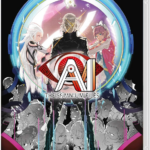Your cherished Nintendo Switch won’t switch on, then. Your fun has been put on hold, but don’t worry; it’s probably just a minor problem. Your Nintendo Switch may fail to switch on for several reasons, most of which are not severe. Here’s a short guide for fixing a Nintendo Switch which won’t turn on.
Why Won’t Nintendo Switch Start?
Some of the reasons the console isn’t starting could be:
- Damage to the console
- Dead battery
- Software issue
- Faulty power outlet
What can you do to turn it on?
Charge the device
Most of the time, a depleted battery is to blame when a Switch doesn’t switch on. It could have shed even its latent charge over time, which is particularly true if it has been a while since its previous charge. Expect to wait an hour before it recharges before putting it into its port or plugging in the charging cord directly. The Switch will shortly be functional, and it will take roughly three hours to charge fully.
The green light in the lower left corner of the dock will turn on if your Switch is successfully charging. Ensure the dock is plugged in if the light doesn’t turn on. If this happens and there continues to be no light, your dock may be malfunction.
If your console and power line are in good condition, the problem could be with the outlet or surge protector you are using. To solve this problem, try plugging your device into a different outlet. Your Switch may not be turning on because of a bad cord. Inspect the device for dust, damaged or frayed wires, a distorted adaptor, or bent pins. You should buy a replacement cord if you see any damage. Never use a power cable other than an official Nintendo switch one to charge your Switch; doing so could damage your console.
Manually switch on your Nintendo
First, undock your Switch. Then turn it on manually and eventually return it to the dock.
Perform a soft reset
Locate the circular Power button and press it for 10 seconds. Release. Then press the power button again to restart.
Perform a hard reset
It’s time to initiate a shutdown if your Nintendo Switch is still unresponsive even after a good charging session or if you can make out a dim light emerging from the blank screen. The saved data will not be lost, so don’t worry. Locate the circular power button on top of the console, and hold it for 15 seconds. Wait for a few moments and try to switch it on.
How to take care of your Switch
- When not in use, keep your Switch console’s controllers connected so they’ll be charged entirely for when you’re ready to play.
- Keep your console out of direct sunlight and other heat sources.
- Install the most recent software updates frequently to stave off potential bugs and maintain your Switch game-ready.
- At least once a month, make a backup of your Switch data to an external drive so you won’t be losing your hard-earned stats if you ever need to factory reset your device.
- Regularly use compressed air to clean your console’s vents, slats, and power port as well as the area around it.
Next related read: Nintendo Switch Dock Not Working – 10 Expert Fixes!