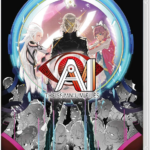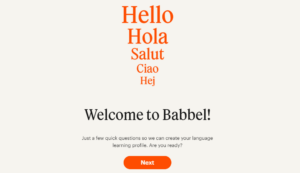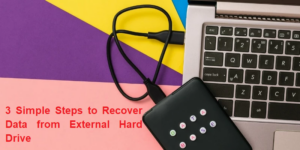If you’re looking to end your Nintendo Switch Online subscription, learn “How to Cancel Nintendo Switch Online” with the simple steps provided. Take control of your membership today.
The Nintendo Switch system may access online multiplayer gameplay, cloud saves, and other functions through Nintendo Switch Online, a paid membership service. You may, however, revoke how to cancel Nintendo switch online subscription if you so want. The steps to canceling your Nintendo Switch Online subscription are shown below.

How to Terminate a Switch eShop Online Subscription on the Nintendo Switch
You must revoke the renewal payment option in order to discontinue your Nintendo Switch Online subscription.
By doing this, you can continue to take use of the Online membership for whatever many days the payment period has left.
- Start the Nintendo eShop app after turning on your Nintendo Switch.
- Choose the Nintendo Switch Online option.
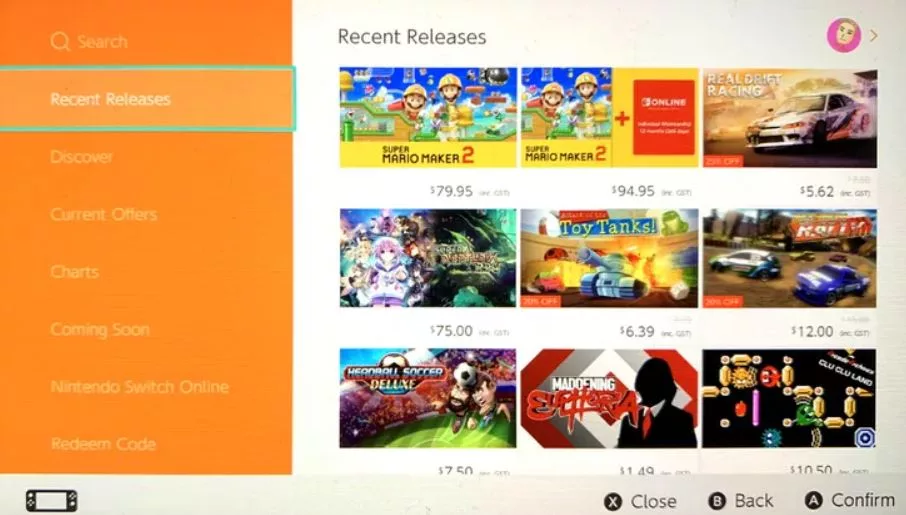
- The top-right corner is where you choose your profile picture.
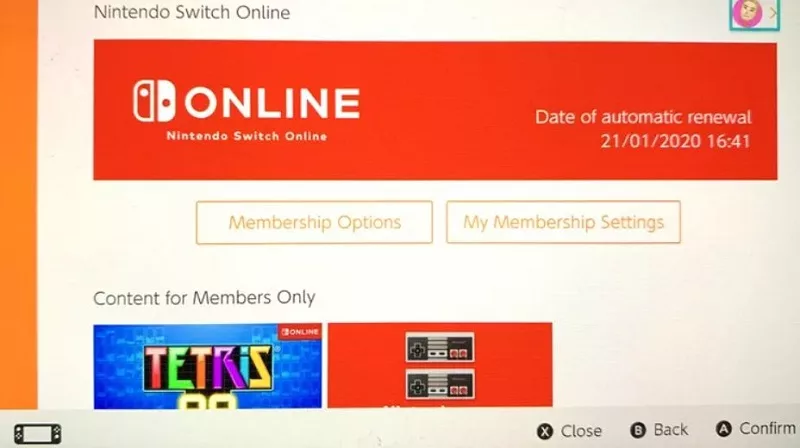
- Choose stop automatic renewal.Your Nintendo Switch Online membership’s expiration date will be displayed in a pop-up notification.
- To ensure that you don’t forget, make a note of it or add it to your chosen calendar software.
- Choose terminate. There will be a confirmation message. Choose OK.
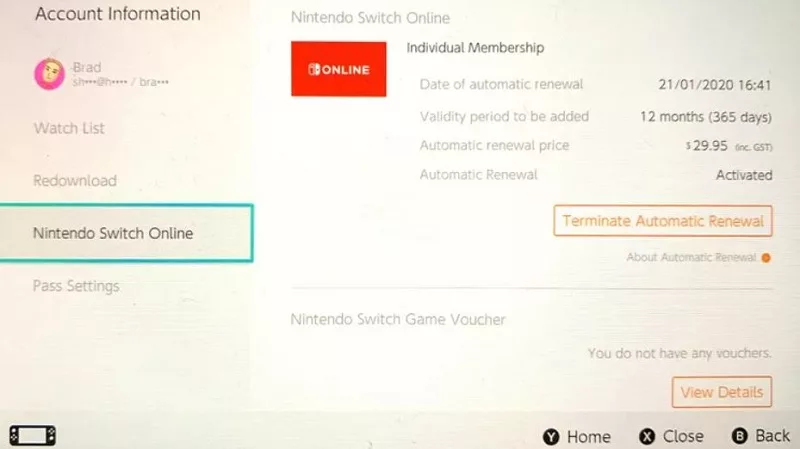
Your Nintendo Switch Online subscription will no longer renew automatically, and it will expire on the specified date.
Step 1: Go to the Nintendo Switch Online website
You need to visit the official website first in order to cancel your Nintendo Switch Online membership. To achieve this, enter “Nintendo Switch Online” into the search box of your browser or go to https://www.nintendo.com/switch/online-service.
Step 2: Access your account
The “Sign In” button may be found in the top-right corner of the page after you have arrived at the Nintendo Switch Online website. Enter the information for your Nintendo account by clicking this button.
Step 3: Locate the “Membership” tab
You will be sent to your account homepage after logging in. A menu with multiple tabs may be found on the page’s left side. Select “Membership” from the menu.
Step 4 : Choose “Change Membership”
Step 5 : Click “Do Not Auto-Renew”
After selecting “Change Membership,” a new page will open up where you may adjust your membership. In the “Automatic Renewal” section, find the option and choose “Do Not Auto-Renew.” This will prevent the renewal of your Nintendo Switch Online subscription.
Step 6 : Confirm the cancellation
You will be asked to confirm your cancellation before it is made official. Verify that you wish to discontinue your Nintendo Switch Online subscription by reading the information on the screen. Click “Turn Off” to confirm your decision to cancel if you are sure you do.
Step 7: Check your email
After canceling your membership, you will receive a confirmation email from Nintendo. Check your email inbox and make sure you have received the email. If not, contact Nintendo customer support to ensure that your membership has been canceled correctly.
With a paid subscription to Nintendo Switch Online, you may play Switch games online, voice chat with friends on the companion app, store your game progress to the cloud, and more. You should cancel your subscription if you won’t be using your Switch for some time or decide you no longer require the advantages that Nintendo Switch Online offers. Here’s how to accomplish that using your Switch console and a web browser.
What occurs if your Nintendo Switch online membership is canceled?
You won’t instantly lose access to the benefits if you cancel your Nintendo Switch Online subscription; instead, you will do so whenever the renewal period arrives. When it expires, you can no longer voice chat with your pals, play the preinstalled NES games, or play your games in online multiplayer. Additionally, your cloud backup of saved game data will no longer be accessible, and Nintendo makes no commitment to keeping these records around once your membership has ended.
If you have a family membership, after you cancel, everyone in the family will no longer have access to the subscription. Nintendo advises canceling your membership at least 48 hours before it is scheduled to expire in order to prevent the automatic renewal from taking effect.
How to Terminate a Nintendo Switch Online Account Through the Nintendo Website
- Sign up for a Nintendo.com account.
- Please click your profile image at the upper right.
- Choose Settings.
- Click Shop Menu on the left menu.
- Navigate to Nintendo Switch Online.
- To stop automatic renewal, click.
- To confirm, press end.
How to Terminate the Nintendo Switch Online Account Through the Nintendo Switch
- Go to the Nintendo eShop option on the Switch home screen.
- In the upper right, click on your profile photo.
- Scroll down to the bottom of the left menu to find Nintendo Switch Online.
- Select terminate automatic renewal from the main pane.
- Choosing Terminate will confirm.
Online Switch Cancellation Will Save You Money
The fact that Nintendo charges for online multiplayer in this day and age is regrettable, especially considering how little of an offering it is in comparison to Microsoft and Sony’s services. Therefore, it would be wiser for you to cancel your Nintendo Switch Online subscription and use that money to purchase some of the system’s top titles instead.
Can I Terminate My Online Nintendo Switch Membership?
By disabling the auto-renewal feature for your membership, you can terminate your Nintendo Switch Online subscription. When your current term expires, this will stop the service.
(Be sure to deactivate auto-renewal at least 48 hours prior to the expiration of your membership.)
Your subscription will expire on the date specified in your preferences once you have received the service for the period for which you have already paid. When terminating your Nintendo Switch Online subscription, do take notice of the following:
For the majority of Nintendo Switch games’ online multiplayer options, a Nintendo Switch Online subscription is necessary. Cloud backup will no longer be an option for data storage. We are unable to guarantee that cloud save data will be kept around after your subscription expires for a long length of time.
The save data, which is stored in your system memory, can still be used. Members of Nintendo Switch Online are the only ones who have access to the classic game libraries.
The other members of your family group won’t be able to utilize the service once your membership expires if you’ve paid for a family subscription. We are unable to provide credits or refunds for remaining game time in accordance with the Nintendo Switch Online Terms of Service.
How Does My Nintendo Switch Online Subscription End?
All Nintendo Switch Online services will be accessible until the expiration date when auto-renewal payment is deactivated. The following will take place following the expiry date: You may still access your Nintendo account. You may still play games on your Nintendo Switch and check to see whether your pals are online. Stop playing internet games.
You won’t be able to play any online game types without a Nintendo Switch Online membership. Fortnite is the lone exception to this rule; it will continue to be completely playable. The voice conversation is over.
No more cloud backups. If you damage or lose your Nintendo Switch, you won’t be able to recover games from the cloud since Nintendo doesn’t maintain save data on their cloud servers for expired accounts. However, game cards and local save data on your machine will function normally. Not another NES game.
You won’t have access to any Nintendo Entertainment System video games when the Nintendo Online service expires, including Super Mario Bros. 3 and The Legend of Zelda. You keep the things you buy. All digital games and downloads that you buy from the Nintendo eShop will still work and be available for download. Additionally, you will still be able to purchase and play stuff from the eShop, but you won’t have access to online multiplayer. Additionally, all downloaded Nintendo Switch apps will remain accessible.
Conclusion
Canceling your Nintendo Switch Online membership is a relatively easy process. By following the steps above, you can stop your subscription from renewing and avoid any future charges. Remember to double-check your email for the confirmation email to ensure that the cancellation process was successful.
Frequently Asked Questions(FAQs)
Q.1 Can Nintendo Switch Online Give Me a Refund?
Since it is not possible to promptly cancel a membership to Nintendo Switch Online, the company doesn’t issue refunds for such cancellations.
Instead, the membership’s automatic renewal is disabled, and you have complete access to the service up to the expiration date.
A Nintendo Switch Online subscription gift card could be returnable, but only if you haven’t used it, exposed its code, have the receipt, and the store where you bought it permits gift card exchanges.
We hope this guide on “How to Cancel Nintendo Switch Online” was helpful. Thanks for reading, and may your gaming experience be as flexible as you need!