Unleash your creativity with the best photo editing apps for Chromebook. Edit, enhance, and transform your images effortlessly!
A less expensive and more practical option to expensive Mac or Windows computers is a Chromebook. Casual users may effortlessly browse social media, watch their favorite Netflix series, and even perform simple activities using the built-in Google suite.
You might feel a little insecure if you need to use a video editor on a Chromebook for business or education. Despite how useful Chromebooks can be, Chrome OS lacks the ability to run the myriad desktop applications that Mac and Windows users take advantage of. That doesn’t imply you have to spend more money on a new laptop or that you can no longer edit videos without a professional editor.
There is a Chromebook video editor to suit your needs, whether you’re an artist, a social media content maker, a teacher, or a student working on a project. Some of the best video editing software is simple to use on Chrome OS.
On Chromebooks, there are many online apps, Android apps, and Linux apps with photo and video editing capabilities. We have included all the necessary software on this list, from basic picture retouching to annotation and video cutting to professional features like Chroma key and keyframing.
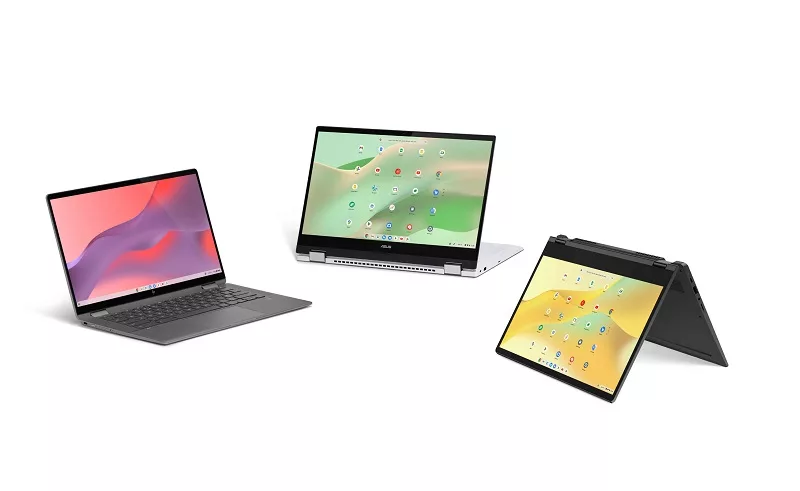
1. Pixlr
I’d suggest Pixlr if you’re seeking the top photo-editing program for a Chromebook. The web app offers all fundamental and sophisticated photo editing features. The best aspect is that a recent upgrade now allows for offline photo editing. Basic editing functions including cropping based on ratio, scaling, text addition, annotation, marquee selection, etc. are supported by the program.
There is a lasso tool, a cutout, and mask, a wand selection, a color adjustment, etc. for advanced editing. Nevertheless, Pixlr just made a significant modification for free users. Three photographs can only be edited in a single day, which is rather constrained. The Premium plan, which starts at $0.75 a month, is an option. But you can delete the cookies and carry on editing for nothing.
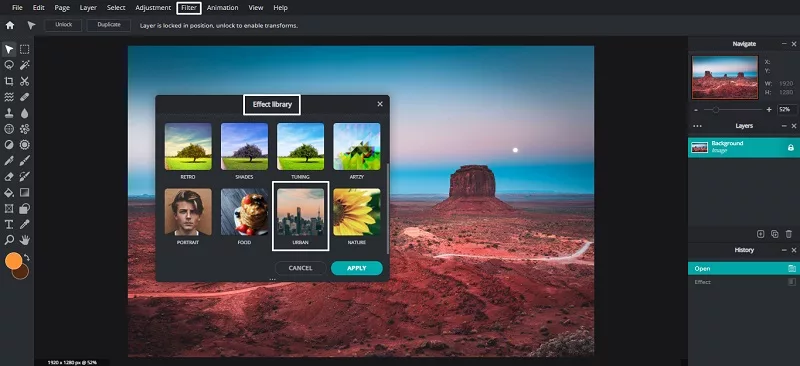
2. Photopea
A sophisticated image editor for Chromebooks is called Photopea. It’s an excellent web application, and using the online editor is totally free. It can import files from programs like CorelDRAW, GIMP, Sketch, and Adobe XD. With Photopea, you can essentially keep working on your current projects while saving your files as JPG, PNG, SVG, GIF, PDF, and other formats.
You may also export your project as PSD files to edit in Photoshop on a different machine. That’s fantastic, isn’t it? The lasso, healing, eyedropper, dodge, gradient, and more complex tools are at your disposal. It’s a fantastic image editor for experts because of the limitless canvas. In conclusion, Photopea is your one-stop shop if you’re seeking for an Adobe Photoshop substitute on a Chromebook.
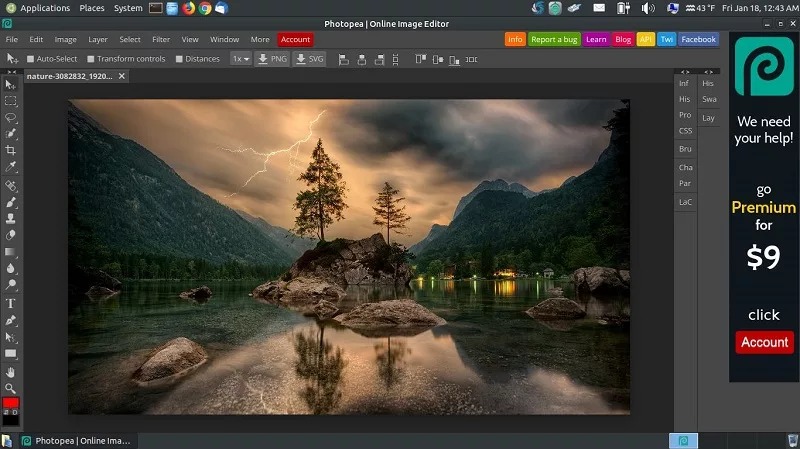
3. Adobe Lightroom
You may edit and produce beautiful photographs on your Chromebook by using the Android app Adobe Lightroom. The majority of tools are free, and it transforms your photographs using AI. AI-suggested presets for ideal image enhancement and photo presets and filters for quick and simple editing.
You can manually edit your images by adjusting the contrast, exposure, highlights, and shadows, among other things. Even better, it has a color mixer and color grading tool. Curves can also control colors, shadows, mid-tones, and highlights if you wish to make adjustments. Additionally, it has a basic video editor for on-the-go light editing. One of the best photo and video editing programs for Chromebooks is Adobe Lightroom, but you’ll need the Play Store to download it.
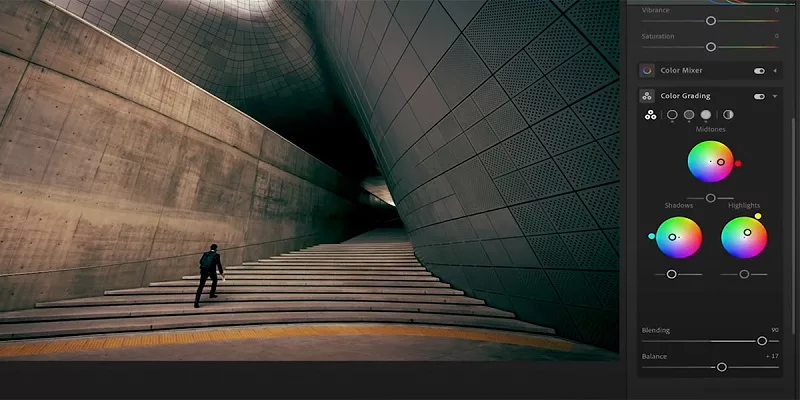
4. Kolourpaint
Kolourpaint, which is accessible on Chromebooks, is a totally free picture editor in contrast to Pixlr. On ChromeOS, it’s the greatest substitute for Microsoft Paint. You will need Linux support on your Chromebook, which I assume is available on all current Chromebooks, in order to use this software, though. Although it is not a sophisticated photo editor, it can do all the fundamental tasks, and I personally use it for all my annotation requirements.
It functions like a desktop software because it is a Linux app and includes many useful features including crop, eraser, brush, pen, shapes, and more. Simply said, install Kolourpaint on your Chromebook if you’re looking for an alternative to MS Paint.
Also read- Best Chromebook Accessories to Enhance Your Experience
5. Canva
On the graphic design website Canva, you can make posters, documents, presentations, films, and more. Additionally, it contains a photo editor with simple background removal, brightness, contrast, and saturation adjustments, as well as the option to add any desired filters.
The best aspect is that Canva has Smartmockups incorporated, which instantly creates attractive mockups of your design. Additionally, you may add text, auto-enhance images, make collages, and automatically blur the backdrop of photos. Canva is much more than just a collage-making tool. Therefore, I urge you to browse Canva for yourself and see whether it appeals to you.
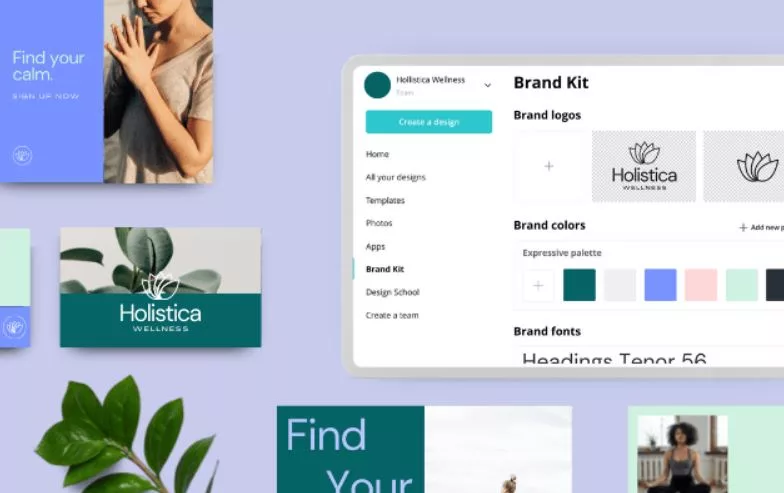
6. GIMP
A capable image editor called GIMP is accessible on Chromebooks thanks to the Linux container. It is a full-featured desktop application with countless tools and support for third-party plugins. Even though GIMP is a relatively resource-hungry tool, the performance on my Chromebook is quite fantastic, as I can attest to.
You can edit photos expertly and produce lovely artwork just like other experienced photo editors. It’s for users who want to develop mockups, UI elements, icons, and graphic design elements. GIMP is my #1 suggestion if you want an offline image editor for your Chromebook that is comparable to what Adobe Photoshop provides.
7. Shotcut
You may utilize the Linux version of Shotcut, a cross-platform video editing program, on a Chromebook. It is a highly developed video editor that has a ton of functions. Along with many other features, you get the timeline view, dockable panels, asset management, and audio editing. Keyframing, frame-rate modification, support for a wide range of codecs, audio capture via media devices, 4K compatibility, tone mapping, etc. are all features that Shotcut offers.
Shotcut does a wonderful job of including audio editing options along with video editing, which is something I like. You can crossfade music, mix tracks, add audio filters, create tones, change the level for each track, and more. To sum up, Shotcut is an excellent offline video editor for ChromeOS, and you can download it for free.
8. Squoosh
Squoosh isn’t really an image editor, but it’s a helpful tool that you’ll likely find appealing for your Chromebook. Squoosh enables you to achieve that if you have a large image and want to minimize the file size without changing the dimension or drastically lowering the quality. While keeping the pixels’ high quality, it can instantly lower the file size. MozJPEG, OxiPNG, AVIF, and more compression techniques are included in Squoosh to help with size reduction.
Additionally, you can change the dimension while keeping the aspect ratio. The web app can also be used without an active internet connection. Squoosh is a fantastic little tool for picture compression, to sum it up!
9. Clipchamp
Anyone looking for a video editing program for Chromebooks should choose Clipchamp, an online video editor. It has both free and premium tiers, and most users will probably be satisfied with the free version. You may export videos up to 1080p under the free tier, which is remarkable. And the best thing is that the edited videos produced by Clipchamp don’t include a watermark. This is admirable because almost all of the free internet video editors apply a watermark.
A free library of stock audio, video, and graphics is also provided, which is fantastic. Also, free filters and effects are available. You also have access to a bigger collection of stock assets and a brand kit if you decide to purchase the subscription plan. In conclusion, check out Clipchamp if you’re searching for a simple video editing program for your Chromebook.
10. Kdenlive
Another excellent video editing program for Chromebooks is Kdenlive. It is a free and open-source program that you may install on your Chromebook using the Linux container. Multiple films, audio tracks, and graphic elements can all be simultaneously arranged with Kdenlive’s multitrack video editing interface. Additionally, Kdenlive supports the majority of audio and video formats without the need to convert the material because it is driven by FFmpeg.
Additionally, you can design your own interface layout to suit your preferences and workflow in terms of the user interface. You get access to crucial tools like keyframing, histograms, waveforms, audio enhancement, color correction, and more. Kdenlive is a sophisticated video editor for ChromeOS that is entirely free, especially considering all the capabilities it offers.
12. WeVideo
WeVideo is a Chromebook-compatible web-based video editing program similar to Clipchamp. Although it is mostly geared for educators and marketers, anyone may use it to make amusing and stylish videos. From its bank of templates, you can rapidly produce videos with motion titles, amusing sound effects, and cool introductions.WeVideo now supports green screen, making it simple to add new objects and film while removing the background.
WeVideo differs from other platforms in that it has a vast library of assets. More than a million stock images, songs, typefaces, and movies are included. Additionally, you get a multi-track edit option and a simple editing interface. The addition of a watermark in the free tier is the sole drawback.
13. OpenShot
OpenShot is an open-source, free video editor that you can use on your Chromebook to edit and produce eye-catching videos, much like Shotcut and Kdenlive. One of the best video editors, it supports a wide range of features and tools. The first thing you can do is trim and cut video clips. You may also animate a section of the movie, add keyframe points to apply various effects, insert additional tracks, etc. Additionally, you can easily eliminate the background from your films using its video effects engine. It’s fantastic, isn’t it? You can also change the colors, brightness, contrast, and other settings.
You can choose from a variety of title templates or create your own title manually. Finally, support is provided for snow, lens flares, animated 3D titles, and other similar effects. Additionally, OpenShot is a fantastic piece of software and is unlocked for free.
14. PowerDirector
PowerDirector is another Android software that you may use on your Chromebook in addition to LumaFusion to locally edit films. The good news is that it is freely accessible. It has amazing features and tools that make editing videos on a huge screen very satisfying. It offers a built-in library of stock images, music, films, and sound effects, as well as green screen editing (Chroma Key), a video stabilizer, and these capabilities.
The best feature is that it provides keyframe controls to change important settings in a video between two points. In addition, you can modify the speed and make slow-motion videos. The animated title templates that PowerDirector offers are something I find appealing and make for good intros. In conclusion, PowerDirector is a robust video editing program for Chromebooks that you shouldn’t pass up, especially if your Chromebook has PlayStore support.
These are the top Chromebook picture and video editing apps since they provide almost all of the features found in Windows and macOS. Because ChromeOS is a web-first operating system, I have focused on web apps first, then Linux apps, and finally Android apps.
We hope you found our blog on the “best photo editing apps for Chromebook” informative and helpful in your creative endeavors. Enhance your images effortlessly with these versatile tools!















