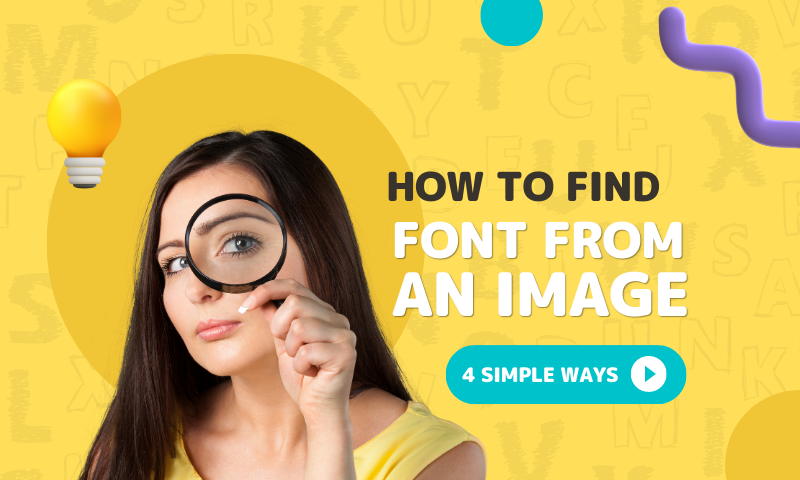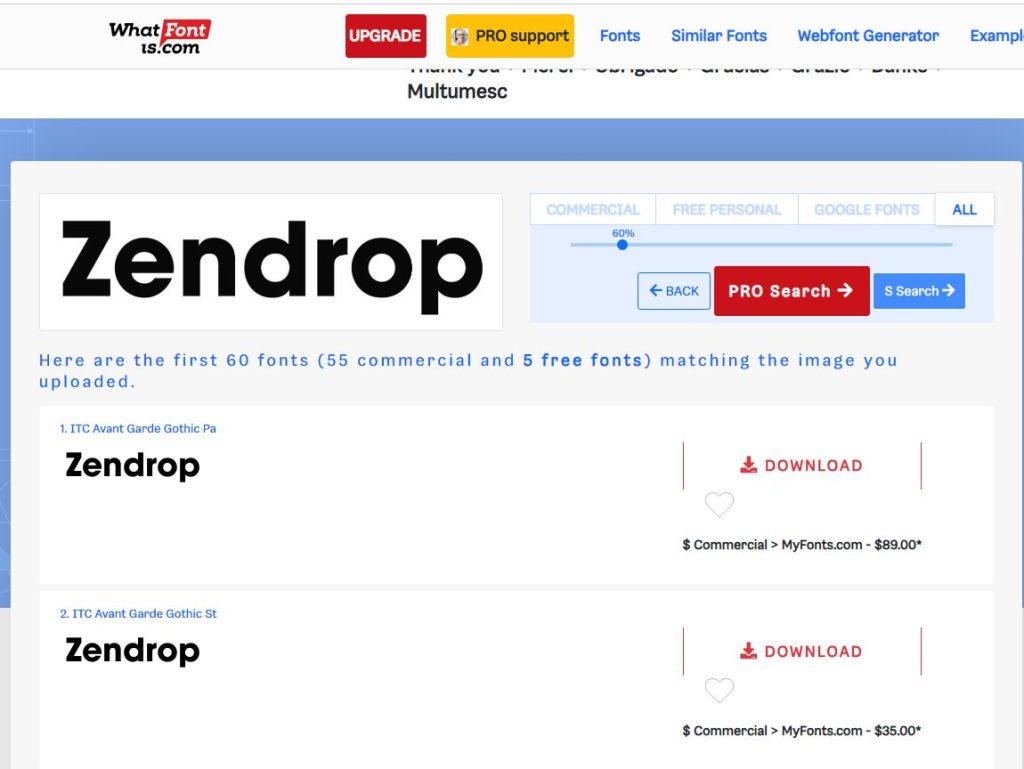Do you want to learn how to find a font from an image? We enlist the best ways to do so in this article, no matter whether you’re a designer or just a rookie.
Fonts are a fundamental aspect of design language, and knowing how they operate and where to find them is a crucial aspect of that design language. As a result, several techniques can help you recognize fonts in photographs. While some of these techniques are automated, others are based on recommendations from the font design community. Finding a system that gives accurate findings and continuing guidance and feedback is crucial to advance your font recognition skills. We’ll provide you with a few techniques that simplify extracting typefaces from photos.
How to Find a Font from an Image
Typically, you cannot tell what font was used while creating an image that contains text since it was created randomly. Everyone should know the beneficial method of recognizing fonts on an image. It can be used for a variety of purposes, such as helping you locate and download a typeface that was used in an image and that you adore. You might have also seen a meme online and wanted to make your own with the same typeface. Identifying which fonts are used on photographs is helpful for designers and meme creators.
1. WhatFontIs
An online tool for identifying typefaces is the WhatFontIs picture tool. More fonts are available to this font copier from an image tool than some of its top rivals, including Creative Market fonts, which aren’t supported by most image programs. Additionally, more free resources will be available, increasing the likelihood that you will find your typeface or something comparable without being required to pay for it.
Just drag and drop your photo into the blue box to get started. Alternatively, you can browse and choose the image or enter its URL. You will need to highlight or create a new crop box to select the area of the idea that contains the font to be able to identify it. Only four to ten letters from the desired typeface should be chosen. Ensure the text’s contrast and brightness are set appropriately to ensure the best visibility.
For the best font detection, select the suggested item. Check the accuracy of each image on the right side, then type the proper characters. To make a single, cohesive character, each letter divided into more than one image should be dragged on top of one another. WhatFontIs claims that recommendations for both free and expensive fonts are accessible. The forecast is correct. The option to save the list is also available, but login is necessary.
2. Font Squirrel
Anyone can use this font finder from an uploaded image tool to recognize typefaces on images. Fortunately, using Font Squirrel to accomplish this is simple. To highlight the text, you must visit the Font Squirrel website, upload the image or add an image URL, and crop the image. In essence, you need to move the box’s blue borders to enclose the text on the image completely. Click Matcherate It after that. Below the picture, several matched typefaces will be accessible.
The websites listed there offer the correct typeface for download or purchase. You may also select Font Squirrel from the selection below the image to display just free fonts.
If the finder cannot recognize the shapes of characters in some fonts, you may need to manually change the characters to help it match the correct font. You can achieve this by selecting the Manually Adjust button. The font finder will search their database for the precise form and character of font by inputting the exact characters of the text with in open box. You can trust that the ideal font match will be discovered.
3. FontSpring
All you have to do is upload the image to the FontSpring website. You can also choose the image URL option to provide the picture URL. The text should then be cropped to fit the image’s region where it appears. A font-matching algorithm is applied to the image by selecting the match rate button to determine the proper font. Multiple results featuring fonts that match the image are given by this program to identify a typeface from a picture. This makes it almost ideal for detecting fonts from photos. You might need to manually change the characters to fit the specific font if the finder cannot distinguish the shapes of some fonts’ characters. To accomplish this, click the Manually Adjust button.
4. Photoshop
There is a useful function in Adobe Photoshop that allows you to extract a font family from a picture. You must open the image in Adobe Photoshop and use the Rectangular marquee tool to draw a rectangle around the typeface. First, draw a rectangle around the text in the image to find the font. The toolbar’s Type and Match Font option. Now, you can download compatible fonts from the Internet or choose one from a list of the ones already installed on your computer.
If you have the image and cannot locate the font name for the logo, you can utilize the tools and procedures mentioned in the paragraph above. Downloading the image and uploading it to a font detector is the most straightforward approach to identifying the typeface used in a logo. Undoubtedly, Font Squirrel Matcherator is the most excellent tool for accurately placing a font in an image.
The font is immediately scanned and quickly recognized by this font detection from an image application. It is possible to determine the font type on a picture with the aid of programs like Font Matcherator. This tool displays the font type applied to the uploaded image in only a few moments. If two fonts containing cursive or script characters are close together or related, they might not match correctly. Before uploading the image, utilize an image editing application to separate each letter to choose the ideal font.