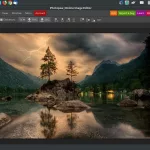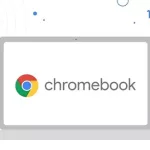Explore the best free Drawing Apps for Chromebook – unleash your creativity with full-screen touch controls and a rich set of tools!
Many consumers mistakenly believe that Chromebooks lack high-quality apps for creative work. But it is not at all the case. To substantiate this claim, we most recently created an article on the top Chromebook photo editors. We’ll also cover some of the top free drawing applications for Chromebooks in this article. These sketching programs offer full-screen touch controls with a staggering array of tools and capabilities in addition to perfect operation.

One of the most prevalent artistic styles in recent years is digital art. You can always get your hands on something dependable to demonstrate your artistic ability with the abundance of programs available today for editing and creating digital art. Many Chromebook users mistakenly believe that there aren’t enough apps available for Chromebooks to support digital art creation. Like every myth, though, the truth is very different. You can actually produce beautiful art with a variety of digital drawing programs for Chromebooks, including sketches, three-dimensional art, etc. The majority of these apps provide the resources you need to produce your artwork and allow offline access.

Furthermore, whether sketching or painting on a Chromebook, we selectively identified carefully the programs that give the lowest latency and offline support. In light of that, let’s look at the top drawing applications for Chromebooks in 2023.
1. Sketchbook by Autodesk
Sketchbook, an all-in-one digital drawing platform from Autodesk, is first on our list. Due to its extensive feature set, it has become a favorite of both professional and amateur creators. You may sketch using this app’s user-friendly interface just like you would with ordinary paper and a pen.
With very little touch screen latency, you can doodle for hours without worrying about software bugs or app crashes. Additionally, it offers a genuine full-screen mode with a sizable canvas for hassle-free artistic creation. The artwork you make can also be saved and retrieved for later use.
The extensive toolbar provides artists with a selection of brushes, pencils, pens, and tools. It has a panel that can be resized and a quick access brush pallet with many texture options. A dedicated airbrush, a marker for lifelike sketching, a chisel tip pen for calligraphy, and numerous paint brushes are among the features.
Along with pastel color options, smear and contrast adjustments, background removal for layer editing, and a color editor with saturation and hue tools, it also offers layer editing. A Brush Puck, erasers, Symmetry Color Puck, perspective guidelines, and text layer are additional features. With minimal latency difficulties and offline support, the toolbar is appropriate for both pros and amateurs. However, it needs compatibility for Android apps and can have a pricey membership plan.
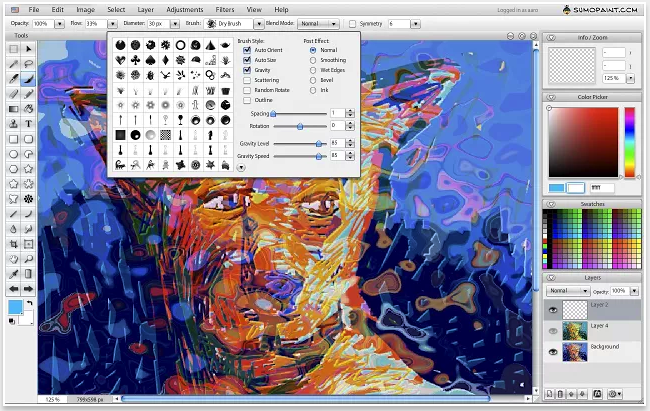
2. Sumopaint
If PlayStore is not supported on your Chromebook, Sumopaint will be your preferred digital drawing tool. It is quite practical because it is a web-based platform and doesn’t take up any space on your device. Sumopaint has a wide range of capabilities, including line tools, clone and blur tools, text boxes, smudge and gradient fill tools, and more. It also has a dedicated tool panel with an impressive selection of 300 different types of brushes, pens, pencils, sketch pens, and other tools.
You can even combine various photos to make original pieces of art. The best part is that Sumopaint is totally free and has the extra benefit of being usable offline, so you can keep on creating even if there is no internet connection. Its advantages include the ability to modify pixels and create free images, as well as stacking tools for making expert filters. Sumopaint is still an effective web-based application for fans of digital drawing even though it cannot be accessed through the PlayStore and does not include palm rejection feature.
3. Adobe Illustrator Draw / Adobe Photoshop Sketch
One of the best apps for digital painters is either Adobe Photoshop Sketch or Adobe Illustrator Draw. Even users of Chromebooks are now supported. This software is conveniently offered on PlayStore. To access all the tools, you can either sign up for a paid subscription or use the free plan. If you’re just starting out in the world of digital art, give this app a try. It’s also perfect for quick tweaks.
The fact that they accommodate a mouse, keyboard, and even a touch screen is one of the nicest features. Additionally, there are a variety of tools available for making layered paintings. There are no input lag or latency concerns with either of these apps. As a result, you can sketch freely and worry-free.
The digital sketching tool has a wide range of brush sets available, including live, raster, and vector brushes. This allows users to mix colors and create textures like watercolor or oil paint. Additionally, it offers a shape tool panel with fill, erase, selection, and mask tools as well as vector tools for improved 3D effects.
The application also has an in-app learning panel that enables users to connect with other creators and learn new skills while creating on-the-go with new vector tools. No input lag, a large selection of drawing tools like brushes and pens, support for layer building, rapid editing when mobile, and tilt mode drawing support are some of this tool’s advantages. However, there are certain drawbacks to take into account, such as the requirement of Play Store support and the need for UI element refinement.
4. Infinite Painter
For a simple drawing app for your Chromebook, Infinite Painter is the best option. It does not have any latency issues despite having only the most basic functionality, and you may sketch without worrying about your program crashing. You may utilize the entire canvas with Infinite Painter as it enables unrestricted panning on each side. The touch sensor is snappy and excellently functional. More than a hundred different brushes are also available in this software, and you may also make your own brushes to suit your preferred painting style. Both painting and sketching work well with it.
This feature-rich tool offers a variety of functions, including the ability to divide the canvas into layers with preset sizes and customization options, 48 custom canvas textures, SRGB Gamma correction with 64-bit color support, over 170 brushes (including legacy brushes), 25 color blending modes, and various drawing tools like the pen, lazy brush, ellipse, lines, shapes, and pattern fills.
Additionally, it has five movable perspective guides, more than 40 preset filters that may be applied to various layers, and transform tools like rotation, distortion, flipping, skewing, and wrapping. Convenience is increased by the dockable color palette. This application has a number of benefits, such as keyboard shortcut support, support for twelve different languages, the ability to import JPG or PNG pictures for the production of digital art, the ability to paint with a stylus or your fingers, and a large selection of brushes, textures, and editing tools. It does, however, need PlayStore support, and certain sophisticated tools would need to be bought.
5. Aggie.io
The Magma Studio Group’s website-based animation and drawing application is called Aggie.io. For Chromebook users who enjoy working together to produce digital art, this app is perfect. However, you may still make use of all the advantages of this digital painting platform even if you’re by yourself. Aggoe.io has a superb selection of tools, like brushes, pencils, pens, and erasers, to help you with the drawing, just like many other digital art apps. Additionally, this web-based utility operates flawlessly and has no latency problems.
The tool comes with a number of notable features, such as a live cursor preview that improves drawing accuracy and textured brushes with several settings, such as rough, rougher, thicker rough, pencil, soft pencil, and splotchy texture. Additionally, it has a handy voice chat add-on for group conversations and a multi-board panel for drawing on multiple canvases while seamlessly flipping between them.
This tool’s benefits include a large selection of tools for making digital art, the ease of using a web-based program, the capacity for teamwork when generating art, and the availability of voice chat for large-scale group collaborations on artwork. Additionally, you can use imported GIF files to make animations.
There are some restrictions to take into account, though. Only the Pro edition has access to the art storage feature, and only Pro subscribers have access to a business license. The premium version must be purchased in order to use all the advanced capabilities, and there is no palm rejection functionality.
6. Concepts
Although Chromebook users can use this feature-rich digital drawing app as well, tablet users are more familiar with it. With an unlimited canvas and almost minimal latency, it gives users complete creative freedom. Among the app’s standout features are an infinite canvas with 120Hz rendering and a live smoothing option, vector-based strokes that support tilt, velocity, and azimuth, and a wide variety of brushes, including markers, airbrushes, ink pens, pencils, watercolor brushes, hard and soft masks, and vector erasers.
Additionally, Concepts provides a COPIC Color wheel and enables users to make unique palettes for use when drawing. In addition to automated layering, grid layers, and backdrop layers for paintings, there is a tap-and-hold capability for adding new colors. Users can also import PNG/JPG files.
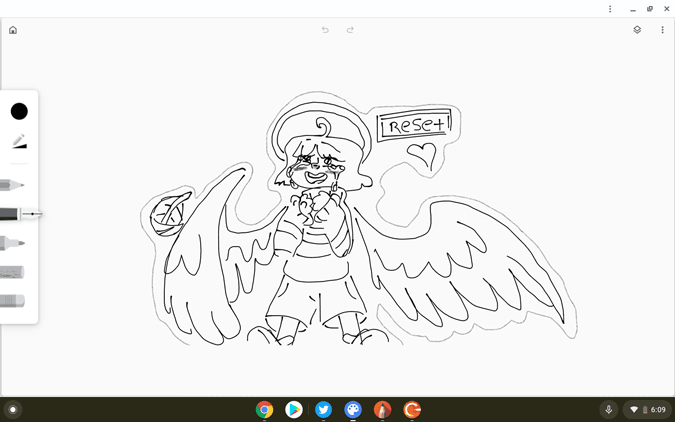
This app’s benefits include multiple tilts and pressure modes for precise sketching, support for an infinite canvas, a wide variety of brushes, support for both stylus and finger input, palm rejection functionality, dark mode options for both galleries and the canvas during drawing, and support for both. The drawback is that it could take some time for users to become comfortable with how to utilize each tool for illustration.
7. ArtFlow
For those learning the principles of digital drawing, Artflow is a great software. Even on larger canvases, this nimble program functions without any latency and takes up very little space. Users of the software can alter the width of the canvas while illustrating thanks to tilt support. It offers a wide range of tools, including numerous editing choices, to help in drawing.
A selection of more than fifty brushes, including pencils and a smudge tool, is one of ArtFlow’s standout features. Depending on the model of their Chromebook, users can use seven to sixteen layers for their graphics. Pressure-sensitive pen support is available in ArtFlow, enabling precise drawing and a realistic appearance. Users of the program can also modify each color’s brightness, HSV, and saturation.
There are ten different blending modes and a number of opacity control options available. Additionally, users can alter how colors fade and how brushes move. PNG, JPEG, and PSD pictures can be imported into ArtFlow for editing and starting new projects. Imported files, including photos, can be layered. Pro users have unlimited undo and redo choices.
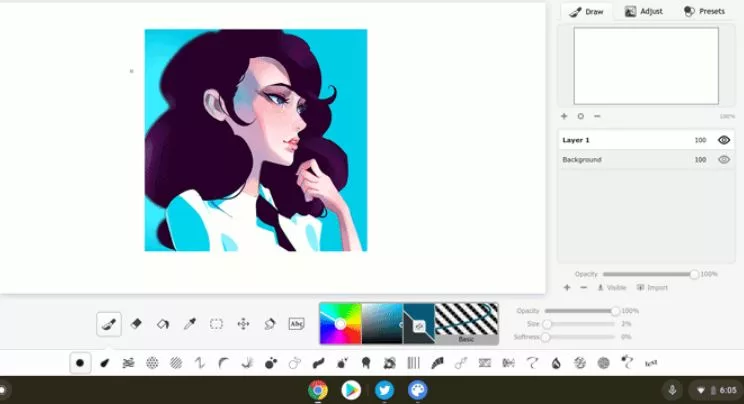
ArtFlow’s benefits include being a good option for inexperienced digital artists, giving an unlimited canvas with tilt support, and providing a wide range of brushes and tools. The free edition, however, only offers ten fundamental tools, two levels, and six undo choices. The gallery also occasionally shows a single banner ad, and the UI could have several issues.
8. ibis Paint X
For users of Chromebooks with ARM processors, ibis PaintX stands out as a superb application. An extensive range of fonts, brushes, filters, and blending modes are available on its flexible drawing platform. The software guarantees steadiness and even has the capacity to stabilize pen strokes for more accurate drawing.
Furthermore, ibis PaintX makes it easier to learn digital drawing methods. Users can have a fluid and realistic drawing experience at a staggering 120 frames per second by utilizing OpenGL technology. Over 15,000 brushes with different textures, including oil brushes, watercolor brushes, felt tip pens, airbrushes, fan brushes, pencils, pastels, crayons, stamps, and more, are among ibis PaintX’s standout features. Brush opacity, angle, and thickness can all be changed by users.
The software includes 5,300 elements, including editing and drawing tools, 46 screen tones, 1,300 text typefaces, and 27 blending styles. Features like stabilizing rulers and symmetry rulers are available under the dedicated ruler tab. ibis PaintX has a toolbar specifically for manga creation that includes vertical and horizontal panels, font choices, text features, and pen strokes for comic book artists and mangakas. Users can utilize a soft and smooth blending mode for layered artworks and clip photos for later usage.
The advantages of ibis PaintX include its extensive manga production features, which come with 800 typefaces, tens of thousands of brush selections, and over 70 filter options, as well as the ability to add an endless number of layers and modify each layer. The majority of the tools are free to use. However, some users could initially become overwhelmed by the app’s broad variety of functions.
We hope you enjoyed discovering the “8 Best Drawing Apps for Chromebook.” Get ready to unlock your artistic potential on your Chromebook canvas!