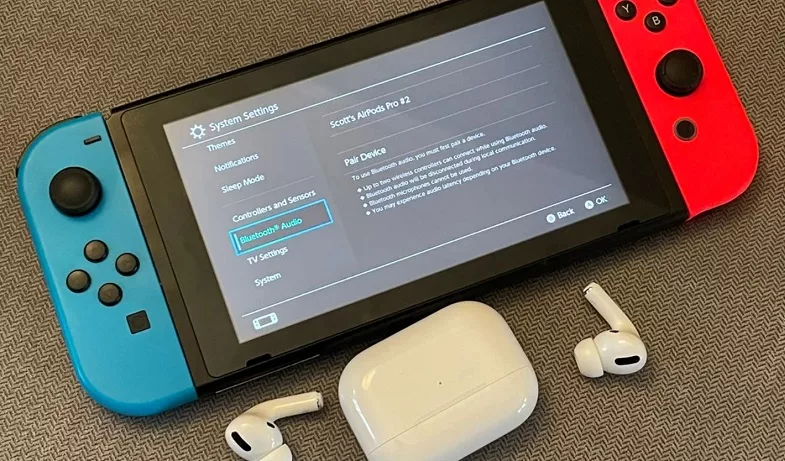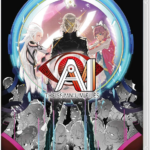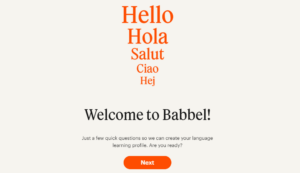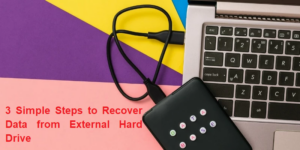This post will show you how to install and utilize a microphone on your Nintendo Switch. The instructions are applicable to all models. Essentially, all you need to know is:
- Connect your headset to the Switch’s jack or USB port. Alternatively, connect your headset to the dock’s USB port.
- Connect the headset to your mobile device and launch the Nintendo Switch Online mobile app.
- You may also utilize the built-in microphone on your mobile device to talk on the Nintendo Switch Online app.
The top of each Nintendo Switch console has an audio jack and the bottom has a USB-C port. Both can connect to suitable earphones or headphones and work with the majority of microphone models. While playing Fortnite or Warframe, microphones attached to either port can be utilized to voice chat. All you have to do is plug in the microphone and start chatting. There is no need for a Nintendo Online subscription.
The only video games that offer microphone chat using this method are Fortnite and Warframe. Unfortunately, it’s unstable in Fortnite, with the game frequently failing to register a microphone on random instances. When your Nintendo Switch is docked for TV play, you can use a USB microphone to connect to the dock’s USB port for voice chat.
Voice Chat Online App
Nintendo Switch Voice Chat, a first-party voice chat option, is available, however it is limited and complicated. Even though it only supports about ten or so games, it requires the usage of an iOS or Android device, the Nintendo Switch Online software, and an active Nintendo Switch Online paid monthly subscription.
The app is more complicated to use than simply inserting your microphone into your Nintendo Switch and chatting. Nonetheless, it functions effectively and supports all headphones and microphones that may be connected to your smart device, including Bluetooth headsets and microphones. You may also utilize the built-in microphone on the smartphone for voice communication, which is great when you can’t find your accessories.
Also read- How to Cancel Nintendo Switch Online
Third Party Gaming Chat Apps
The most common method for using a microphone to voice chat while playing video games on a Nintendo Switch is to utilize a third-party program on your smartphone, tablet, or computer. Voice chat services and apps are frequently free and may be utilized while playing video games; they can also connect you with pals on other consoles such as the Xbox One and PS4. To use a third-party app for audio chat, simply have your pals download the same app onto their smartphones, then start a group call or chat.
Here are some of the most popular video game voice chat apps:
- Discord is a well-known website that provides free text-based chat rooms and group calls.
- WhatsApp is a popular phone call replacement software. WhatsApp is also excellent for audio chats in video games.
- Skype is not popular among children, although parents may have an account that they can use.
- Xbox: Voice chat is supported by the official Xbox apps. If you have a large number of Xbox network buddies, this is a good alternative. Get the Xbox iOS app or the Xbox Android app. You can also get the Xbox app for Windows 10.
- This method is the greatest way to communicate while playing games until Nintendo adds improved support for microphones, headsets, and voice chat.
- You can always connect to Wi-Fi when using a voice chat app on a smart smartphone to avoid wasting cellular data.
FAQs(Frequently Asked Questions)
Q.1 How can I test the Nintendo Switch’s microphone?
To test your Nintendo Switch’s microphone, go to the Home menu > System Settings > Other Settings > page two > Mic Test > speak into the microphone. If you notice colored volume bars, your microphone is operational.
Q.2 Why isn’t the microphone on my Nintendo Switch working?
If your microphone isn’t working, make sure you have chat enabled in the game you’re playing. If it is, try turning the feature off and then back on. Make sure that your Voice Chat Method is set to Open Mic.
Q.3 How can I connect my Nintendo Switch to my television?
To connect your Nintendo Switch to a TV, remove the rear cover of the dock and attach the AC adapter and HDMI cable. Connect the AC adapter to a wall socket and the HDMI wire to your TV. Remove the Joy-Con controllers, place the Switch in the dock, then turn on both the Switch and the TV.
Suggestions for Nintendo Switch Gaming Headset
When shopping for a microphone for the Nintendo Switch, consider how you’ll communicate with your buddies. In general, any microphone or headset that supports a 3.5mm audio connector will function on a Nintendo Switch, as well as an Xbox One, PlayStation 4, Android device, or computer.
While there are various Nintendo Switch-branded microphones and headsets available, such as the Turtle Beach Recon 70N Gaming Headset, you are not need to purchase one in order to voice chat.