An external Hard Drive is a portable device that you can use to store or transfer data from one device to another. Losing important data from an external hard drive can be a stressful experience, especially if your important or valuable data is deleted. There are several reasons, like accidental deletion, formatting, hardware failure, etc. why data gets deleted from External hard drives.
Whatever is the cause for the deletion of data, there are several professional data recovery software and manual methods available that you can try to restore your lost data. In this guide, we’ll outline 3 simple steps to recover data from a hard drive, helping you retrieve your files quickly and effectively.

What Causes Deletion of Data from External Hard Drive?
Before you apply any recovery workaround to restore your deleted data, it is important to identify the exact cause for data loss from your External hard drive. Here are some common scenarios that may result in data loss:
- Accidental Deletion: You may have accidentally deleted data from your external hard drive while browsing or deleting other files or folders from it.
- Formatting: Accidentally or intentionally formatting the external hard drive without any backup may generate format error or lead to loss of all data stored on the drive.
- File System Corruption: File system corruption, which occurs due to improper ejection of the external hard drive, power outages, or other reasons, leads to data loss or inaccessibility.
- Physical Damage: Physical damage to the external hard drive, which generally occurs due to accidental drops or exposure to extreme temperatures, can cause data loss or prevent the drive from being recognized by your device.
- Virus or Malware Infection: Malicious software like viruses or malware can infect the external hard drive and corrupt files, causing data loss or data corruption.
Quick Steps to Recover Data from External Hard Drive
Now that you’ve identified the exact cause of data loss from an External hard drive, it’s time to initiate the data recovery process immediately. There are several recovery methods, including manual and third-party professional data recovery software, which you can try to restore your data lost or deleted from External drives.
If you are looking for an easy and quick solution to recover data from your External hard drive, you can try using the Stellar Data Recovery Professional tool. This professional data recovery software supports the recovery of data deleted due to multiple reasons, including accidental deletion, formatting, virus attacks, power outages, etc. Using this data recovery software, you can easily recover your lost data of multiple types, such as photos, videos, documents, etc..
Key Features of Stellar Data Recovery Professional Tool
- Supports recovery of data deleted from multiple storage media, like external hard drives, SD cards, computers, phones, and many more.
- Recover Deleted data in three simple clicks, i.e., Select, Scan, and Recover.
- Allows you to preview the recoverable data before saving them on your device
- The software offers a deep scan option for recovering lost data after deeply scanning your storage device.
Here’s how to recover data from an External hard drive using this professional data recovery software.
Step 1: Download and install the Stellar Data Recovery Professional tool on your device. Also, connect your external hard drive to that device
Step 2: Now, launch the software, and from the Select What to Recover window, choose the data type you need to recover and click Next.
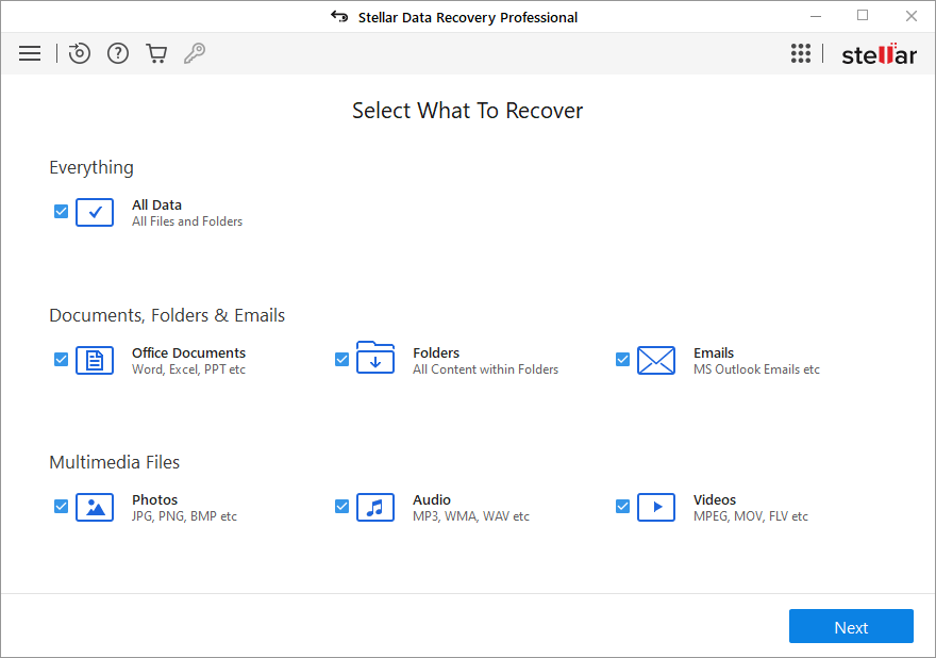
Step 3: Choose the storage location from where you need to restore lost data and click Scan. Wait till the scanning process is completed.
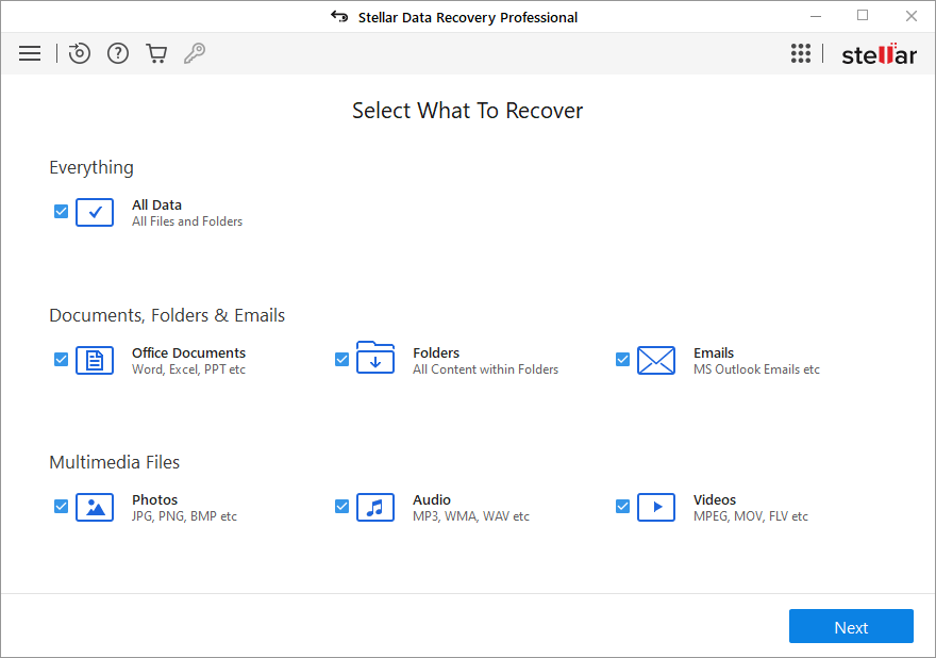
Step 4: Preview the recoverable files, choose the files you need to restore and click the “Recover” button to save selected data at the desired location.
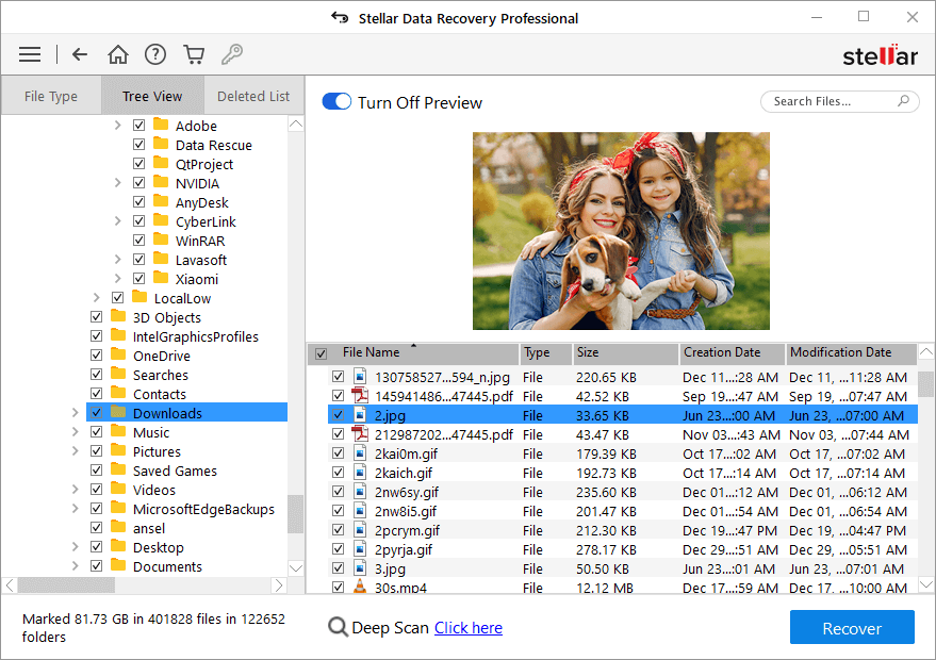
Other Alternatives to Recover Data from External Hard Drive
Along with the above 3 simple steps to recover data from an External hard drive using professional data recovery software, there are several manual methods that you can try. In this part of the blog, we’ve outlined several recovery methods that can help you to restore your lost data.
Method 01: Recover Data from External Hard Drive Using File History Backup
Windows OS comes with an in-built File History backup that you can use to create backup of your important files and to restore them when data loss occurs. If you have enabled the File History backup option on your device, follow the below-given steps to recover deleted data from an External Hard Drive:
- Connect your External hard drive to your computer.
- Now, go to Settings > Updates & Security > Backup > More options.
- Click Restore files from a current backup.
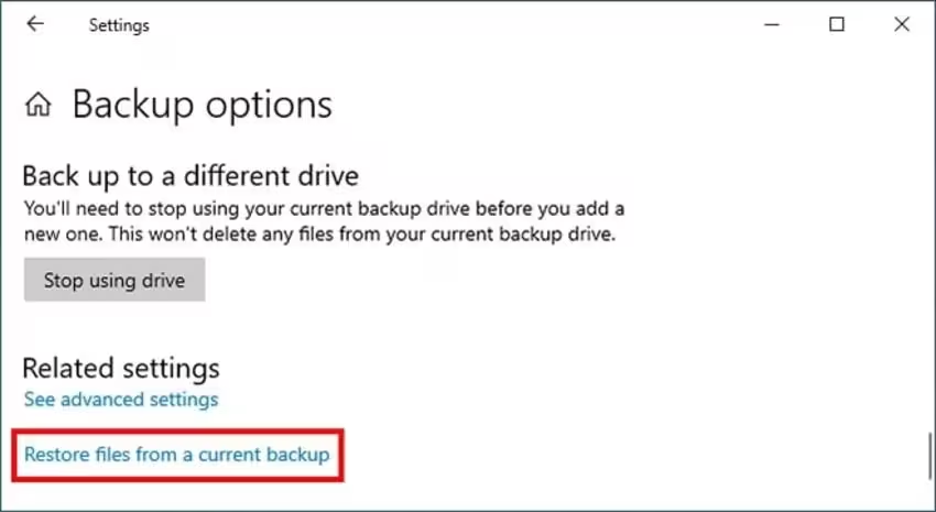
- Select the folder or file where you have created backup of your deleted data and click the green Restore button to recover selected files to the default location.
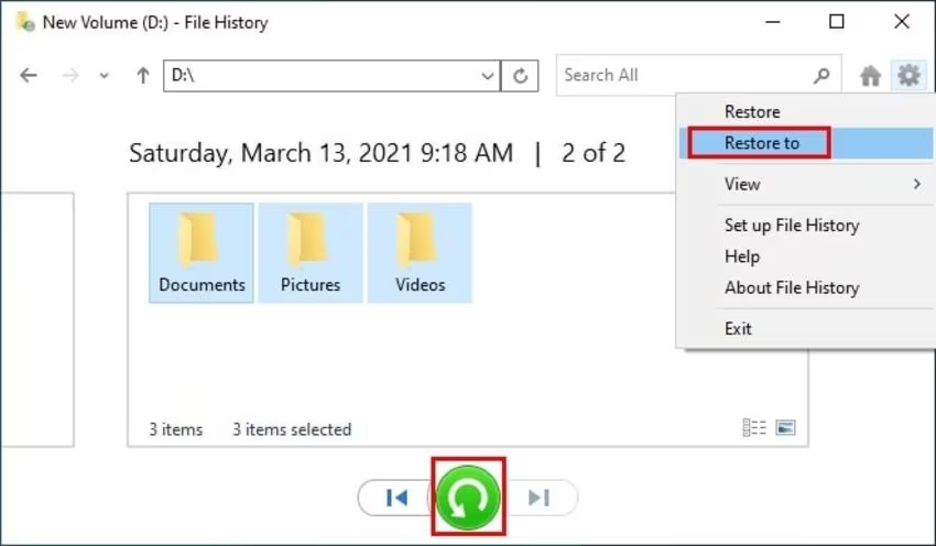
Method 02: Use Windows Command Prompt to Recover Deleted Data
You can also use the Windows Command Prompt (CMD) utility to restore your lost data from an external hard drive on your PC. All you have to do is:
- Firstly, connect your external hard drive to your PC.
- Press the Windows + R keys to open the Run prompt, type CMD and press the Enter or OK button.
- Now, type the command: ATTRIB -H -R -S /S /D X:*.* (replace X with your external hard drive letter) in the Run prompt and press the Enter key.
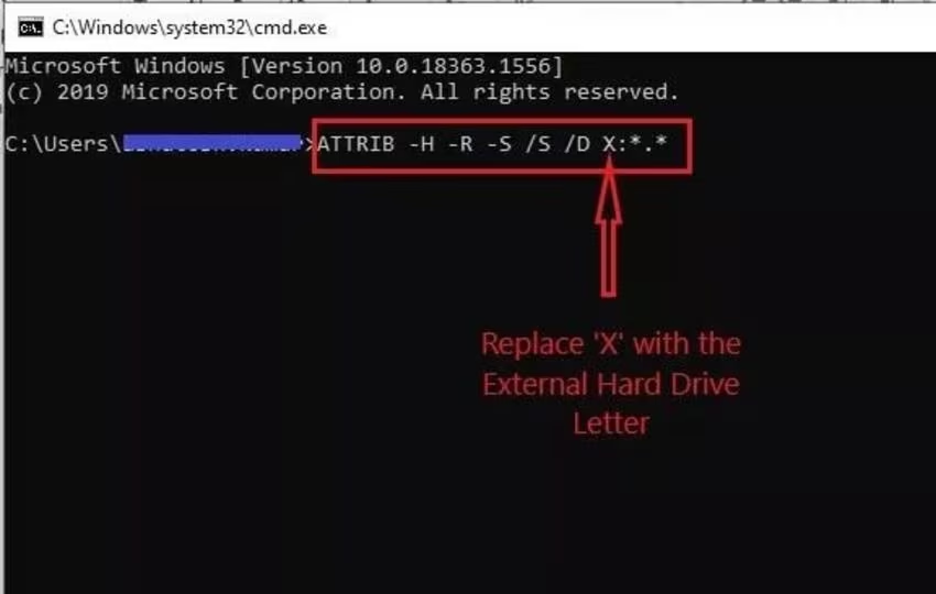
- After the successful execution of the above command, you’ll see the retrieved data in a new folder.
Conclusion
Hope, the above-mentioned 3 simple steps to recover data from an External hard drive using Stellar Data Recovery Professional help you restore your lost files or folders. By following these three simple steps—selecting the file type, choosing the storage drive, and performing the scan process, you can effectively retrieve lost data of any type, like photos, videos, documents, and many more in no time. Along with these steps, you can try the mentioned manual methods for easy and effective recovery.











