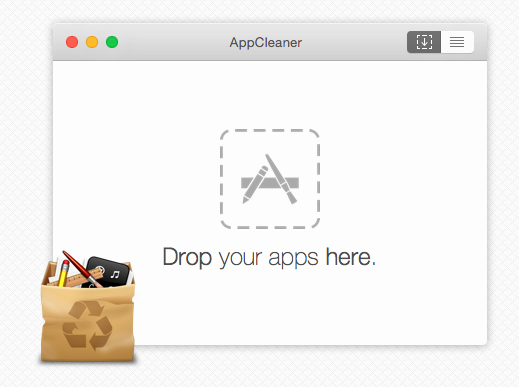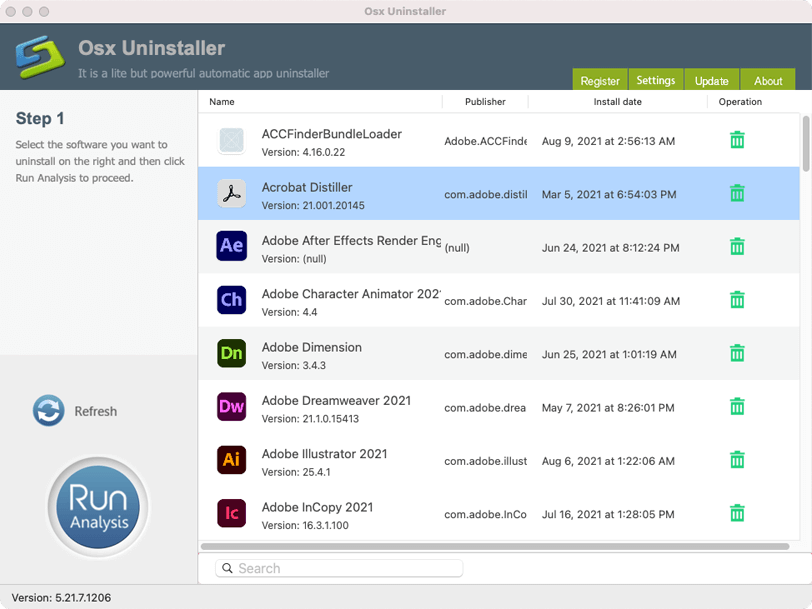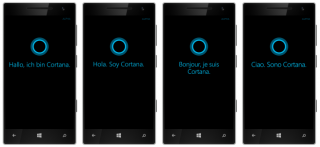Wondering why its so hard to how to uninstall programs on mac? Learn what are the right ways to completely remove the mac apps on your Macbook, Mac mini or iMacs.
Unlike in Windows based systems, Add/Remove program feature is absent in Apple mac OS systems. However, removing or uninstalling any application on mac OS is quite easy and all you have to do is to move the application to the trash bin. However, doing this will not take complete care of uninstalling process on the mac.
How to Uninstall Programs on Mac OS Using Basic Method – Trash
Actually, there are two types of programs that run on mac machines: the one which is a bundled program, which can easily uninstalled by moving into the trash bin and another one is the non-bundled for which you have to put extra manual effort to remove the files completely from your system. Many program behind their setting files and many other small registry files, even after uninstalling process leaves which acquire unnecessary space on your hard disk. This space must be cleared to ensure better performance of your macOS system and also to remove the garbage which is of no use.
Removing all the shortcuts, supporting files and preferences associated to the uninstalled program is a manual process in the macOS. Although if you want them to be removed automatically, you can make use of any third party uninstaller to uninstall both the non-bundled package as well as associated files and features from you Macbook. There are lots many good freeware and paid tools which can help you in cleaning your macOS system without giving much load on your wallet.
There is also an option to remove apps from the launchpad, but it leaves behind a ton of junk files that stays forever on your Mac.
How to Uninstall Programs on Mac OS With Third Party Tools
Following are some of the popular and competent tools for uninstalling programs on your macOS devices:
1. CleanMyMac X (Free + Paid)
My personal favorite all in one maintenance for my old Macbook Air is CleanMyMac X. This app makes it easier to clear memory and optimzie the performance, but you can read that in my detailed review.
Once you install the free version of CleanMyMac, to uninstall programs on mac completely, just click on Unisntaller ? Choose All Applications > Check on the boxes next to the programs/apps you want to uninstall and click on big REMOVE button.
That’s all! And you can do this in bulk!
Not only the app data, but CleanMyMac X removes all the junk and leftovers from your mac devices.
Downloads CleanMyMac X for Free
2. AppCleaner Uninstaller (Free)
This is a fabulous freeware application which can completely uninstall any application on your macOS powered machine along with the associated files and preferences. This is especially developed for mac machines to uninstall the programs and to remove the supporting files and shortcuts. With Appcleaner, you can uninstall any program using two options:
1) Either you can select and drag to delete apps to Appcleaner home.
2) Or you can search your hard drive and select the programs, plug-ins, widgets and items that you want to uninstall using Appcleaner. Make sure to download the latest version version 3.6.4 For macOS Mojave up to Monterey.
Download Appcleaner Mac Uninstaller
Also Read: Spilled Water on Your Macbook Air or Pro? – Expert Care Tips
3. Mac OSX Uninstaller (Price: $29.99 Lifetime License)
Mac OSX Uninstaller is although not a freeware, but still it is worth to pay for. It is a competent and intelligent tool which uninstalls the applications and takes the snap short of the changes which occur in the disk and folder. You can download the free 15 days trial version and can use with without any restriction on the privileges.
You may also want to read: Top 10 Tools For Screen Capture In Mac That You Must Have
4. AppTrap Uninstaller Software (Open Source/Free)
AppTrap is yet another popular open source freeware that lets you uninstall programs on mac completely.
AppTrap basically adds a preference pane, which monitors the files and programs you sent to trash bin. When you delete any application, AppTrap window pops up and ask you “if you want to delete the associated files also”. AppTrap trash monitor makes the process quite streamlined and it enables you to focus on other important task rather than removing waste from your MAC machine.
Download AppTrap Uninstaller for macOS
5. AppZapper Uninstaller (Starts at $19.95)
AppZapper is another competent tool but outdated for todays standards. It performs quite similar to AppCleaner. You can download the trial version which will allow you to use some features, based on your experience you can go for the paid version.
With any of the paid tool, it is recommended to make use of trial version first and see, if the tool is competent enough to cater your requirement. Based on your satisfaction you can switch to paid version.
I hope you’ve now learned how to uninstall programs on mac, for more such tips on mac apps or apple devices, subscribe to our newsletter.