Resolve issues promptly with our guide on “Fix Apple TV Remote.” Whether it’s a battery problem, connection issue, or hardware glitch, our solutions will have you back in control seamlessly.
When an Apple TV remote stops working, it’s usually due to a battery or a connection issue. The remote’s battery may be too weak or worn out, or there may be another problem stopping the remote from connecting to the Apple TV. The remote may need to be linked, a source of interference must be removed, or either the remote or Apple TV may have experienced a hardware failure.
If your Apple TV remote isn’t working, plug it in, turn on your TV, and connect it to the HDMI port to which your Apple TV 4k is connected. You can attempt each of the following remedies to get your Apple device working again. It’s inconvenient when it happens, but your Apple TV remote (or Siri remote) may become unresponsive and stop operating from time to time.
This isn’t ideal, especially if you’re attempting to watch movies or catch up on your favorite series. This is frequently due to the Apple TV remote losing charge or the internal battery (in previous models) entirely dying. But, other difficulties could be causing the difficulty. If this happens, you’ll want to fix your Apple TV remote that isn’t working.
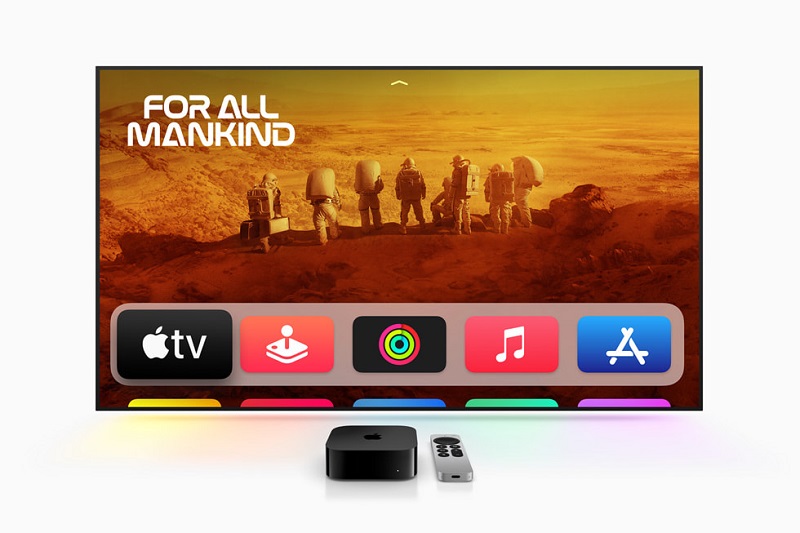
MOVE THE REMOTE NEAR THE APPLE TV
If you store your Apple TV too far away from the remote, it may lose connectivity and cease working. The latest Siri remote connects to your Apple TV through Bluetooth 5.0, which has a connection range of 40 meters. Yet, the first-generation Apple TV remote includes Bluetooth 4.0 with a 10-meter connection range.
The connection range of old Apple TV remotes with IR transmitters is only 5-6 meters. Remove any physical objects that are in the way of the Apple TV and the remote.
APPLE TV REMOTE RESET
There are various steps to reset apple tv remote app not working you might try reconnecting your Apple TV remote after restarting it. To complete the reboot process, turn on Apple TV and follow the steps below.
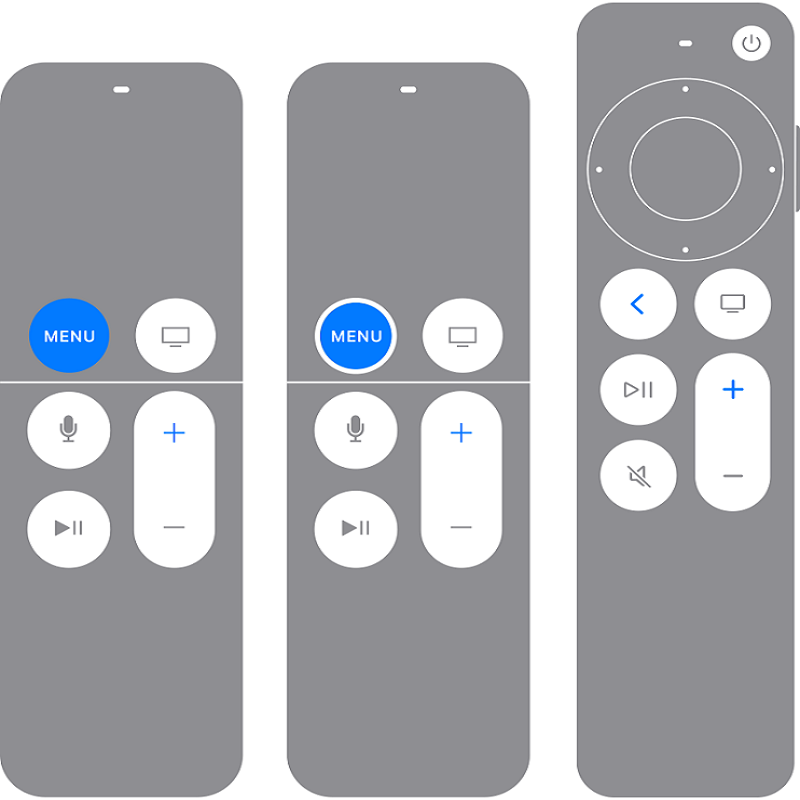
Step 1: For five seconds, press and hold the Control Center and volume down keys.
Step 2: When the Apple TV light flashes, let go of the buttons and look for the ‘Connection Lost’ pop-up on your screen.
Step 3: The ‘Remote Connected’ notification should appear on the screen after 5-10 seconds.
CHECK AND CHARGE THE APPLE TV REMOTE BATTERY
If the battery on your Apple TV is low, it will not respond to the remote. You’ll need to use an iPhone or iPad to use the Apple TV remote and check the remote battery from TV OS Settings. Here’s what you should do.
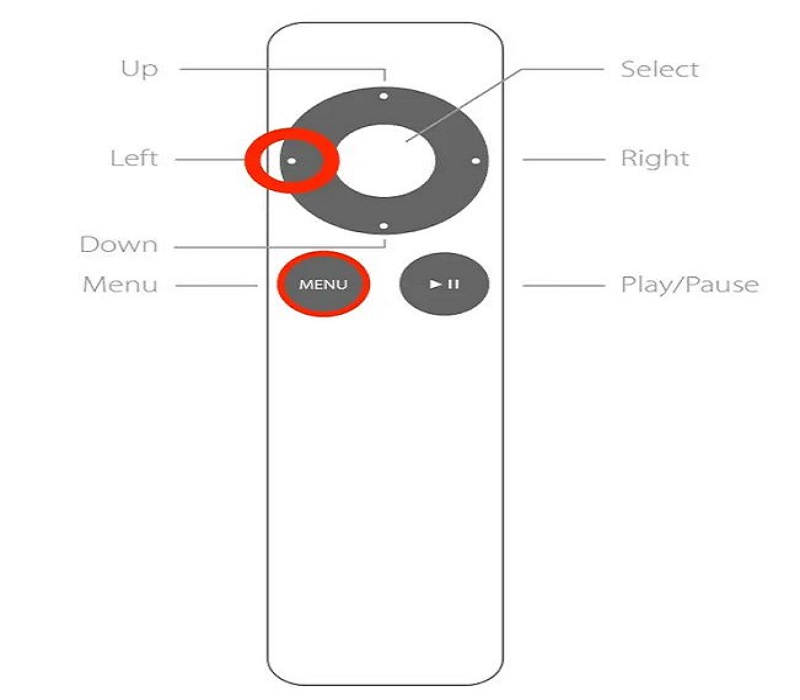
Step 1: Open the Control Center by swiping down from the top-right corner of your iPhone.
Step 2: Choose your TV by tapping the Apple TV remote icon.
Step 3: Open Apple TV Settings using the virtual remote.
Step 4: Go to Remotes and Devices.
Step 5: Choose Remote.
Step 6: From the following option, check the remote battery level.
VERIFY HDMI MODE
If you are in the wrong HDMI source mode, Apple TV will not respond to your remote. You’ll need to use the TV remote to convert the Apple TV to the suitable HDMI mode.
CHECK FOR PHYSICAL HARMFULNESS
Have you ever dropped your Apple TV remote from a great height? It could seriously harm your remote. If your remote is severely damaged, Apple TV will not respond. For the time being, you should order a new Apple TV from a shop and utilize the virtual remote on your iPhone or iPad.
APPLY THE SIRI TRICK
If you have a Siri remote, use a lightning or USB Type-C cable to charge it. Old batteries should be replaced in older remote devices. It’s yet another efficient method for activating your Apple TV remote. Assuming you have a Siri-enabled Apple TV remote, press and hold the Siri button to ask a random inquiry to the assistant. When your Apple TV detects Siri, you can return to the home screen by pressing the Back or Control Center button.
APPLE TV UPDATE
Apple releases tv OS updates on a regular basis to provide new features and correct flaws such as unreliable remote connections. You can use the Apple TV remote on your iPhone or iPad to update the television OS to the most recent version.
Step 1: Go to Settings on your Apple TV.
Step 2: Choose System.
Step 3: Go to the Software Updates tab.
Step 4: From the following menu, download and install tv OS updates.
CONNECT THE REMOTE
If your Siri Remote or Apple TV Remote does not reconnect automatically, try pairing it manually. Hold the remote three inches away from the Apple TV, then press and hold the back/menu + up button for at least five seconds. To finish the pairing process, set the remote on top of your Apple TV if requested.
ELIMINATE POTENTIAL SOURCES OF INTERFERENCE
Because your Apple TV remote communicates with your Apple TV over Bluetooth, it is vulnerable to wireless interference. Eliminate any sources of interference, such as wireless devices, or turn them off temporarily, and check to see whether you can connect and use the remote.
ENJOY PERFECT APPLE TV NAVIGATION
When you’ve troubleshooted the remote, you should buy an Apple TV remote cover to protect it from harm.
Also Read: 10 Best Games for Apple TV
FAQ (Frequently Asked Questions)– Fix Apple TV Remote
What is the best way to utilize an Apple TV remote?
Swipe the touch-sensitive top of the Apple TV remote to fast forward or rewind programming. To navigate the TV, use the Menu button. To return to the Home view, press the Home button. To navigate the TV, press the Siri button and issue voice commands.
How can I connect my Apple TV to Wi-Fi if I don’t have a remote?
An Ethernet cable can be used to connect your Apple TV to your router. Alternatively, enable Bluetooth and Wi-Fi on your iPhone and then touch it to the Apple TV box during startup. Connect your Apple TV to Wi-Fi and continue setup by following the steps on your phone.
How can I switch on an Apple TV if I don’t have a remote?
When you connect to your Apple TV, it will switch on immediately, eliminating the need for a remote. You may also use the Apple TV remote app to control your Apple TV in place of your actual remote.
We hope our guide on “Fix Apple TV Remote” proves valuable in resolving any issues. Regain seamless control and elevate your Apple TV experience. Happy streaming!















