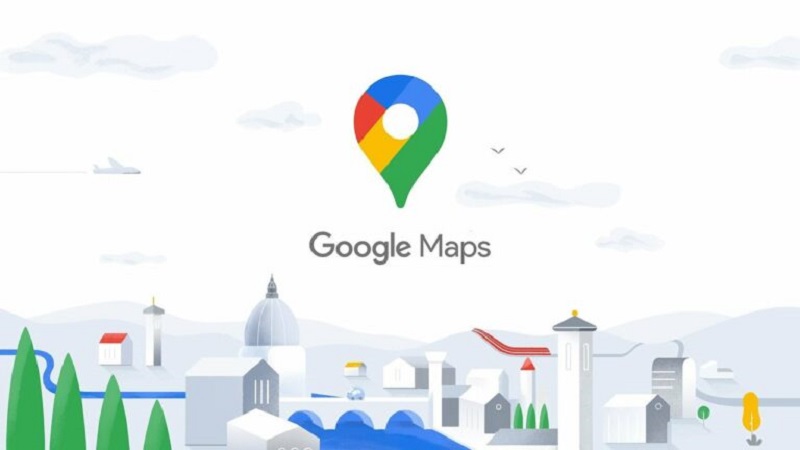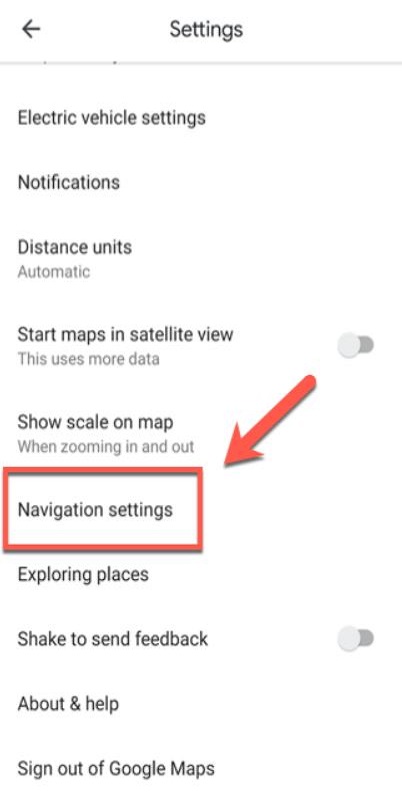Users today can easily access hands-free navigation, travel warnings, and more with the Google Maps app. Many users wonder how to change voice on Google Maps set by default, but this can be done using the built-in speech engine’s choices for your desired voice, which can vary depending on the language or region. Listed below is information on how to modify Google Maps’ voice. You should be aware of some restrictions, however. Google Maps does provide regional or linguistically specific representatives. However, it does not differentiate between the voices of different genders.
Other voice selections are still somewhat restricted, and you can’t currently choose between a male or female voice. You may quickly change the language in Google Maps, whether you want to match your preferred language or learn a new one. This article covers how to alter the voice and speech of Google Maps directions. Both the iOS and Android versions of the Google Maps app can be used with these instructions.
How to Voice For Google Maps on an Android?
For Android Users –
Steps to Change Voice on Google Maps
Google Maps has a different voice and language setting than the text-to-speech options with Android. Changes to text-to-speech settings don’t affect the voice you hear in the Google Maps app. Instead, spoken instructions and trip warnings are produced by Google Maps using its own voice engine and language preferences.
You must open the “Google Maps” program before making any changes. Then, tap on the circle-shaped account symbol, which frequently bears your ID initial, that is located on the right end of the search bar.
The Google Maps menu will then appear. Tap the “Settings” menu item from here. To access the navigation settings menu, scroll down to the “Settings” menu and press the “Navigation Settings” option. You can modify how hands-free navigation is presented by going to the “Navigation Settings” menu. Choose “Voice Selection” to alter the Google Maps app’s voice preferences.
A list of possible voices will then appear as a result. These are divided according to languages or, in some cases, geographical locations. The “English US” and “English UK” speech sets, for instance, both speak in English but with different vocabulary and accents.
Choose one of these alternatives to change the Google Maps voice to that setting. Doing so will immediately dismiss the menu, allowing you to go back to the Google Maps Home Screen.
The voice you’ve chosen will be used by Google Maps every subsequent time you browse for instructions.
You may also want to read: How to Change Google Maps from Walking to Driving
For iOS Users
Steps to Change Voice on Google Maps
Unlike the Android app, the Google Maps app on the iPhone doesn’t use its own voice engine. Instead, it relies on the default text-to-speech and language settings offered by iOS. To change the Google Maps voice on iPhone, you’ll need to change the language in iOS. The Google Maps app for the iPhone does not employ its own voice engine, in contrast to the Android app.
It instead makes use of iOS’s built-in language and text-to-speech defaults. You must change the language in iOS to modify the Google Maps voice on the iPhone. Since there is just one voice option available for each language or location, making this change will affect the voice for all apps on your iPhone; thus it might not be a practical decision for most users.
Using the Apple Maps app may be preferable if this is a problem. With Apple, you may choose between male and female voices and other languages and regional accents. If you choose to do that, you’ll have to adjust Siri’s voice settings. You must open the “Settings” app and select the “General” option to modify the voice of Google Maps on your apple device.
To access your device’s language settings, choose “Language & Region.” Tap the “Language” item for your device (for example, “iPhone Language”) to change to a different voice. From the list, choose a new language voice pack, and then press “Done” to confirm.
When prompted to confirm, choose the “Change To” option for the language you want to use. Your entire device’s language will be updated automatically to match. For any requests you make through the app for directions or other services, Google Maps will use this speech option.
How to Change Voice on Google Maps for Google Assistant?
Both Google Maps and Google Assistant are independent companies. Google Maps does not currently provide speech options other than those included in the procedure described here, even though Google Assistant has drawn notice for its updated voices and celebrity voice additions. If you’re seeking more distinctive speech selections, look at Google-owned Waze, which offers additional voice choices and occasionally uses advertising voices like Morgan Freeman or Lightning McQueen.
Furthermore, Waze enables voice recording.
Multiple languages and dialects are available in Google Maps. Twelve English language options are available on the iOS app, each of which is labeled with a country name, such as Canada, India, or Great Britain. Like other widely used languages like French, Spanish has a variety of geographical possibilities. More than 50 languages and dialects, including English (UK), Deutsch, Filipino, and English, are supported by Android (Nigeria).