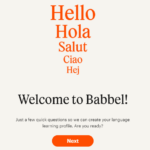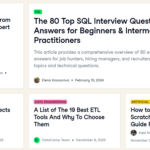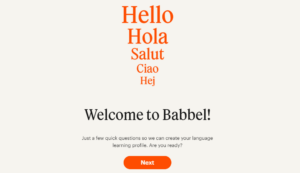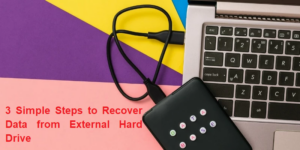Tackle the Windows issue with our guide on “Fix Windows Pink Screen of Death.” Troubleshoot hardware issues for a smooth and error-free computing experience.
In Windows, the Pink Screen of Death (PSOD) error is nearly identical to the Blue Screen of Death (BSOD) error. The Windows Pink Screen of Death is a vexing computer error that occurs when Windows fails to properly boot and displays a pink screen. It usually occurs when something goes wrong with the hardware, such as a faulty motherboard, bad memory sticks or RAM, graphics card overheating, or even loose computer cables.
The Pink Screen of Death is a computer error caused by hardware or software failures that affect all computer brands. Our tried-and-true solutions will show you how to resolve the Pink Screen of Death error as soon as possible. We have a variety of methods for you to try, ranging from using dedicated software to tweaking your drivers.

(Image credit-Windowsreport)
Why is my computer’s screen turning pink?
On a Windows computer, both hardware and software issues can cause the dreaded Pink Screen of Death.
The most common hardware issue is loose or broken connections between the display and the motherboard.
High GPU temperatures are caused by a variety of factors, including dust accumulation and overclocking, and are another hardware-related issue.
Drivers that are out of date or broken, a virus infection, programs that conflict with one another, games that have issues, and incorrect display settings are all examples of software issues.
The following are some of the most frequently reported issues by users:
Pink screen crash – The cause could be third-party applications; simply locate and uninstall the problematic application to see if that helps.
Nvidia Pink Screen of Death – The cause is Nvidia graphics cards, so update them or revert to older drivers.
VMware Pink Screen of Death – VMware ESXi displays a diagnostic screen like this one whenever the kernel discovers a fatal error from which it cannot recover safely or at all.
Pink Screen of Death ESXi – When the kernel detects a fatal error from which it cannot safely or at all recover, VMware ESXi displays a diagnostic screen similar to this one.
HP Pink Screen of Death – This could have been caused by an incorrect installation of Windows updates, excessive heating, or faulty external devices connected to the computer.
Samsung Pink Screen of Death – Pink screen is caused by displaying a static image on your screen for an abnormally long period of time while the brightness and contrast levels are increased.
It’s also worth noting that the problem affects any Windows version, including older versions, as well as any laptop or PC brand.
What is pink screen of Death ?
When the Windows operating system fails to boot or a Windows programs causes the computer to freeze and display a bright pink screen, this is known as a Pink Screen of Death (PSOD). The pink screen can be caused by a variety of factors, including outdated graphics drivers, hardware errors, and corrupted system files. You should not be concerned if the color of your screen suddenly changes to pink and an error code appears. Here are some methods for troubleshooting the Windows Pink Screen of Death.
How can I get rid of the pink screen of death in Windows 10?
You should try to remove the pink PC using both hardware and software, depending on what is causing your computer screen to turn pink. Here are following steps how to fix pink screen:-
Use specialized software
This solution allows you to repair and replace any damaged or broken files. This will prevent significant error crashes from occurring in your operating system. When you choose a professional solution to repair system files and any important data on your computer, you will also be protecting it from malware threats.
Reboot your computer
If you have a completely pink screen on your computer, the first thing you should try is restarting it. Restarting your computer usually solves the pink screen problem immediately. You can restart a laptop by pressing and holding the power button until it turns off, then pressing it again to turn it back on. If you’re using a PC, you can restart the system by pressing the Restart button. Before moving on to something more advanced, see if a quick restart resolves the pink screen error and restores normalcy. If a quick restart doesn’t work, you may need to try some additional steps to get rid of it.

(Image credit-WinBuzzer)
Update the drivers for your graphics card
The GPU driver is the most important component in Windows because it allows Windows to connect your graphics card to the operating system and run in sync with it. The GPU driver allows you to easily run and view various Windows programs and games on your computer.
To obtain the most recent version of the GPU driver for Windows, follow the steps below:
- To open the Windows search box, press Win + S.
- Enter Device Manager into the search box on your keyboard.
- Then click Display adapters twice. Select Update driver from the context menu by right-clicking on the name of your connected graphics card.

4 . Click on Search automatically for drivers in the next window that appears.

5. Then, follow the on-screen instructions to obtain the most recent version of your graphics card driver. Restart your system after the process is finished to see if the Pink Screen of Death has been resolved.
By keeping the GPU driver up to date, you can ensure that your system runs at peak performance and is safe from Windows issues like these. Keep in mind that even if you see the message The best drivers for your device are already installed; you should double-check for the most recent version on the website of your GPU manufacturer. If in doubt, press Win + R and type ‘dxdiag’ into the text box. Press the Enter key to launch the DirectX Diagnostic Tool, and from the Display tab at the top, you can find the manufacturer of your GPU.

Update graphics card drivers automatically
Using specialized software to update your graphics card drivers is another option. With a single click, this third-party tool automatically updates all of your drivers. Driver Fix is an effective solution that scans your operating system and detects all outdated and incompatible drivers. The programs will then only notify you of compatible updates and will install them safely.
Make use of uninstaller software
Third-party applications can cause this error, so if you’re using screen-related or graphics-card-related software, you should uninstall it and see if that solves the problem. This problem has been reported by users to be caused by applications such as True Color. So, if you’re using this or any other similar application, uninstall it and see if that solves the problem. Remember that many applications can leave behind leftover files and registry entries that can disrupt your system and cause this problem to reoccur. To ensure that the problematic application is completely removed, we strongly advise using effective uninstaller software capable of removing even the most stubborn programs from your computer.
Check the temperature of your GPU
Overheating can sometimes be indicated by a pink screen. Also, if your PC hasn’t been cleaned in a while, dust can clog your fans, causing the graphics card to overheat. AS a result, check to see if the high temperature is the cause.
Remove all peripherals
According to users, your peripherals can occasionally cause this Pink Screen of Death to appear. To resolve this, you must restart your computer and unplug all unnecessary peripherals. Before you restart your computer, make sure that only your monitor, mouse, and keyboard are connected. Restart your computer to see if the problem persists. If this is not the case, your peripherals may be interfering with your PC.
Examine your graphics card and monitor
If you keep getting the Pink Screen of Death on your computer, the problem could be a hardware failure. We recommend first testing your monitor on a different PC to see if the problem persists. If the problem does not appear on the second PC, you should check your graphics card. Connect a different monitor to your PC if possible, or remove your graphics card and replace it with a different one. If the problem persists after installing a new graphics card, the old one is faulty. Before you replace your hardware, you should double-check your cables. Of course, the cable must first be properly connected.
Make use of older graphics card drivers
- To begin, right-click the Start button and then select Device Manager.
- Expand the Display adapters section, then right-click the driver and choose Uninstall device.
- Go to your manufacturer’s website and download a few months’ worth of drivers.
- Check to see if the problem has been resolved after installing older drivers. You may need to try this solution several times before you find the older version that works for you.
- We’ve already mentioned how critical it is to use the most recent drivers. Unfortunately, several users reported that the most recent Nvidia drivers were the source of the Pink Screen of Death.
Reinstall troublesome games
The Pink Screen of Death may appear only when you try to run a specific game on your PC. This indicates a corrupted installation; therefore, we recommend that you reinstall the games on your PC and see if that helps. Furthermore, it is critical that you install the most recent patches for the game and see if this resolves the issue.
Use the Windows Memory Diagnostic Tool to check your system’s memory
The Memory Diagnostic Tool is a useful Windows tool for identifying and resolving RAM-related issues. This will help ensure that your system is functioning properly and will alert you to any potential memory issues. If you frequently experience a pink screen, you should use Windows’ Memory Diagnostic Tool.
- To launch the Memory Diagnostic Tool and check for memory errors, follow the steps below:
- To open Windows Search, press Win + S.
- Enter Windows Memory Diagnostic in the search box.

- Select Restart now to check for issues (recommended). Now, restart your computer, and this tool will scan the RAM for errors.
Final touch
So that’s it for the Pink Screen of Death error that appears on the Windows 10 screen. This pink screen of death error is really annoying, so to fix it, try the fixes listed one by one until you find one that works for you. It is likely that one of our solutions will help you get past the pink screen of death on Windows 10.