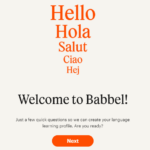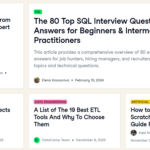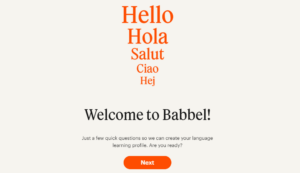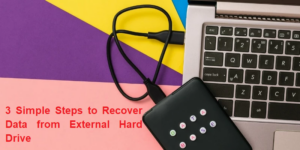Instagram Stories Not Working? These quick glimpses into global lives are usually simple to access, but the frustration when they don’t load is real.
Instagram Stories offer quick glimpses into the lives of individuals all over the world. There are millions of them, and they are simple to obtain and comprehend. However, it is quite annoying when it doesn’t load.
The greatest development for Instagram in a long time is Stories, and you can’t use them? The loading screen appears like a spinning circle.
If Instagram or your phone is functioning properly, you should never see that screen or only see it for a little period of time.
Sometimes Stories may take a little while to load, in which case the circle will be visible for a longer period of time.

Instagram Stories
Instagram stories are becoming among the most popular features.
In essence, these are bite-sized pieces of social media that you can glance at for a few seconds before moving on.
There are times when a Story emotionally stays with you for a while, but within 24 hours it disappears and you go on to the next.
Stories allow us to rapidly move on to the next thing after enjoying snapshots of people’s lives.
Are you having trouble loading Instagram Stories that you try to view from other users or even ones that you try to upload using the app?
You’re not alone, and we probably have a solution for the kind of issue you’re having, so don’t worry!
How to fix a non-loading Instagram Story
Instagram Stories typically load instantly. It loads after you choose it from the app’s top bar.
There is no waiting or drama.
Although they are unusual, peak-time delays may occur, either on Instagram’s end or your network’s end.
To get back up and running after something occurs, you’ll need to diagnose and put remedies into place.
Any social networking site might experience this kind of problem for a variety of reasons, and
frequently, one of the solutions listed below can also resolve issues with other apps.
Even if you’re missing the newest Instagram features, they can assist you! Even if you are unable to resolve the issue, there is still one option left: at the conclusion of the list,
we will show you how to report a problem straight through the app!
1. Unstable Connection
2. App is collapsing
Your Instagram Stories might not load occasionally because of issues with the Instagram app itself.
Even though the app appears to be functioning, it may nevertheless be acting in a way that makes it difficult to use.
To make it stop, try closing it completely.
All you have to do to accomplish this on an iOS smartphone is slide the screen to the left.
Just follow the instructions below to use Android:
Step 1: Open your device’s Settings app and look for the Apps & Notifications section.
When it opens, click the See all apps icon, then look for Instagram in the list that appears, as shown in the illustration:
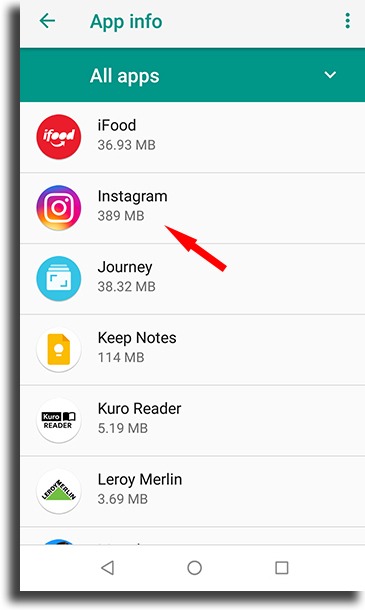
Step 2: Select Instagram, followed by the Force Stop menu item.
A new window will open warning you that the app might act improperly if you use the Force stop feature.
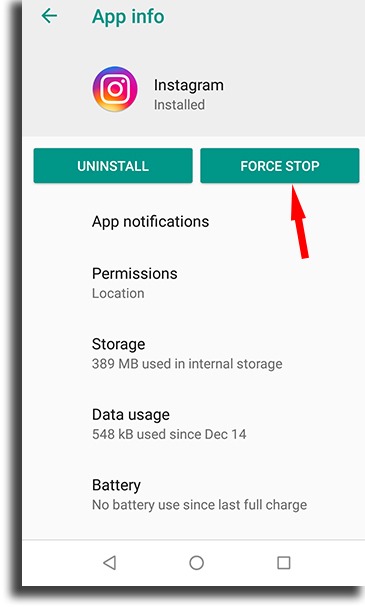
It won’t alter how it functions in this instance because this is a more general warning.
After forcing a stop, tap Ok to restart Instagram.
Check to check if your Instagram Stories still won’t load after starting the app from scratch or if you can now see them!
3. Instagram is outdated
A version error is another extremely frequent problem that can prevent your Instagram Stories from loading.
Thus, your Instagram app is no longer supported.
Don’t worry; updating any of your apps only requires a few simple steps.
This can be done through the App Store if you are using an iOS device.
Open the Google Play Store on your Android device, then swipe left.
As shown in the image below, hit My apps & games in the new menu that will appear.
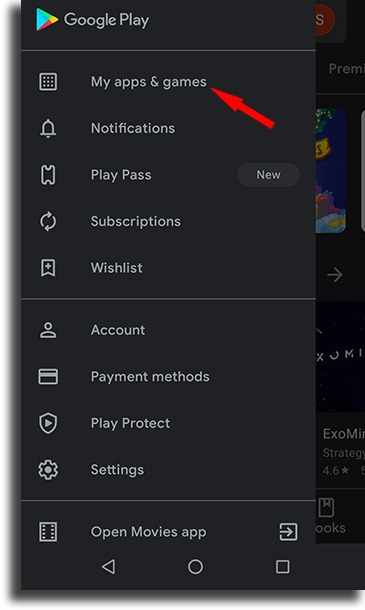
The installed apps on your computer will then be listed in a new window, along with an indication of which ones need to be updated.
Tap Update if Instagram is one of the apps that need an update, then wait for your phone to complete the process.
Remember that updating apps requires an internet connection.
4. Log out and Log in
5. Unsuitable content
In order to prevent inappropriate content from being posted, Instagram can quickly determine
what your content is about even before it is posted. This can be one of the causes of your Instagram Stories’ failure to load.
Verify that your image or video does not violate the platform’s Terms of Service. Pay close attention to
this because inflammatory posts that violate the social media platform’s actual policies risk landing you
in trouble, getting blocked, or even having your Instagram account banned!
However, as long as you read and abide by the ToS, everything should be good.]
6.The smartphone problem
Even while it might seem unusual, it’s possible that something on your iOS or Android device is malfunctioning.
If possible, try to restart it normally by depressing the power button, tapping Turn Off, and then re-pressing the power button.
This is a really basic and easy step that frequently solves a wide range of problems on a variety of apps!
6.Full cache
Every app saves data in the cache memory, which is a part of your smartphone’s storage that allows for quicker loading.
The cache may occasionally cause problems for your phone to process or may just grow to an excessive size.
So, it’s a good idea to clean the app’s cache before determining whether your Instagram Stories are still having trouble loading.
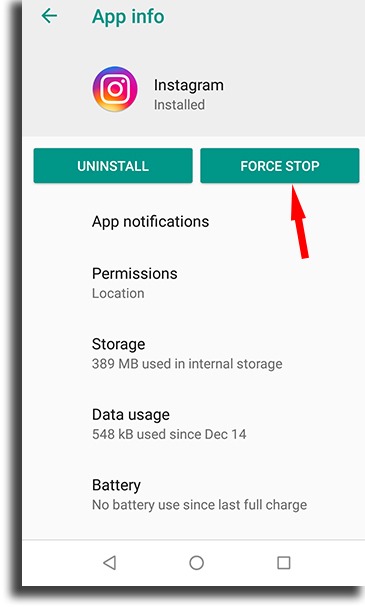
It is actually very easy to do this: first, completely delete the app from your iPhone or iPad, then reinstall it from the App Store.
Open Instagram on an Android device by going to the same Apps & Notifications panel that we stated in Tip #2.
Next, select Storage, followed by Clear Cache.
7. A installation mistake
The software may occasionally display the message “Installation successful,” but this message could be garbled for any number of reasons, including connectivity problems or a simple mistake made when downloading the files.
There are times when these mistakes are not severe or harmful enough to warrant the app not opening, creating the misleading impression that the installation went smoothly.
However, while attempting to use a particular function, your software may wind up slowing down, crashing, and doing a lot more.
Fortunately, this can be fixed very quickly!
Re-download the software with a more dependable internet connection after uninstalling it from your smartphone previously.
Visit the App Store for iOS or the Play Store for Android to install it.
8. Share directly from your gallery
If you are having issues when trying to share a story from Instagram’s app, try doing so tarring on your device’s gallery. Take your picture or record your video from outside the social media app, open it up on your smartphone’s gallery, and follow the steps down below for Android smartphones:
Step 1: First, select the picture, image, or video you wish to upload to your Instagram Stories, but which is currently not loading.
Once it’s open, tap the screen to choose the sharing icon, which will like the one in the illustration below:
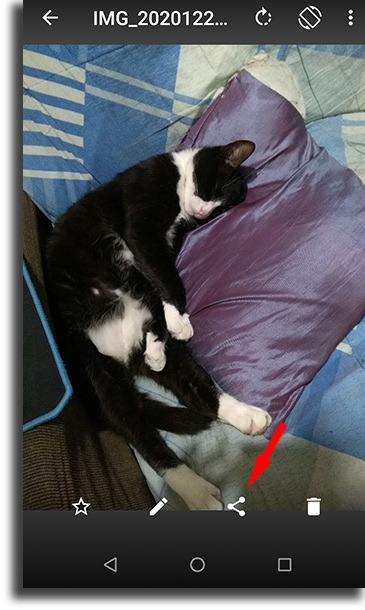
Step 2: All the applications available for sharing this photograph will be listed in a selection window that will open.
Look for the Instagram icon that says “Stories” in the description.

Choosing it will take you to the Instagram default menu where you can update the story, show the temperature, tag locations, and more!
9. Correct the date and time on your device.
Although it may sound strange, this is a very likely cause of your Instagram Stories not loading.
Verify that the time and date on your phone are accurate and, ideally, updating themselves automatically.
This is a very frequent mistake, especially when we travel and use various IP addresses to access the internet.
If you’re using an iOS device, go to Settings to check it.
After that, select General and then Date and Time.
Ensure that the option to automatically set your date and time is selected here.
The procedures are quite comparable for Android:
First, locate the Date and Time option in the Settings app.
Simply turn on the option to update it automatically to finish.
10. Inappropriate user
This is a fairly improbable problem, but it can happen if you’ve shared your phone with your SO or lent it to someone else.
You should first verify that the account you are using to log into the app is accurate and that it is the same account that is connected to your smartphone’s browser.
If it isn’t, simply log out of your account and back in to attempt posting again.
11. Using a phone in power-saving mode
This is yet another factor that could be preventing your Instagram Stories from loading.
In order to extend the battery life of your phone, if you have the battery saving mode on, some apps and services may not be used.
You just need to make sure the battery-saving mode is on. Select Battery in the Settings app on your iPhone or iPad.
Verify whether the Low Power Mode is on or off in this area.
Simply turn it off and try posting your Story again if it is.
And don’t worry, we have a tonne of more suggestions for extending the life of your iPhone battery!
Follow the instructions below if you’re using Android:
Step 1: Open the Settings app on your smartphone and then search for the Battery option, as displayed in the figure below.
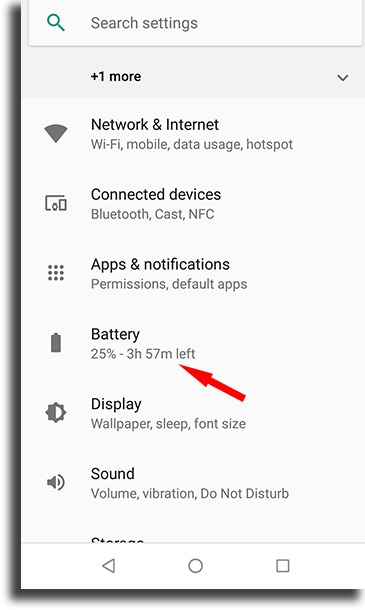
Step 2: Simply browse the Power Management menu until you find the Battery Saver option.
Switch it off if it’s on!
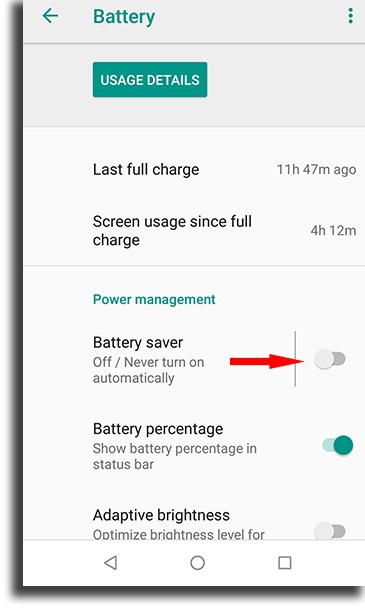
Another smart move is to pick All Apps from the Battery optimization menu by selecting Battery optimization from the three dots menu in the top right corner of the screen. Now, tap Instagram and choose the Don’t optimize option after scrolling down till you see it.
12. File format incompatibility
If you’re trying to post a video, this can be one of the reasons why your Instagram Stories just won’t load.
Remember that Instagram only allows files up to 15 MB in size, and that they should ideally be in the mp4 format.
Other than that, it must not exceed one minute in length, have a frame rate of 30 rather than 60, and have a maximum resolution of 1080p.
If your video does not meet these requirements, try fixing it with one of the top video editing applications!
13. Check your network.
A bad internet connection is one of the more frequent reasons why Instagram Stories have problems.
This can be caused by a weak WiFi connection, an issue with your device, or a problem in the network area.
Let’s try to identify the main factor behind this. Open a different app on your phone and then quit Instagram.
Try to view a video or browse your newsfeed on any app, including Facebook, YouTube, and others.
If you have trouble loading material, your device is probably the problem rather than Instagram.
The quickest way to check for internet connectivity issues is to check other software.
14. Express a concern
It’s time to check out Instagram’s support center and seek for your mistake
if none of the methods have helped you and your Instagram Stories continue to not load.
You can also report an issue directly through the app if you can’t find it.
To do this, adhere to the instructions below:
Step 1: Open Instagram and navigate to your profile’s home page.
Tap the three-line icon here, as seen in the illustration below.
The Settings button is located in the lower-right corner of the screen.
Step 3: Locate and choose the Help area.
Tap the Report a Problem button after that.
When your Instagram Stories won’t load, you can include screenshots in this option, such as an error message or just your screen being stuck.
Once you’ve sent your description of the issue, you’ll need to wait for it to be resolved or for a response from the support staff by email.
We hope these solutions for “Instagram Stories Not Working” in 2024 were helpful. Keep enjoying your Instagram experience!