Enhance online privacy and security – Learn how to disable VPN on your iPhone to take control of your browsing history and data protection.
Utilizing a VPN service on your iPhone is a fantastic first step towards increasing the privacy and security of your online activity. Without one, your telecoms provider records your whole browsing history and may even sell it to advertisers, who currently watch your every online move in order to deliver you more relevant adverts. Governments and hackers are also watching you. A VPN eliminates all of this.
There may be instances when you want to disable VPN on your iphone. For example, you might come across some stuff that you can’t access when connected, or you might wish to preserve bandwidth when using a limited VPN package. You could be setting up a Wi-Fi network, entering a location where virtual private networks (VPNs) are prohibited, or trying to visit a certain website. We understand that there are numerous reasons to disable a VPN. Although we encourage leaving it turned on, we’re here to walk you through the process of turning off your VPN on main devices.
Don’t be concerned if your internet connection fails when you disconnect your VPN. That indicates that the VPN you’re using has a Kill Switch feature enabled. But there’s more on that (and other timely topics) later in the essay. Making your online activities more private and secure on your iPhone is best done by using a VPN service.
Without one, your telecoms provider records your whole internet activity and could even transfer it to advertisers, who currently monitor your every step to provide more individualized adverts to you. Governments and hackers are also watching you closely. A VPN eliminates all of that.
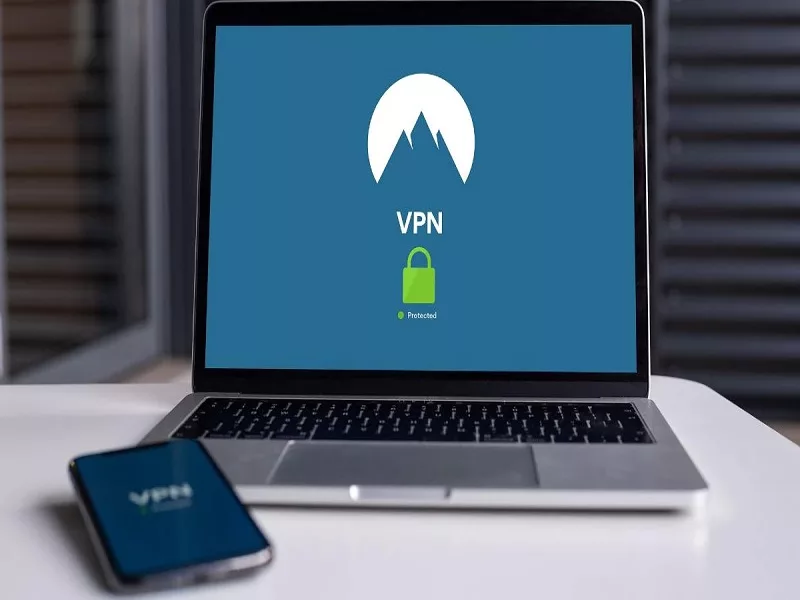
An excellent technique to be sure that your surfing activity is shielded from your cellular data provider is by setting up a VPN on your phone. But eventually, you’ll probably want to turn off your VPN. There are numerous reasons to disable a VPN. For instance, you might be reconnecting to your Wi-Fi network or changing your VPN provider.
This tutorial will bring you through the many options for disabling a VPN on your iPhone. Disabling a VPN usually takes place instantaneously, although connecting to one could take some time. Before you begin browsing, make sure your VPN connection is full. If not, you risk interrupting it and losing your safety. To be safe, we advise waiting a couple of minutes.
Settings
The Settings app is where you can disengage from a VPN the quickest. You’ll see a “VPN” slider immediately below the “Personal Hotspot” settings close to the top of the Settings app; tap it once to turn on or off your default VPN.
The General section of your iOS Settings is another location where you can disable your VPN. In the Settings app, under Settings, go to General > VPN, there is a second way to disconnect from a VPN. By moving the “Status” slider to the “Off” position at the top of the page, you can disconnect from your VPN. By tapping the I icon next to the service name, you can make sure Connect On Demand is off and prevent your VPN from connecting automatically in the future.

These are the default VPN settings; a list of profiles may be found here. You can select the profile you wish to be the standard if your phone has multiple VPNs installed. By swiping up on the “Status” slider above, the default VPN can be started. You’ll need to open the VPN app or momentarily alter the default in order to enable a non-default VPN.
VPN App
The VPN app on your iPhone is where you can turn off a VPN for good. The instructions may alter depending on whatever VPN program you use because each one has a unique appearance. It’s also conceivable that the VPN connection and disconnect buttons in your VPN software are missing.
Locate the button to connect to and detach from the VPN in your VPN app after opening it. Given that the button is a crucial component, it will probably be on the app’s home page or otherwise very simple to access. Once you’ve located the button, press it to disconnect from the VPN. Verify your request to disengage from the VPN if you get a confirmation prompt.
You can also use the VPN app on your iPhone to switch it on and off. Because I’m using CyberGhost VPN, I’ll show you what it looks like within the programms.
The VPN is turned off on the left side. When I press the power button, it illuminates, as shown on the right, indicating that it is turned on and that I am connected to the VPN. How can I uninstall a VPN from my Wi-Fi?
You’re basically asking how to turn off a VPN on your network. Many of them are different, but the simplest is to reset your router. Note that this will stop VPN connections on all network devices. If it doesn’t work, here’s something more you may try:
Isn’t it simple and straightforward? I may also select which exact nation server to connect to via the app. I choose Romania in the screenshot above. As I already stated, the interface will be determined by the VPN provider. I just wanted to show you how simple it is to use the one on my iPhone.
FAQ (Frequently Asked Questions)
Is a VPN effective on all devices?
No, a VPN only impacts the data of the device it’s on. Unless that device is a Wi-Fi router, the network and all of its devices will be encrypted as well.
Is a VPN capable of connecting to all devices?
Not at all. You’ll need a VPN app that’s up and running, as well as an account on each device. You may also do the same thing by configuring a VPN on your router. Fortunately, Surf Shark supports both approaches.
Why would I disable my VPN?
When it comes to turning off the VPN, the obvious culprits are:
To save some internet speed; To extend the life of your device’s battery;
To access local banking apps; To utilize PayPal
You could be in a VPN-restricted zone.
How can I uninstall a VPN from my Wi-Fi?
You’re basically asking how to turn off a VPN on your network. Many of them are different, but the simplest is to reset your router. Note that this will stop VPN connections on all network devices. If it doesn’t work, here’s something more you may try:
Thank you for reading our blog on how to “Disable VPN on Your iPhone.” We hope you found it helpful in managing your online privacy effectively.











