The Windows Phone 8 operating system has evolved greatly during its transition from Windows Phone 7, and backing up important data like texts/messages, photos, contacts & apps has now become much easier compared to the last version. Even though your WP8 device is automatically set for backing up your contacts, texts & index of all the installed application right to your online Microsoft account, it never saves your application data and photos directly in to the cloud storage or your PC.
The list of application is all what is backed up but associated data like, game levels, saved files and caches are completely trashed when you reset or flash your Windows Phone 8 device. When you restore apps, you only get automatic installation of apps fresh from the market. So how do you backup & restore all the app data and photos on to your PC or online, and make sure you never lose your valuable information? – Following article focuses on the same.
Following are two-part article, one focusses on default backing up utility of Windows Phone for photos, contacts & text messages. And second one focusses on Restoring & backing up apps on your PC!
How To Backup/Restore Contacts, Texts & Photos Online
By default all Windows Phone 8 users are supposed to login to their Microsoft account for storing images, contacts & texts. So make sure your WP 8 device is set up with Microsoft account.
1. Now go to Settings.
2. Click on Backup
5. All the photos are basically uploaded to your Skydrive account online, So if you want to get all those pictures directly to your PC or phone, you can install the applications from here – Skydrive Applications.
Restore Procedure –
Whenever you reset your Windows Phone account, or log in to some other WP8 device with your Microsoft account, you will automatically get all your contacts, texts & photos synchronised to your device.
Simple. isn’t it?
How To Restore & Backup Apps Data Locally
1. There is this amazing app released recently you can simply download it here – Windows 8 Apps Data Backup
This app allows users to download all important applications to your PC, and you can restore it later on after flashing or resetting your Windows Phone. You can in fact transfer these apps from one Windows Phone 8 device to another as well, pretty cool right?
2. Install this application on your Windows PC. (Tip: And the app is portable as well, so you can save installation data and copy it anywhere.)
3. Make sure all apps that you wish to backup on your Windows Phone devices are not running. Now, connect the phone to your PC via USB cable.
4. Start the application and you will see this simple interface that will easily let you select apps you want to back up.
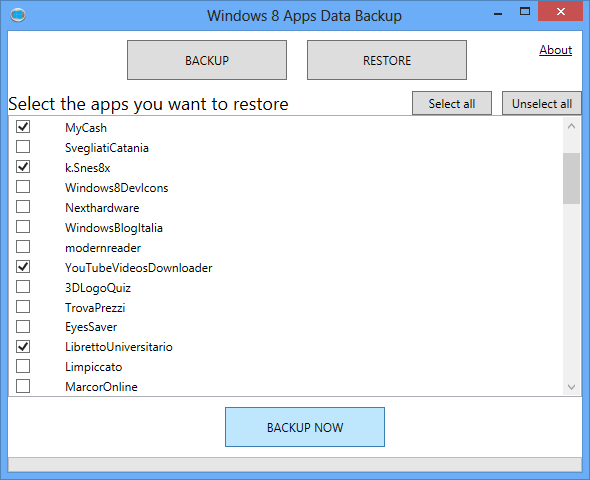
6. Once you done resetting your phone, you can connect back your phone and click restore.
7. You can now browse the backup file, and click Restore!
That’s all guys, you are now done with restoring all your apps back to your phone, as there were before. You do not have to download anything, or even connect to the application marketplace. I hope you have enjoyed this article on Backing up your photos, apps, contacts & texts but if you face any issues, please comment below, and I will make sure you get all the help needed!













4 Responses
Does this Backup tool work only for Windows 8 OS?
I can’t get this to work. It crashes after the dialog box that asks to close all my apps. I tried it on a Windows 7 and Windows 8 machine. Did anyone get it to work?
Does this “App Backup” software also backup the app data? For example, would my game saves and progress also be backed up and able to restore to a new phone?
Installed on a Windows PC and it only shows applications installed on the PC. There is no way to back up applications installed on the phone.