Explore the new Voice Change on TikTok for creating unique characters and enhancing your videos effortlessly. Join the trend and stand out creatively!
If you watch enough TikToks, you’ll realize that content creators frequently employ filters and effects to enhance their videos. Yes, some of this is done in different editing apps, but the TikTok app is where most of it takes place. The new voice changer, which can be used to create distinctive characters across numerous iconic TikToks, is one of the best effects you’ll come across. And using it is simple.
TikTok features a fun voice changer tool that allows you to change the sound of your voice changer on TikTok videos that you record. The function has a plethora of voice effect options from which to pick. These effects can include making your voice sound like a cat, an echo, a robot, or as if it’s been impacted by helium.
When it comes to a popular social media app like TikTok, new features might infiltrate the platform without your knowledge. Almost often, a new button or function will appear in your editing sidebar, allowing you to entirely modify the way you produce and consume TikToks. They’ll almost certainly become viral before you can blink.

(Image credits- Shutterstock)
On the app, users may play with a wide variety of editing tools, including a selection of speech filters that modify the way your voice sounds, such as Echo, Megaphone, and Robot. TikTok’s new voice changer, which debuted on the app in late October 2022, allows you to modify the tone of your voice in 17 different ways. You may use the Deep effect to lower your voice a few octaves or use the Chipmunk sound effect to raise your voice to new heights.
You may also use Echo to create a reverberating effect, Synth to change into a musical instrument, and the Cat filter to channel your inner feline, among other things. Jessie, the Siri-like voice included in TikTok’s first voice function, text-to-speech, is arguably the most known voice changer effect.
The voice changer effect was introduced with TikTok update Version 26.6.1, so if you haven’t updated your app in a while, the first thing you need do is go to the App Store and upgrade TikTok to the most recent version. I’ll show you how to use TikTok’s voice changer tool so you can start using all of its wacky speech effects in your own videos.
Steps How to Change Voice on TikTok
TikTok’s voice changer tool isn’t always referred to as such in the app. It’s more of a library of voice effects accessible through the Audio Editing section. You may test out these voice effects by following the instructions below to gain access to TikTok’s Audio Editing section.
Step 1: Launch the TikTok app on your mobile device and tap the Plus sign symbol to begin recording your video as usual. Just be sure to videotape yourself speaking.
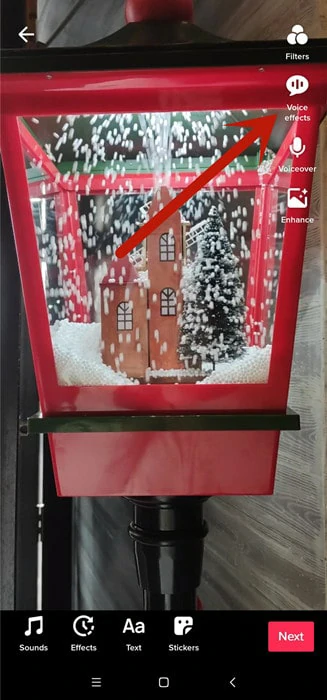
Step 2: When you’re through recording your video, you should be directed to the video editing screen automatically. Select the Audio editing option on this screen. This option is also shown by a microphone symbol.
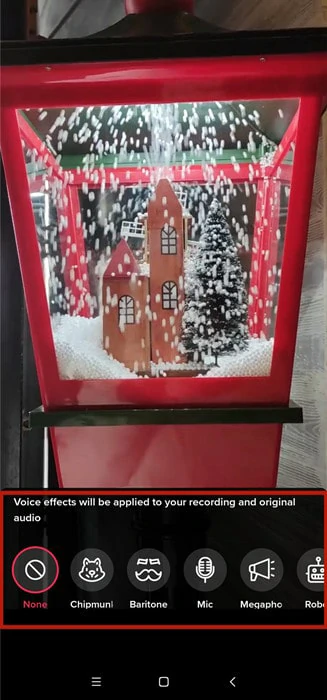
Step 3: On the following page, you’ll see a sample of your video at the top of the screen and a selection of voice effects at the bottom. You can see what effect choices are available by swiping through them.
Step 4: To test a voice effect on your video, do the following: Choose an effect, then click the Play triangle button in the video preview. Your video should immediately play back your voice as it has been altered by the effect you selected.
Step 5: When you’re satisfied with the effect you’ve chosen, click Save.
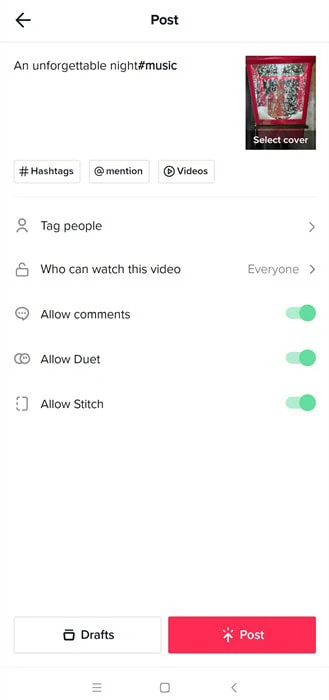
You will then be returned to the previous video editing screen. This time, though, your video will automatically play your voice with the voice effect you specified. You may now apply filters or other effects to your video as usual, and then click Next to complete publishing it.

(Image credits- Forbes)
A note about the availability of certain voice effects
You may have arrived at this page to learn how to use particular voice effects, such as “Deep” and “Jessie.”
However, not all of the voice effects you see other TikTok users employing are available to everyone. The voice changer on tiktok is simply a library of voice effects that you may use in your videos, but not everyone has the same selection.
Voice effects such as “Deep” and “Jessie” should appear in the Audio Editing screen mentioned in the previous section if they are accessible to you. If you don’t see a voice effect you heard about on your app’s Audio Editing page, it’s most likely because it hasn’t been pushed out to you. You’ll have to wait and see whether it becomes available in the future.
Changing your voice on TikTok might be difficult at times. While the procedure described above may be effective for some people, it may not be effective for others. This is due to some of its fairly intricate nature. Although some people who are tech-savvy can readily solve situations like this, it may not be that straightforward for others. So, we’ve gone over some of the reasons why your voice altering procedure isn’t functioning and how to repair it when it does.
Video that has been pre-recorded
The voice change effect on tiktok will not function on any previously recorded video. TikTok’s default setting is for this to be enabled. They have barred users from utilising the voice effect on any other platform’s or pre-recorded videos.
Cache Problems
Another reason you may be unable to change your voice on TikTok is an overcrowded cache. When your app’s cache is full, it makes it difficult for it to function properly. You must delete your cache to resolve this issue. Navigate to your device’s Settings, then to the App (or Application) section, and then to the TikTok app in the list of installed applications. Then, after you’re finished, tap on Clear Cache.
Install the latest TikTok app or device
This issue may also impede your TikTok voice-changing experience. When an app or the operating system on your smartphone is outdated, the app’s performance suffers. The solution is much simpler: simply upgrade to the newest version.
Conclusion
In TikTok, changing voices is generally pretty simple. I believe that the built-in editor of the App is sufficient for the required minor modifications. Third party programmes, however, might be preferable if you want to edit professionally and generate stunning transitions. I think I’ve given some helpful information about the TikTok app’s voice change. I hope you can use fantastic audio effects in your upcoming TikTok video, and I hope it becomes popular.
We believe the article addressed the issue, “How can you alter your voice on Tiktok?” Even if it appears to be simple, it can still go wrong if done incorrectly – simply follow the directions above and you’ll be OK. So, if you find this post beneficial, we’d love it if you liked and shared it with other TikTok users.











