Roku TV Wont Connect To Wi-Fi: Explore a world of entertainment with Roku’s user-friendly platform, offering access to over 500,000 streaming options.
A simple and user-friendly interface on Roku TV, a smart TV platform created by Roku, Inc., enables users to access a variety of streaming content. Users of Roku TV may access a variety of popular streaming services, including Netflix, Hulu, Amazon Prime Video, and many more, to view movies, TV series, live sports, and more. Over 500,000 movies, TV shows, music channels, and live news feeds are available on Roku TV. Direct multimedia streaming via the Internet is one of Roku TV’s key capabilities.
To access your preferred streaming material, you don’t require a separate streaming device like a Roku player or an Amazon Fire TV Stick. Instead, you may browse and stream your preferred TV episodes and movies using the built-in UI on your Roku TV. In addition to this, some customers have trouble getting their Roku TV connected to the internet. Additionally, resolving the issue might be exceedingly frustrating. But don’t worry, we have included every potential troubleshooting technique that you might use to fix your Roku TV. So let’s get started without further ado. Here are some solutions for roku tv won’t connect to Wi-Fi as below:-
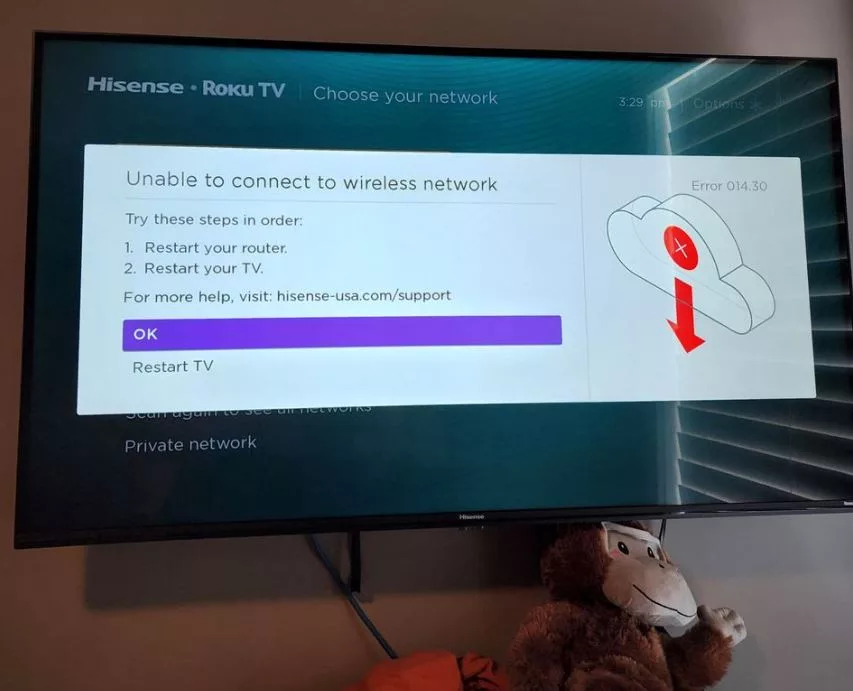
1. Check Your Internet Connection
First To Fix Roku TV Not Connecting To Wi-Fi You must make sure your WiFi network is turned on and functioning properly before you can confirm your Internet connection. You might also want to see whether your Internet service provider (ISP) is experiencing any outages or other problems. Try disconnecting your WiFi router from the outlet, waiting a few minutes, and then putting it back in to see if it improves its performance. This frequently solves connection problems.
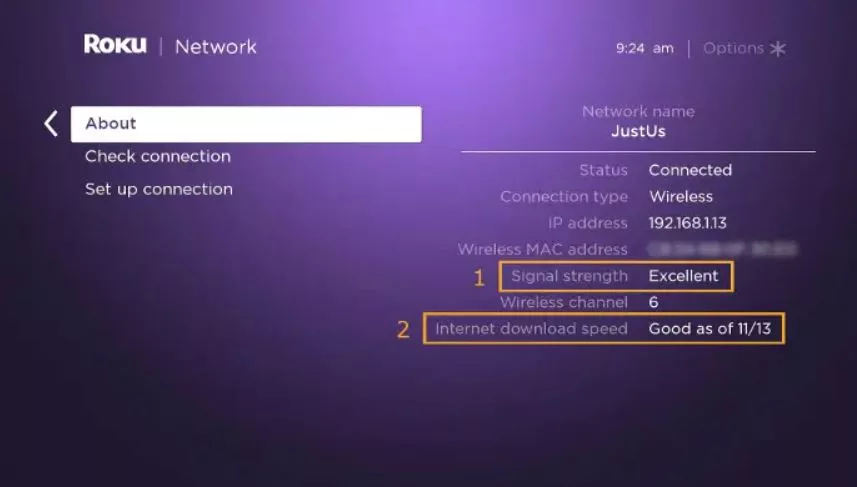
Try connecting to the Internet using a different device, such as a laptop or a smartphone, in case your WiFi router reset didn’t solve your connectivity issues. Inferring if the problem is with your WiFi network or Internet provider using this might be helpful. There could be a problem with your Internet service provider if you are unable to access the Internet using a different device. Make contact with your ISP to fix the issue.
2 Use the Correct Network Id and Password
Make sure you are using the right network name (sometimes referred to as the SSID) and password if you are having trouble getting your Roku TV to connect to your Wi-Fi network. Follow these procedures to check your Roku TV’s Wi-Fi settings:
Navigate to the “Settings” option from the home screen. Go down the page and click “Network.” Make the choice “Set up connection.” A connection type of “Wireless” should be selected. From the list of accessible networks, choose the name of your Wi-Fi network. When asked, provide the Wi-Fi network password. The password must be entered exactly because it is case-sensitive. You can consult your Wi-Fi router’s manual or ask your Internet service provider for help if you are unsure about the right password. Try the other troubleshooting procedures I mentioned in my earlier comment if you are still having issues connecting to your Wi-Fi network after checking the network name and password.
3. Change Roku so it is nearer the router
The Wi-Fi signal may be too weak or there may be too much interference between the Wi-Fi router and Roku TV if your Roku TV is having trouble connecting to your Wi-Fi network. Moving the Wi-Fi router closer to the Roku TV or the Roku TV closer to the Wi-Fi router is one technique to strengthen the connection. Try using a Wi-Fi range extender or Wi-Fi booster to increase the signal intensity if this is not achievable. The Wi-Fi signal is amplified by these gadgets, which makes it simpler for your Roku TV to connect to the network.
Remember that the Wi-Fi signal’s intensity might vary depending on the distance between your Wi-Fi router and your Roku TV as well as the amount of walls and other obstructions in its path. Let’s say you’ve tried relocating your Roku TV closer to the router or using a Wi-Fi booster, but you’re still having difficulties getting it to connect to your Wi-Fi network. Try some of the other troubleshooting techniques I mentioned in my earlier comments if that’s the case.
Also read:- Fix Netflix Not Working on Roku
4. Connect a Roku to an Ethernet cable
If you are having trouble getting your Roku TV to connect to your WiFi network, consider connecting it using an Ethernet connection. If your WiFi signal is weak or you want to maintain a steady and dependable connection, this might be an excellent alternative. Observe these instructions to connect an Ethernet wire to your Roku TV: On the back of your Roku TV, look for the Ethernet connector. Either “LAN” or “Ethernet” should be written on it. One end of the Ethernet wire should be connected to your Roku TV’s Ethernet port. On your WiFi router or modem, attach the opposite end of the Ethernet wire to a free Ethernet port.
Try connecting to the Internet by turning on your TV and Roku TV. If your Roku TV can access the Internet through an Ethernet cable, there is probably a problem with the WiFi signal or your Roku TV’s WiFi settings. Try some of the other troubleshooting methods I mentioned in my earlier comments to try to fix the problem in this circumstance.
5. Restart your Roku
Rebooting your Roku TV may be the quick fix you require if you are having problems with it. This frequently fixes difficulties with performance, connection, or other concerns. To restart your Roku TV, do the following: Disconnect your Roku TV from the electrical outlet. Wait a short while. Reconnect your Roku TV to the outlet. Wait for the Roku TV to launch after turning on your TV. You may need to re-join your Wi-Fi network once the reboot is finished since restarting your Roku TV will cause it to disconnect from the Internet. Try some of the additional troubleshooting techniques I mentioned in my earlier comment if you are still having problems after resetting your Roku TV.
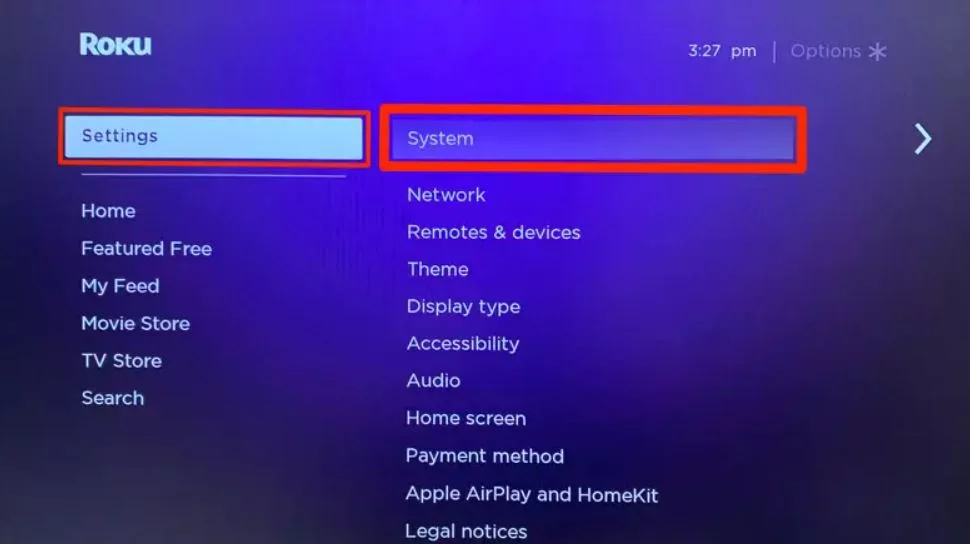
6. Restart network connectivity
Resetting your network hardware is one thing you may do if your Roku TV is having trouble connecting to your Wi-Fi network. This covers the modem, Wi-Fi router, and other network-connected hardware. These actions should be followed to reset your network hardware: Remove your modem and Wi-Fi router from the wall outlet. Wait a short while. Reconnect your modem to the outlet and wait for it to turn on. Reconnect your Wi-Fi router to the outlet and give it some time to boot up.
Reconnect to the Wi-Fi network by turning on your TV and Roku TV. Because it enables the devices to restart and restore their internal settings, resetting your network equipment can frequently address connection or performance difficulties. After rebooting your network hardware, try some of the other troubleshooting procedures I mentioned in my earlier comments if you’re still having difficulties getting your Roku TV to connect to your Wi-Fi network.
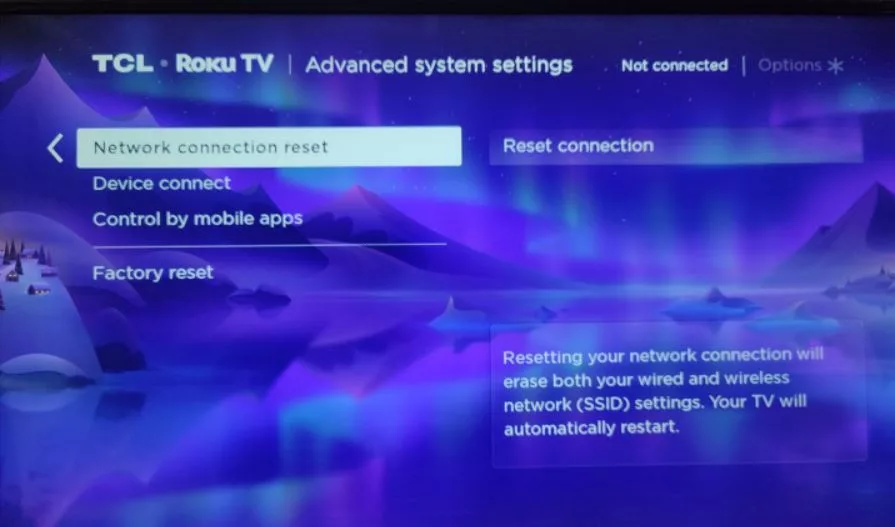
7. Message Support
Let’s say you have followed all the troubleshooting instructions, but your Roku TV is still having difficulties connecting to your WiFi network. Consider contacting Roku support for more guidance if that is the case. You may explore the Roku help website for your problem or peruse the various assistance choices before contacting Roku support there. You may discover a variety of materials there, such as user manuals, troubleshooting advice, and ways to get in touch with customer care. Roku help may also be contacted by phoning their customer service number or through social media. When you call support, be prepared with your Roku TV model number and any other pertinent information. This will enable them to help you more quickly.
Conclusion
There are several causes for your Roku TV to be unable to connect to the internet. After reading this essay, you are aware of every potential problem and how to resolve it. So you’ll be prepared the next time your Roku TV can’t access the internet.
We hope this troubleshooting guide for Roku TV’s Wi-Fi connectivity issues has been helpful. Stay connected to your favorite content hassle-free!











