Capture moments and information effortlessly with a “screenshot.”
The “print screen” command on computers didn’t become common until the 1990s, when users could capture screenshots the way we know them today: without a separate camera. The world has evolved since then, and we now spend a significant portion of our time staring at screens. Because of this, screenshots have also transformed and are now used to share chats we’ve had or pictures we’ve seen. It can be annoying to try to take a screen photo and get the notification “Can’t Take Screenshot Due to Security Policy”. You might have discovered some useful information online and want to pass it along to someone. Perhaps the best method to do that is with a screenshot.
Unfortunately, taking screenshots is a little challenging these days due to the emphasis on security and privacy, particularly for pages with login options or account information. Additionally, companies can implement security guidelines that forbid photos. Therefore, how do you avoid the notification “Can’t Take Screenshot Due to Security Policy”? Learn some of the most effective solutions to this issue by engaging with this article.

Screenshot Restrictions Due To Security Policy
This message may have been sent for a number of reasons, including:
IChrome and Firefox’s incognito versions do not allow taking screenshots, so there may be an issue with your browser. Other programs, such as Confide and Screen Shield, also prevent you from taking pictures. The fact that taking screenshots is disabled on your device may be one cause of this problem. Although you can take a picture of it with another device, it’s not the best solution. You can still click screenshots, though.
Resolution for Security Issue Avoiding Screenshots
You can try remedies to fix this, but you can’t screenshot it because of security policy difficulties. Here are a few options for you.
For Incognito Mode
You are not able to take screenshots if you wish to browse incognito. You will receive the message “can’t take screenshot due to security rules” if you attempt it. How do I get around Android’s security policy that prevents me from taking screenshots?
The experimental features of some Chrome versions can be found in the Flag menu.
- Launch Chrome.
- Type chrome into the address bar: //flags.

- In the search box on that screen, enter “Incognito Screenshot.” It will show the option as soon as it is accessible.
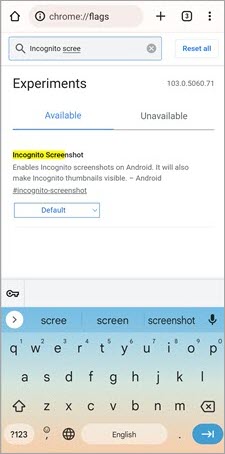
- Select Enabled from the drop-down menu by clicking on it.

For Firefox
- Fire up Firefox.
- Select the three vertical dots and the menu.
- Choose Settings.

- Then click Private Browsing.

- The slider next to “Allow screenshots in private browsing” should be turned on.
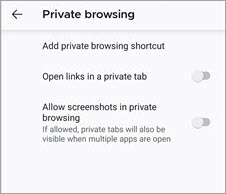
- Restart your browser.
- Both Chrome and Firefox’s incognito modes should now allow you to snap screenshots.
Can’t Take a Screenshot Because of Device Restrictions’ Bypassing Security Policy
It’s possible that capturing a screenshot is against corporate policy if you’re using a gadget given by your employer or school. On your personal device, the ability to take screenshots might not have been available ever since you bought it.
In such circumstances, get in touch with your institution’s IT division. You are most likely being prevented from taking screenshots by an app. You can do it by uninstalling the app.
For your personal device,
- Open Settings.
- Locate Extra Settings.
- Visit shortcut pages.
- Examine your shortcut for taking screenshots.
- If not, make one and attempt to take a screenshot. If so, identify it and attempt using the quick route.
Can’t Screenshot Due to Security Policy Due to App Restriction: Resolution
There isn’t much you can do if the app has restrictions on taking screenshots. For privacy concerns, apps like Confide block the screenshot feature. Copyright issues can also occasionally block you from taking screenshots on apps like Netflix and Facebook. When this occurs:
- Activate Google Assistant.
- Click on your profile photo.
- Select General by swiping down.
- Toggle Use Screen Context to the right by clicking there.
- Open the application that forbids taking screenshots.
- Launch the assistant on your phone.
- What’s on my screen can be tapped.
Using screencasts
Using screencast, you can also take screenshots. You can mirror your screen to another device and then capture a screenshot of it. Here’s how to record the screen of your device:
- Access Settings.
- Connect and Share by tapping it.
- Choose a cast
- Select a cast
- Connect the same router to both devices.
You might also merely tell the assistant on your smartphone to cast your screen to a different device.
Third-Party Applications
- Try using a third-party app to take the screenshot if you are still receiving the “can’t take screenshot due to security policy” message. Many apps are available in the Apple and Google app stores that can assist you in taking screenshots. However, make sure an app is certified and has no permissions other than files and directories for storing the screenshots before you install it.
Empty the phone’s storage/memory
- You may not have enough free storage on your device to store the screenshot, which is one possible explanation. If that’s the case, make room for your screenshots by deleting unneeded apps and extra media files.
Frequently Asked Questions
Question #1: How can a restriction on screenshots be lifted?
You can either allow screenshots in your phone’s settings or use Google Assistant to take a screenshot of your screen.
Question #2: How can I screenshot protected content?
In response, if a device prevents you from taking a screenshot of restricted content, you can cast your screen to another device and capture a screenshot of that instead.
Question #3: How do I modify the Android screenshot settings?
Answer: Select Additional Settings under Settings. Visit Button Shortcut or Gesture Shortcut after that. Choose the button or gesture for the desired screenshot.
Question #4) What is a DRM-protected image, question four?
Digital rights management is the response. Manufacturers of hardware and software frequently employ this copy prevention mechanism. It is also utilized by numerous publishers and copyright holders. DRM-protected content is not permissible to record, copy, or screenshot.
Question #5) Why am I unable to snap screenshots?
You claim that the issue may be a restriction imposed by the device or app at the time the screenshot was captured. It’s also conceivable that the snapshot feature on your device isn’t enabled or that there isn’t enough storage on it to save the screenshot.
Question #6) Is It Possible To Screenshot A Page To Get Around Security Rules?
Question #7) Is It Restricted When You Can Take Screenshots?
Question #8) How Can I Enable A Screenshot Of The Google Assistant?
- Go to the settings on your Android device.
- Click on the application and notification option after that.
- Access the program’s basic settings.
- Then enable the screenshot feature.
Conclusion
We frequently use screenshots in our everyday activities. The first thing we do when we come across significant information, images, or memes is say, “Let’s capture a screenshot.” You can now. The awful “can’t capture screenshots due to security policy” warnings are no longer displayed. I’ve demonstrated how to take a screenshot even when you’re not meant to in this article. I also demonstrated how to use your iPhone’s screenshot movements. Make careful not to use any protected content, though, if it is present. If you do, you might run into legal problems.











