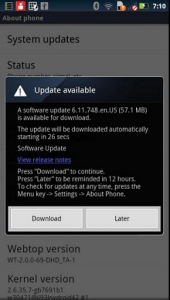Motorola Razr expected to get much better than it was before with the official firmware updates. Due course in this article, you will learn how to manually update the Droid official firmware 6.11.747.XT912.
New Features Included In The Official Firmware Update
– The notification issues of SIM which came up as the critical error has now being fixed in this update.
– Camera quality is now much better and improved with lots many additive features.
– Sable menus, phone dialer, browser, music and video players.
– In the new updates, you will also receive notification on the sent group SMS.
– Improved 3G/4G connectivity.
– You can also maintain the network connection after you finish with the voice calls.
– Background colors combination is now improved to make the readability better than before.
Note: During the steps of firmware updates, there is high possibility that you might lose you data and hence it is better to synchronize your handset and take a backup of all the important data on your phone. You can do it by performing following steps
For SMS backup: make use of SMS Backup and Restore App to back up the SMS
Contacts: you can Synchronize your contact with Gmail app
Call logs: Make use of Call log and Restore application to back up the details of call logs
For images, songs and video files: copy all the content to external SD card and copy it down on the system hard disk.
Network and access point settings can be noted down manually or you can even ask the operator to send it again.
Steps to Install 6.11.747.XT912 Updates on the Motorola Droid Razr:
Step1:
Firstly head to the home screen and reach to the ‘Download’ by following this path:
Go to the settings
Tap to the About Phone, from here tap on to the System updates
Finally tap on to the ‘Download’
Step2:
Now once you reach to the ‘Download’, you will see the prompt shown in the screen shot. When you see this prompt, make sure that you have sufficient internet connection to download the update which is 57.1 MB in size.
After the downloading and installation process, your phone will automatically reboots and it will take close to 5 mins to reboot as the first start after the successful installation of updates.
Step 4:
On rebooting, you might have to enter the credentials of your Google Account, just enter the required details and you will now see the latest firmware installed in your Razr.
Do let us know in case you face any issues while updating the firmware, we will definitely try to figure out and provide you information to fix the issues.