Discover how to effortlessly “Connect Nintendo Switch to TV” without a dock.
One of the most adaptable gaming systems available is the Nintendo Switch. Play all your favorite Switch games in handheld mode, then dock your console to view Breath of the Wild’s breathtaking scenery on your TV. But have you ever wondered how to connect Nintendo Switch to TV without Dock? Your dock may have been lost or destroyed. You could purchase a replacement, but they are pricey. Maybe you just don’t want to risk damaging your Switch’s screen by using the dock.

The good news is that if you have the correct equipment, you can connect your Switch to your TV without a dock in sight. Here’s how to use a Switch without a dock to connect to a TV.
A USB-C to HDMI converter is required if you wish to connect your Switch to your TV without utilizing the dock. Fortunately, purchasing one of these will cost far less than paying for an authorized replacement dock. You may connect your Switch to a TV without the dock by using one of these adapters, and you can also keep it switched on at the same time. Depending on the device you choose, the layout of your USB-C to HDMI adaptor may vary, but the usage process is the same. One thing to keep in mind is that, in most cases, the USB-C to HDMI converter requires the usage of the Nintendo Switch’s approved power source.
How to Use a USB-C to HDMI Adapter to Connect a Switch to a TV Without a Dock

Without a dock, here’s how to connect a Switch to a TV:

- The HDMI and USB-C cords from your Switch dock should be unplugged.
- The USB-C and HDMI ports on your USB-C to HDMI converter should receive these two cables.
- A USB-C connection should be included into your adapter’s built-in cord. This must be connected to the Switch’s bottom USB-C port.
- If it isn’t already connected, connect the opposite end of your HDMI cable to your TV.
- Utilize the kickstand to support your Switch at an angle so that the rear is not flat. The air vents that prevent your Switch from overheating will be blocked if you set it flat.
- Select the proper HDMI input for your TV and turn on both your Switch and display. Your Switch may now be played on your TV. As you play, the Switch will charge. You might be able to connect a wired controller if the USB 2.0 or USB 3.0 port on your USB-C to HDMI converter is available.
How Should You Choose a USB-C to HDMI Adapter?
Although there are numerous USB-C to HDMI adapters for sale, not all of them could be appropriate for your needs. The ideal product would be one that makes it evident that it can be used to connect a Switch to a TV. There are a few essential components you’ll need: a USB-C power source LCD output HDMI output If a product has all three of these capabilities, you may play and charge your Nintendo Switch at the same time. It means you won’t have to be concerned about the battery dying just as you’re ready to face the last boss. Here are some potential choices that other Switch users have found to be effective.
There are a few essential components you’ll need:
a USB-C power source
USB-C output
HDMI output
If a product has all three of these capabilities, you may play and charge your Nintendo Switch at the same time. It means you won’t have to be concerned about the battery dying just as you’re ready to face the last boss. Here are a few potential choices that other Switch users have found to be effective.
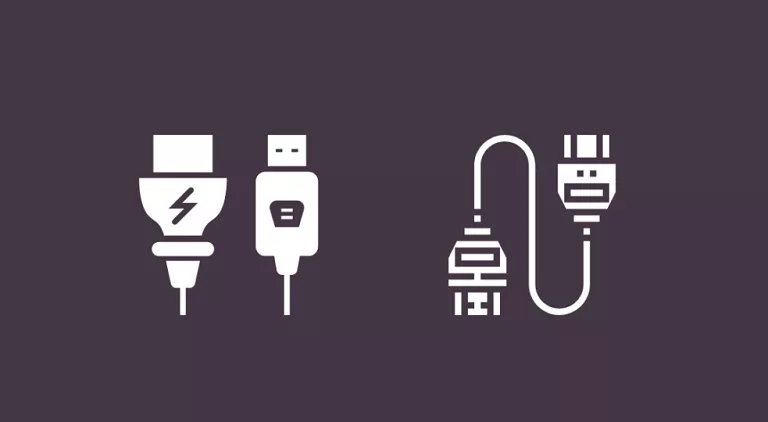
Dock Switch HDMI Adapter
Given that the Switch is only capable of 1080p even when docked, the Switch HDMI Adapter Hub Dock’s 4K 60Hz output is more than adequate for your needs. As the air vents on the back of the Switch will be blocked if your Switch is lying flat while you’re playing, it’s crucial to avoid overheating as mentioned in several reviews. If you’d prefer something a little more solid, you can either utilize the built-in kickstand or purchase one.

USB-C to HDMI Multiport Hub from RREAKA
Along with the USB-C input and output and HDMI output ports, the RREAKA USB-C to HDMI Multiport Hub also has a USB 3.0 port and a USB 2.0 port. This indicates that if you wish to utilize a GameCube controller with your Switch, you may do so with a controller adapter. You may obtain complete rumbling support by using both ports.
For use with the Nintendo Switch
If you’re looking for an HDMI converter that works nicely with your Switch, the Switch Dock for Nintendo Switch is a wonderful option because it is made to resemble the appearance of your blue or red Joy-Con controller. There is one USB 3.0 port on it.
How to Connect a Switch Wirelessly to a TV Without a Dock
You can wirelessly mirror your device to your TV with many different devices. For instance, you may use AirPlay to project the screen of your iPhone, iPad, or Mac to an Apple TV or TV that supports AirPlay.
A Chromecast gadget may also be used to display content from your phone or computer on your TV. However, there is currently no direct method of wirelessly mirroring your Switch to your TV.
You may use some gadgets, like the Genki Arcade ShadowCast, to view the output from your Switch on your laptop.Then, you could mirror your laptop’s display to a TV, although there may be a lot of latency.
Due to the need for a connected connection between your Switch and your computer, this is also not really wireless. You’ll probably have a better experience if you use a USB-C to HDMI adaptor to connect straight to your TV.
Utilize Your Nintendo Switch to the Fullest
- If you don’t have the dock anymore or would rather not use it, you can still play your Switch on your TV by learning how to connect a Switch to a TV without the dock.
- You may utilize wired controllers with your Switch using some of the available hubs, which eliminates the risk of Joy-Con drift.
- You may use the Switch in a variety of various ways without being wholly dependent on the Nintendo ecosystem.
- You can cancel your Nintendo Switch Online membership if you’ve finished playing all the N64 and SNES games you wish to play and aren’t interested in playing them online.
- To extend the life of your outdated Nintendo Wii, you might want to jailbreak it. You may even fully eschew Nintendo gaming systems in favor of an emulator.
Frequently Asked Questions (FAQs)- Connect Nintendo Switch to TV
Q.1 Can a Nintendo Switch be Charged Without a Dock?
In the event that your dock breaks or you are traveling without it, you may charge your Nintendo Switch using the majority of USB-C chargers. Additionally, a charger that Nintendo typically includes with the Nintendo Switch Lite may be purchased separately because it also functions with the standard Switch. To resolve the problem if your Switch dock isn’t functioning, consult our troubleshooting guide.
Q.2 Can a Nintendo Switch Lite Be Connected to a TV?
Sadly, since the Nintendo Switch Lite is only a portable device, you cannot connect it to a TV. As a result, the Switch Lite lacks several parts that are necessary for running display output over USB-C.
Conclusion
Without a dock, the Nintendo Switch may be connected to a TV or monitor. Use of a USB-C cable that allows display out is the sole prerequisite because different USB-C cables have different functionalities. Additionally, if there is one standard Nintendo Switch being used to show through a TV or Monitor, you may see your game on the large screen even if you use a Nintendo Switch Lite when playing multiplayer on some titles, such as “Super Smash Bros.”
We hope this guide on how to “Connect Nintendo Switch to TV” without a dock proves helpful. Enjoy your gaming experience on the big screen hassle-free. Happy gaming!











