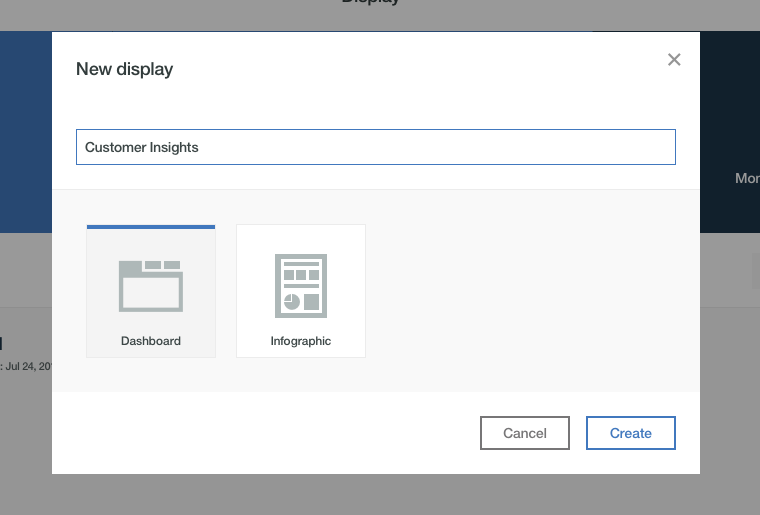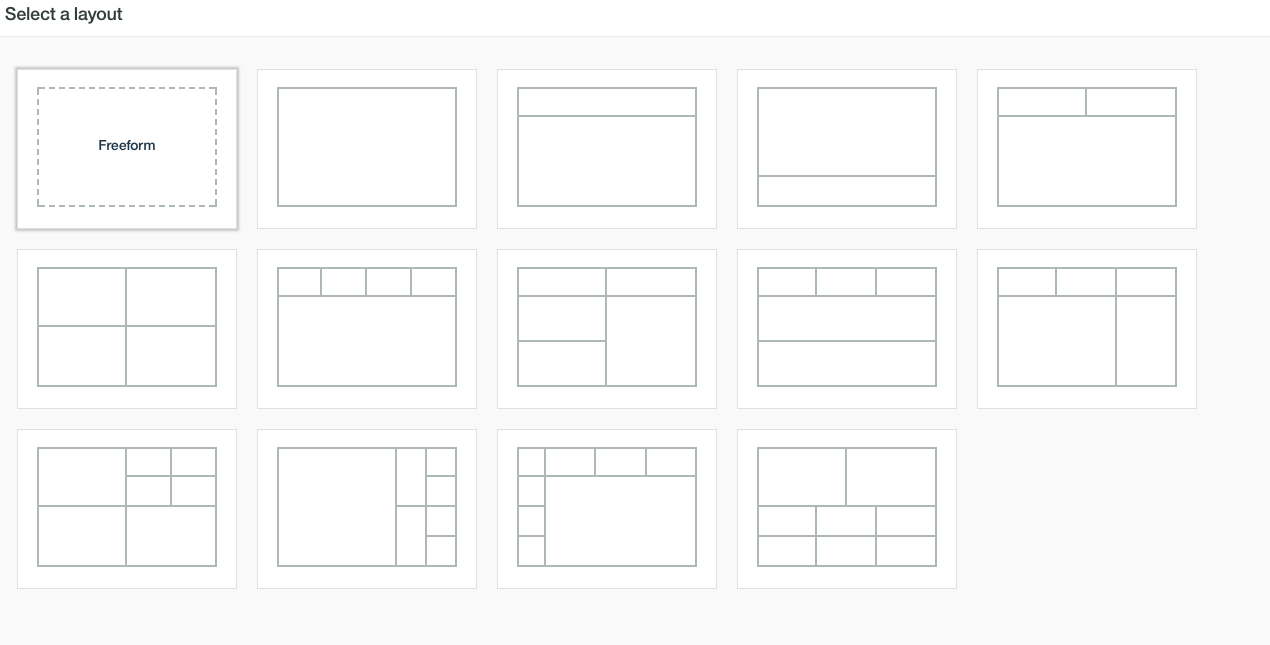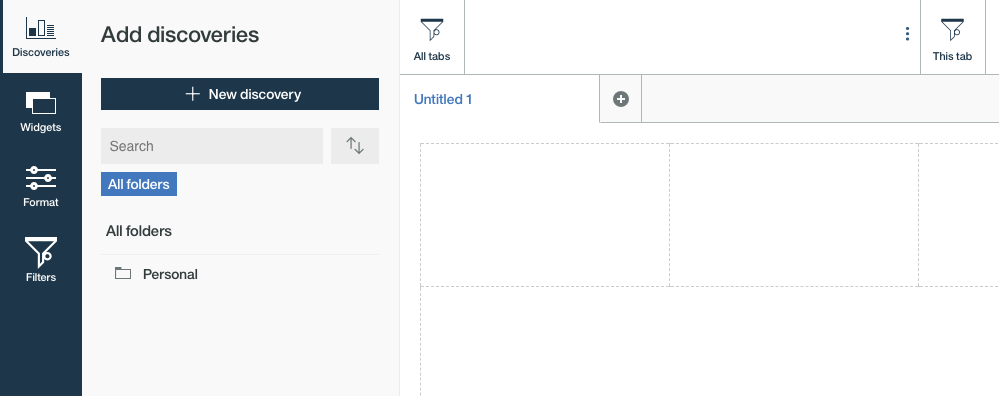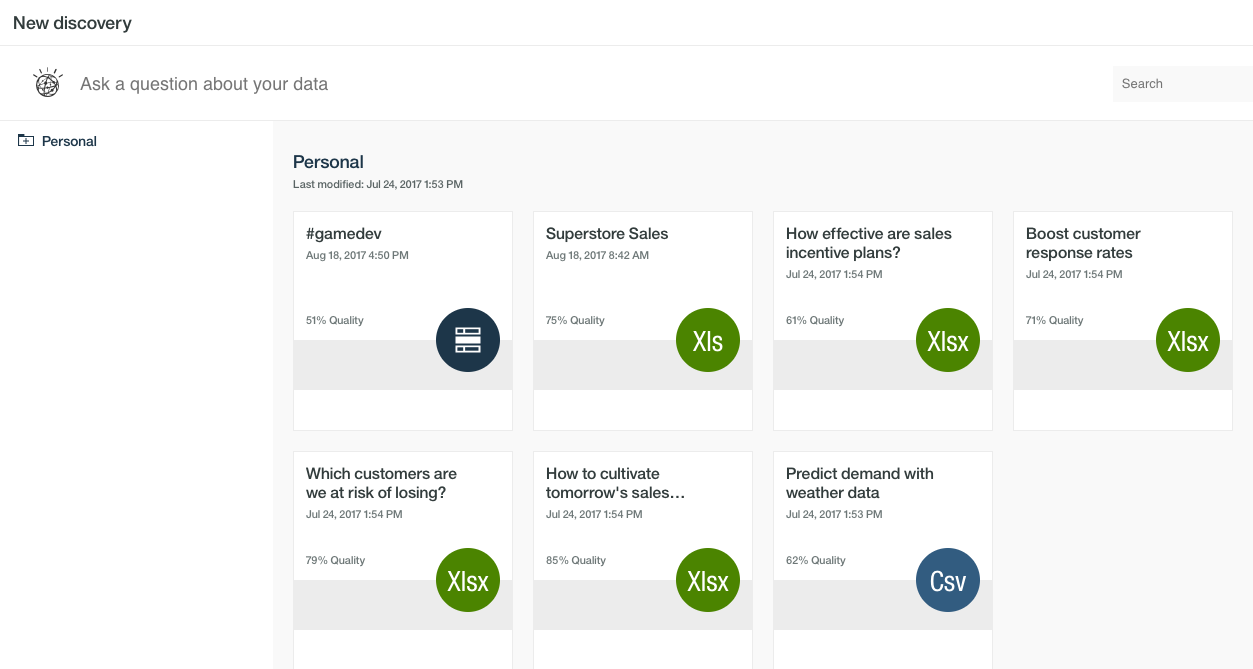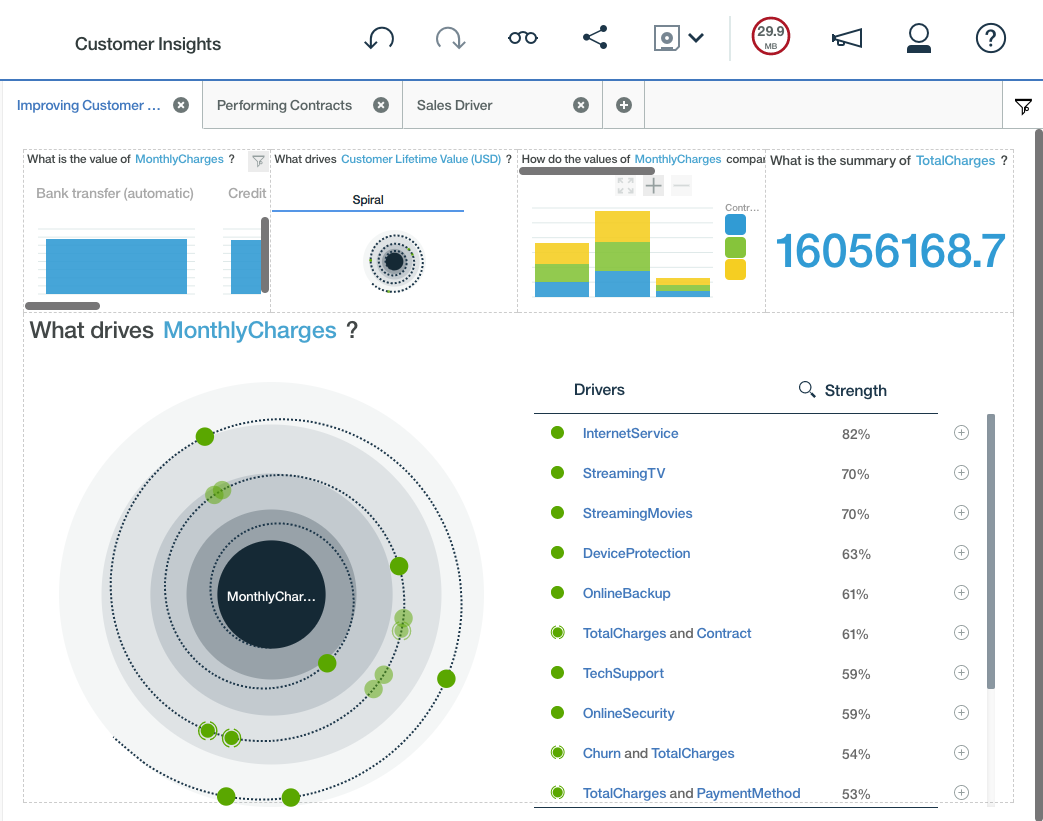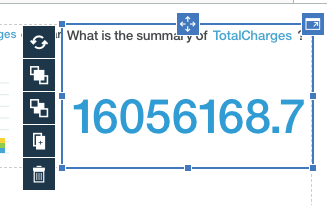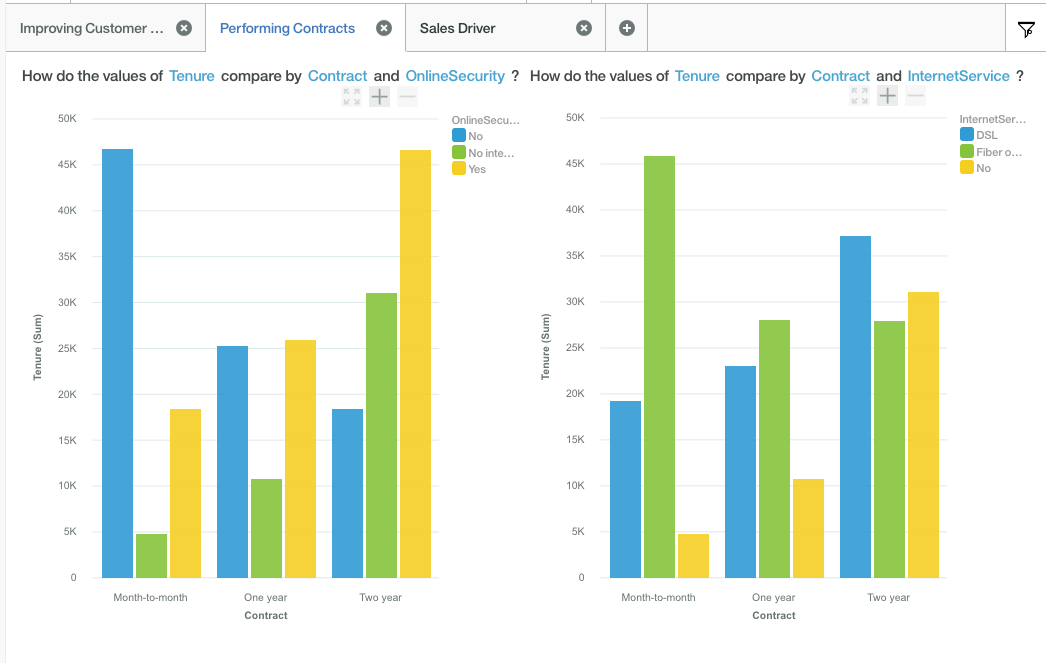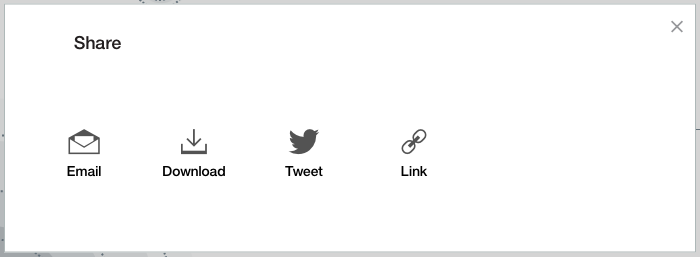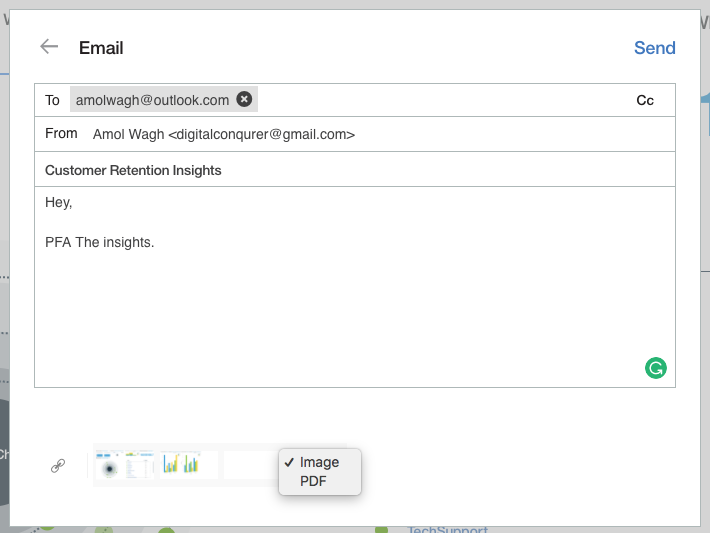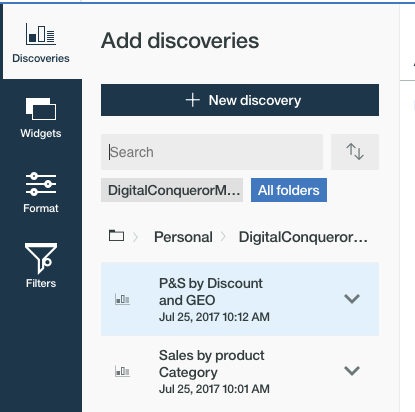Following up from our ongoing series of articles on how business data can help Discover business insights using Watson Analytics Platform, we are going to take an in-depth look at the visualization capabilities of this robust business intelligence tool.
If you do not have the account, Watson Analytics is available as a free 30-day trial here. If you ‘re not familiar with what kind of data can be imported read the recently published article on How to import and refine data in Watson Analytics.
Data Visualisation Using Watson Data Analytics
We have previously discussed with examples of IPL matches and superstore sample data that, creating new discoveries and interacting with the results using natural language helps us understand deep insights about how essential business elements co-related to each other. You can have multiple discoveries created for the sales team, for marketing team for HR department or create a match wins predictor.
You can have multiple discoveries created for the sales team, for marketing team for HR department or create a match wins predictor.
We’re now learning how to make these insights easy to share with display platform, and equally flexible to access for different user levels.
Display
Once you click on Display tab on the Watson Analytics dashboard, you’re offered two variations of data display – Tabbed Dashboard or Infographic. Let’s try out the tabbed dashboard for this example, but you can also create image based infographics with similar flexibility of data visualizations.
Here, you can choose freeform or strictly formatted tabbed dashboards that you think can provide better visualization of the data for respective team or person.
Now you’ve to add new discoveries already created. Here I am selecting sample discovery set of which customers we’re at risk of losing.
Here, you can use the pre-defined discoveries, or again ask the question with NLP capabilities of Watson, and add the new discovery set. I am adding what services drive monthly charges in the business.
This is how we can highlight important data at the center of the dashboard, and keep rest of the relevant data in the smaller boxes.
Advanced Features of Muti-tabbed dashboard
It is possible to drag and drop feature to move the insights from box to box and expand it for better visibility for data in smaller tabs. You can click on any of the boxes to access tab arrangement, moving insights or deleting insights.
Duplicating insights is also possible if you just want to change the single factor and compare it side by side.
The real power of the Display platform is in the multi-tabbed dashboards. You can create a set of different visualization and make highly informative insights available at a single location, that is easy to share. A multi-tabbed dashboard can also be further streamlined using display filters if your business data is complex and have a high number of tabs that are hard to manage in a single view.
Once the business insights are well organized, you can share it by Email, Tweet, Share it as a link or download it for offline presentation.
You can share all of the visual presentations in the image as well as printable PDF format.
Setting permissions, user access policies
By default, Watson Analytics data and visualization assets are created in the ‘Personal’ folder, where users can create discoveries, import data, share displays and have full control of the data.
If you have multiple users in the organization with different levels of access to visualization assets, you can use the Shared folder, available only for professional edition users.
Shared folders can be set to limiting user access like View Only, View and Edit or Full Control, and it can be shared with other accounts logged in with IBM account ID. Note that any parent folder that is shared, by creating new sub folders, it will naturally inherit the share permissions of the parent folder.
It is important to plan and organize folders according to how visualization should flow from one team to other and setting right permissions and user access policies can help you connect small teams as well as large organization for streamlining improving the overall business operations using Watson Data Analytics Platform.