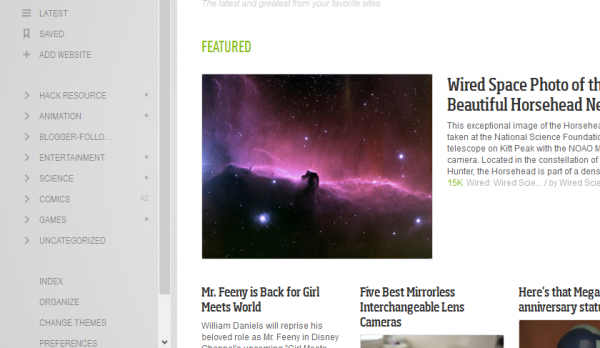Most of users like me were highly disappointed with the Google’s decision to retire their most comprehensive feed reader tool called Google Reader. But somehow we have to get over it before July and everyone out there is suggesting the only best alternative named – Feedly!
So I was trying to move everything this week and Feedly was kind enough ti import everything within seconds for me and only option to login was with Google authentication, so it moved all my Feedly quite rapidly and I was the happiest person in the world for few moments. But soon after I realized I can not browse my old Feeds with ‘Tags’, my excitement disappeared in thin air. No doubt, Feedly is much better version of Google Reader and using it on iPhone, iPad & Android has a buttery smooth feeling & experience of richness. Also if you are not aware in few days only 5,00,000+ reader subscribers moved to Feedly as fast as Google announced the retirement of reader.
But keeping all the figures apart, where the hell are my tags? – No one was giving any information yet, so I decided t find it myself, and somehow I figured out to move and access Google reader tags to Feedly and get everything working.
How To Import Your Tags From Google Reader To Feedly
Following step by step article will help you get your tags working on Feedly’s desktop environment through browsers like Firefox & Google Chrome. The tags will be quick accessible through left sidebar of Feedly. Also if you have already ported from Reader to Feedly and just want to get all tags working, you can jump to step no.4 directly!
Step 1
Go to www.feedly.com from your browser & you will instantly get an add-on download notification from your browser. Just click on install & get the installation done. If you have not get the notification for Feedly download, use following links to download it. (Download for Firefox | Download For Google Chrome)
Step 2
After installing it sign-in with your Google account associated with your reader account. Feedly will start importing everything in your Google Reader Account and try arranging in its own cool new interface.
Step 3
Ok, so here is the point when you will see all the reader feeds quick accessible from Feedly sidebar at left. And don’t panic if you don’t see all your tags on that sidebar, because this this is what this article is all about.
So if you go inside any of your old article that you tagged as lets say – ‘Podcasts’ as shown in below. You will see the tag is naturally imported from Google Reader to Feedly by Default. All you need is add it to quick access on sidebar.
So let’s get your tags working on Feedly sidebar.
Step 4:
Go to Preferences available on bottom-left sidebar of Feedly.
Then go to Tagging section. And here you will see a blank form with no tags added by default as shown below.
Step 5:
Go to your Google Reader account, make a list of all your tags separated by comma and come back to the tagging page. Write down all that list of tags separated with commas here. And Feedly will automatically save your tags now.
Soon after that you will see all of your tags on sidebar just below your general categories as shown in following image. And That’s pretty much it!
Now when you click on any of your tag from the list, same way as in Google Reader, you will get quick access to all the tagged posts directly. I still haven’t got the tags working on my portable devices like Android smartphone or iPhone via app, but I will update this article with the same if I succeed with it. And I hope I have saved you some time for shifting your tags from Google Reader to Feedy, so enjoy your feeds!