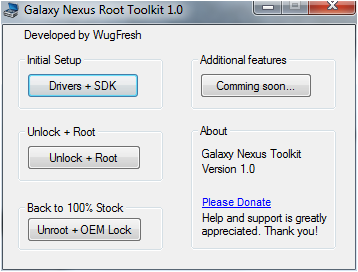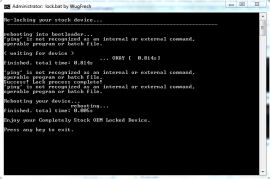Well first you must be really lucky to have Samsung Galaxy Nexus, as it is the world’s first handset to receive ICS updates. Nexus is among the few handsets which are poured with esteemed capabilities and user experience of Android.
If you are looking forward to unlock the boot loader and want to root your device to install Customs, then it could be bit frightening and can also cause bit of discomfort, as lot of technical jargon and command line process might jagged your desire and hence it is important to go with proper soothing approach to root your Nexus.
Let us have a look ‘how in the case of the Verizon, you can easily root your device without much of the technical jargon bringing trouble to your steps’. An automatic unlocking boot loader and rooting kit is now available for your ease, which will enable you to easily unlock and root your Samsung Galaxy Nexus.
Note: Currently this process is only applicable to Verizon GSM user and this will only gonna work on the Windows platform. Sorry to Mac users!
The entire process is quite easy and hardly takes 20 minutes or so, once you download and install the package. You can download the installation package from here.
Steps For Rooting the Samsung Galaxy Nexus & To install the package
Step 1
Once you download the installation package, run it in order to unlock and root your device. Click on the ‘Drivers + SDK button’ to install the program.
All the drivers and files will automatically be installed on your PC, during the initial setup run. Let the process of installation continues and once it gets done, you will be ready to unlock and root the device. 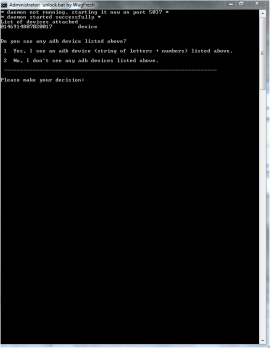
Now to unlock the bootloader and to root the device, you need to click on the ‘Unlock + Root’ to start the process of unlocking and rooting the device. The installation toolkit will instruct you on every step ‘whats need to be done from your end’.
Step 4
At every step, you will be presented with the information and instructions to alert you on what action you need to take to proceed to the next step. I suggest you to be patient while you are in the process of unlocking and rooting your device, as many of the steps might be quite tedious.
Step 5
So now, we have successfully unlock the boot loader without any issues, assuming this we now need to proceed toward the rooting process and for which you need to bring your device into recovery mode. Once your device turned up in the recovery mode, it will automatically recognize your device unlock state and will jump to the rooting process.
That’s it then, as you now have successfully rooted your device too! In case you end up with the mess, do provide us the opportunity to up come with troubleshoot for the issue.
via Android Central