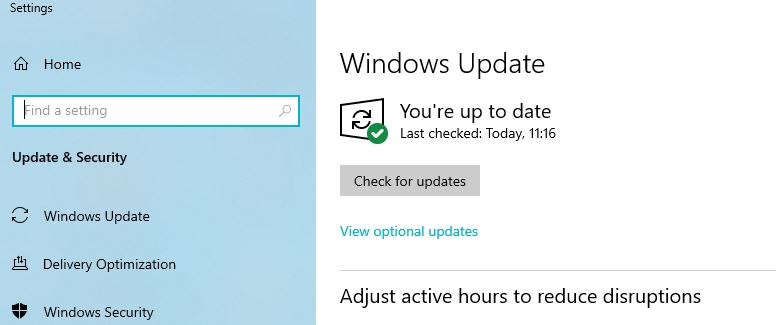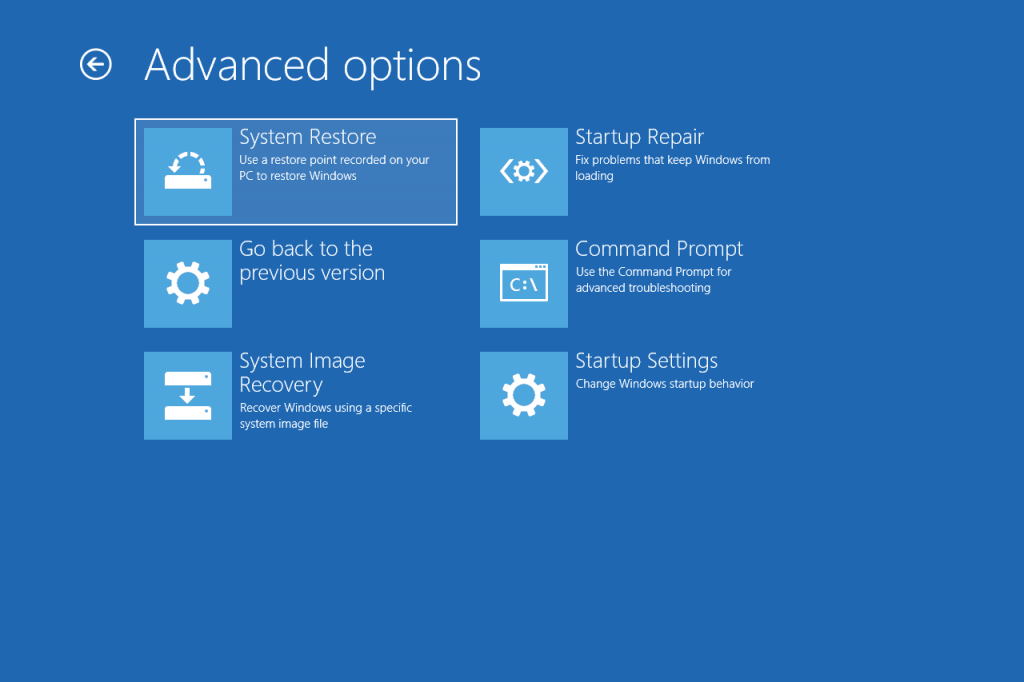Fixing code 28 errors in Windows can be a time-consuming and frustrating process, especially if you are not well versed in solving these types of computer issues.
Error Message reads like this “the drivers for this device are not installed. (code 28)”
Windows is no stranger to errors that may occur at any time and cause your computer to crash or run slow. With code 28 errors, you may be able to fix the issue by following a few quick steps.
Below are some steps and advice for tackling code 28 errors in Windows 10, 8, 7 or Vista.
How to Fix Code 28 Errors in Windows
What is Error Code 28 in Device Manager?
Error Code 28 is one of the most common error codes in device manager. It means that the driver for the device is not installed.
To fix this issue, you need to either install a driver from a manufacturer website or use Device Manager to roll back to a previous driver. Updating the driver is also a great option to fix minor issue.
If everything fails, it’s probably some hardware failure. Let’s dive deep on how you can diagnose failed or corrupted driver installations that causes this error message – “the drivers for this device are not installed. (code 28)”
What Causes Code 28 Errors in Windows?
Code 28 errors in Windows are caused by a variety of factors, but they are most commonly due to driver files being corrupted or not installed correctly.
How do Code 28 errors happen in the first place? There are many ways for this to happen, but it usually occurs when something goes wrong with the registry, a file gets deleted or corrupted, or when an installation process is interrupted.
Note that this error is device specific, so we need to diagnose it accordingly.
5 Ways to Fix a Code 28 Error from Command Prompt
Before starting anything else, if you just encountered the error 28 for the first time, just restart your PC/Laptop and see if the problem disappears. Otherwise proceed to following steps in a sequence.
1. Check for missing DLL files or necessary system updates through the Windows update tool.
Often, a missing DLL file or other system updates can cause performance issues with your PC.
The Windows update tool will check for updates and install them automatically if they’re available.
Generally, missing DLL file error reads a message with actual DLL file names.
e.g. – “Missing DLL – e100bmsg.dll”
If your diagnosis tells you which exact DLL is missing, you can search and download the DLL from a biggest DLL library here – https://www.dll-files.com/
Tip – If you find after replacing one DLL, it asks for another and same happens over and over again, its probably huge number of DLLs missing. Don’t waste any further time, move on to next steps in this Error Code 28 solution.
2. Run disk cleanup in your computer by using Disk Cleanup tool.
Disk cleanup is a term that refers to the process of removing old files and data from your computer and freeing up hard disk space.
Disk cleanup can be done manually. But it’s also possible to do it automatically with the help of disk cleanup tools such as CCleaner, Wise Disk Cleaner, and Disk Defragmenter.
A disk cleanup tool will clean up old temporary files on your computer by deleting them or moving them to a recycle bin. It will also remove unused program shortcuts or other files that are no longer needed and free up space on your hard drive.
I personally prefer and use free version of CCleaner for a decade, and that would be my recommendation. You can use any disk/pc maintenance utility that you’re familiar with.
3. Disable the PC’s proxy settings as a possible solution by following the instructions here .
The Code 28 error is a common Windows error that appears when a service pack to the operating system cannot complete. This can happen for a number of reasons, but typically it is due to one of the following:
Low Disk Space
Disk Errors
In this case, Windows Error Code 28 can be solved by installing the latest update that includes Windows service packs and patches.
How to install Windows Updates
Head on to Settings > Updates on your Windows 10/Windows 8 PC
Check For Updates (Let windows check its available updates)
Download and install the updates.
Tip- Sometimes, Windows install updates sequentially. Once you’re done with single update it may show new updates. So finish all the service updates before you check Error Code 28 again.
Restart, and let the Windows install all updates and check if your issue is fixed.
4. Use Safe Mode on Windows to troubleshoot the Error Code 28
Error Code 28 can happen for a number of reasons. Safe Mode is a diagnostic tool in Windows that can help you figure out the cause and fix the problem.
Booting into safe mode helps if you already know recently made changes but you can not undo them. Like you install an update to an Audio driver, but now your PC won’t boot properly or gives Error Code 28.
You can login to Safe mode with minimum user interface and undo these changes.
Head on to Windows Settings
Select Update & Security > Recovery .
Go to Advance start up tab and click on Restart Now
After PC restarts on the Choose an option screen, select Troubleshoot > Advanced options > Startup Settings > Restart.
On this second restart Press F4 to login to safemode without internet (F5 with internet).
Undo the changes or try changes like updating particular drivers or roll them back from device manager.
Restart your PC and see if you have solved the Error Code 28 on your windows system.
5. System Restore
You can use the System Restore feature to take your system back in time, but you must have some restore point set up. It is only a viable option for Windows users who regularly take system restore backups.
If you do have a recent backup, just roll back to it to resolve the recent changes you have made that caused the Error Code 28.
6. Run chkdsk command if you are still getting Code 28 error message after system restore.
If you cannot get rid of Code 28 error message after system restore, then you should run the chkdsk command to find any data corruption on your hard disk.
1) Press Windows + R and type cmd in the dialogue box.
2) Type chkdsk /f /r then press Enter and restart your computer.
3) If your hard disk fails, replace or reformat it.
Conclusion
If none of the above tips works, its possibly time to replace the hardware. Before outright buying a new hardware, borrow it from a friend nearby and try if it works on your system. This can save a lot of money if some expensive hardware has gone wrong that shows Error Code 28.
Do let us know which trick worked for you or any of your solutions or suggestions in the comments below.