We all put a lot of care into customizing and personalizing everything around us to reflect our style, aesthetic, and theme, including our living spaces, clothes, phone accessories, and everything in between. Our Macs are with us all day for work, school, and personal use, and customizing them can help make our settings our own. From installing custom screensavers and wallpapers to entirely redesigning the macOS UI’s accent colors, we’ve compiled a comprehensive guide on how to make mac aesthetic, with tips and tutorials. Get scrolling and customizing!
Aura Screensavers
A bright Aura Clock Screensaver for Mac will add color, energy, and serenity to your setup. Choose from the many various color combinations or even the Hearts edition!

Flip Clock Screensavers
A flip clock screensaver is a new take on the classic flip clock design that instantly adds style to your setup.

Anime Clock Screensaver
Anime landscapes and images have a relaxing and tranquil quality. Add this to your setup with an anime-themed clock screensaver.
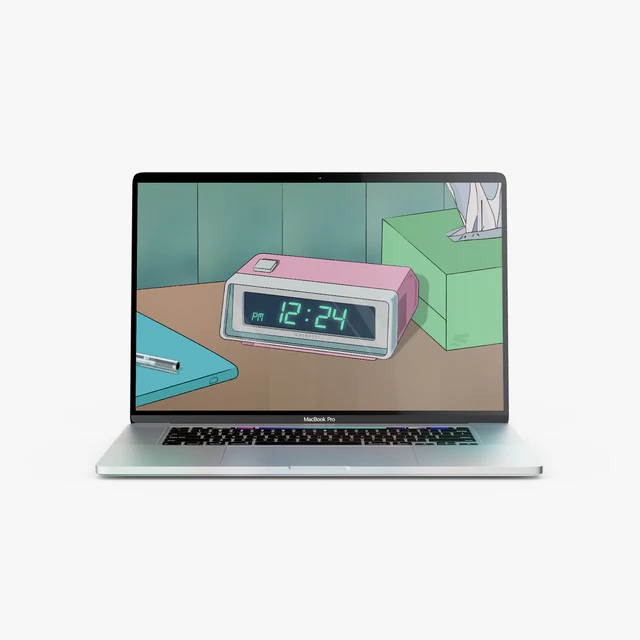
Flocus: Aesthetic Browser-Based Dashboard
Flocus, a customizable center for productivity and ambience, can brighten up your preferred Mac browser!
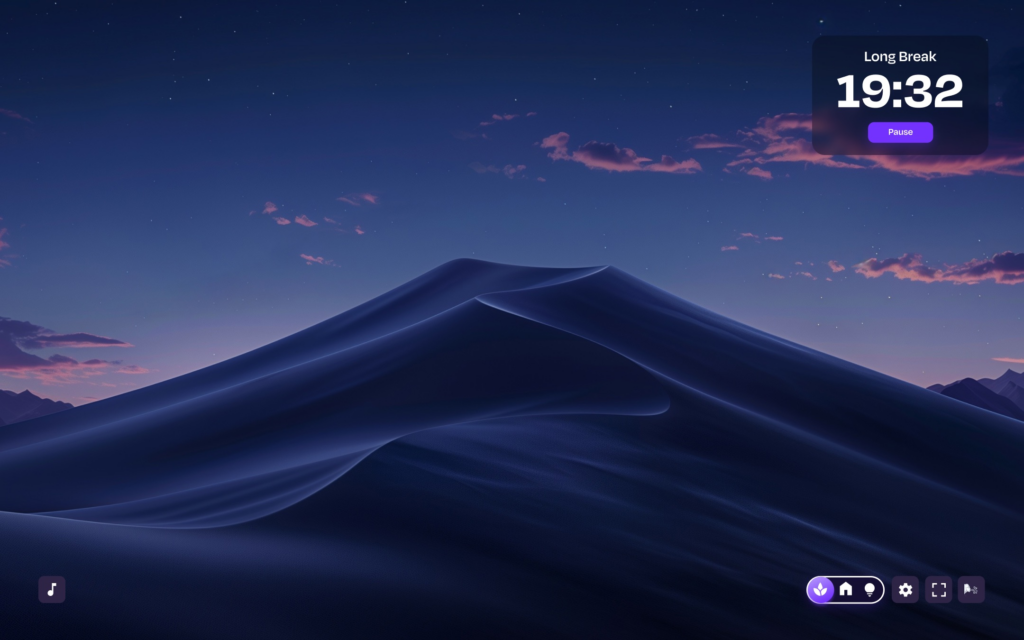
Start your day well with the Home dashboard, which includes a bold clock, inspirational phrases, and dynamic greetings. Set your work intentions and a personalised Pomodoro timeframe to find your flow in Focus Mode. Ready to take a break? Switch to the minimalist Ambient Mode, listen to soothing lo-fi or jazz hop mixes and journey to one of several distinct Flocus worlds!
Minimal Clock Screensavers
Keep things simple and tidy with a minimal clock screensaver for your setup! This is an even better choice if you have a black-and-white or minimalist desk.

Aura Gradient Wallpapers
If you adore the aura style and want to incorporate it into your desktop background, look no further than colorful aura gradient wallpapers.

Collage wallpapers
Can you not decide on a single image for your wallpaper? Use this aesthetically pleasing collage wallpaper to create a mood board on your desktop.
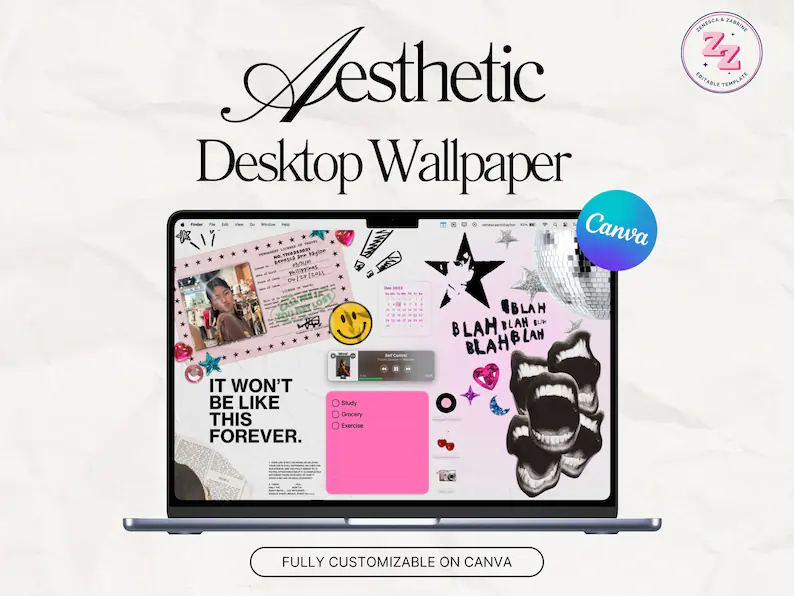
Quote Wallpapers
If you want to add individuality or inspiration to your Mac setup, a quote wallpaper on your desktop will do the trick. Numerous quotes, ranging from inspiring to funny, are available.

Aesthetic Desktop Organizers
Desktop organizer wallpapers are both functional and aesthetically pleasing! You can organize your files, documents, and stickies (more on those later) on your desktop into categories such as to-dos, personal, work, school, and more.

Calendar Wallpapers
Calendar wallpapers are another form-meets-function method to personalize your Mac! Never lose track of the days again; get a monthly summary on your desktop. Some calendar wallpapers even feature built-in desktop organizers.

Custom Mac Color Themes
Did you know there are a few simple ways to customize your Mac’s appearance directly in System Preferences? Check out these tweaks to quickly customize your Mac’s appearance.
Accent and Highlight Colors
Do you adore the color pink? Are you obsessed with the color green? You may bring your love of these colors to your Mac by clicking a button for the accent color (the general interface color, particularly in Finder) and the highlight color (the color that displays when text is selected).
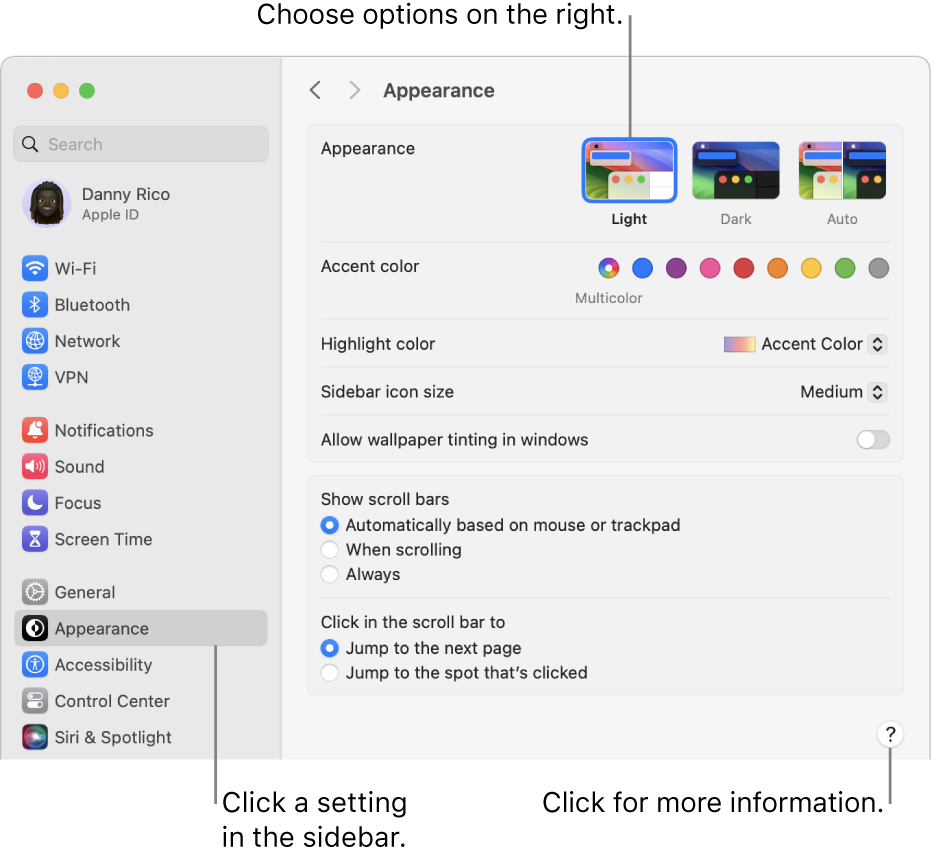
To customise these colours, navigate to System Preferences → General. At the top of the window, you’ll see choices to customise accent and highlight colours. You may also select ‘Other’ at the bottom of the dropdown box to choose your highlight colour – either using a colour picker or by inputting the custom colour code!
Custom Mac Cursor Color
Customise the colour of your cursor to complement your Mac theme! If you have macOS Monterey or newer, go to System Preferences → Accessibility → Display → Pointer tab to customise the cursor’s fill and outline colours.
Custom Mac Menu Bar
Another simple method to personalise your Mac is to change the menu bar! Here are some ways to help you achieve just that:
You can use the Bartender App to hide icons or remove built-in programs and utilities from the menu bar by holding down the Cmd key () and dragging them.

You may customise your clock settings in System Preferences Dock & Menu Bar Clock (at the bottom). You can even switch to an analogue clock!
Aesthetic Mac Icons
You’ve heard about customizing your iOS icons, but did you realize you can also customize your Mac icons? You can change your macOS program and any folder icons on your system. Check out some of our recommendations, as well as easy instructions for changing the icons, below!

- Aesthetic Mac App Icons
What is an elegant Mac theme if the app icons aren’t consistent? Default program icons frequently have varied styles and colors, so switching them up is a quick and easy method to finish your unified Mac theme, especially since apps in your dock are constantly visible. Check out some Mac app icon packs and the installation instructions below.
How To Customize Mac App Icons
Here are some quick steps for creating your personalized app icons:
- To copy an icon to your clipboard, open it in Preview (or any image processing tool) and press ⌘+A (or Edit → Select All), followed by ⌘+C.
- Open the Apps folder in the Finder to see your macOS applications.
- Select an app and then use “⌘+I” (or File → Get Info) to customise it.
- Select the app’s icon in the top left; you should notice a blue highlight around it.
- Then, paste your icon (⌘+V or Edit → Paste), and you’re done!
If you don’t notice the changes immediately, press the Cmd key (⌘) and click on the app in the dock to refresh it to the latest app icon update you’ve made!
Aesthetic Mac Widgets
Add the appropriate widgets to your Mac desktop to create an attractive and valuable dashboard! Check out some of these attractive widget possibilities.
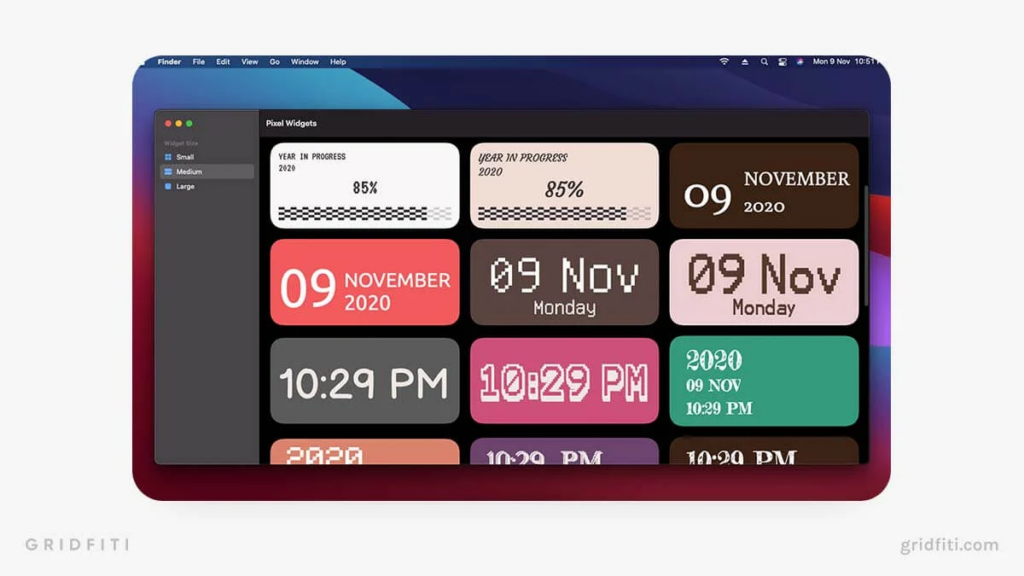
Note that these widgets appear in the macOS notification center. To access widgets on your Mac, click the clock in the top-right corner of the menu bar or drag two fingers across the trackpad from the right side! To edit or add new widgets, scroll to the bottom of your notification center and choose ‘Edit Widgets’.
Aesthetic Mac Lock Screen
Your Mac lock screen is the first thing you see when you boot up your computer, so why not match it to your theme? It comprises a spherical profile photo in the centre of the screen, as well as the aesthetic wallpaper and backdrop you chose for your desktop.

Aesthetic Mac Clocks and Timers
With an aesthetically pleasing timer or clock for your Mac, you can stay focused and on time and never miss another meeting or deadline. Completing Pomodoro using a specialized Mac program or web app will result in more productive work and study sessions!
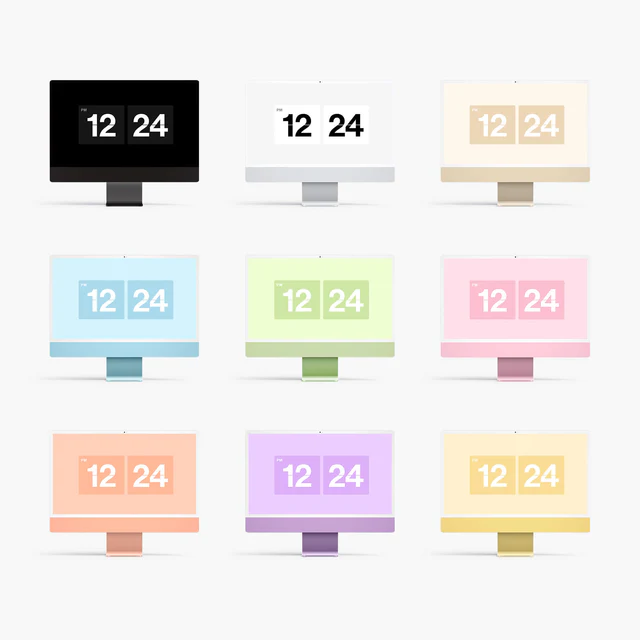
Aesthetic Sticky Notes Apps
Need to jot something down quickly? Want an easy place to keep your daily to-dos? Sticky note apps can help you do it all while maintaining your aesthetic. Check out these applications and strategies to get started.
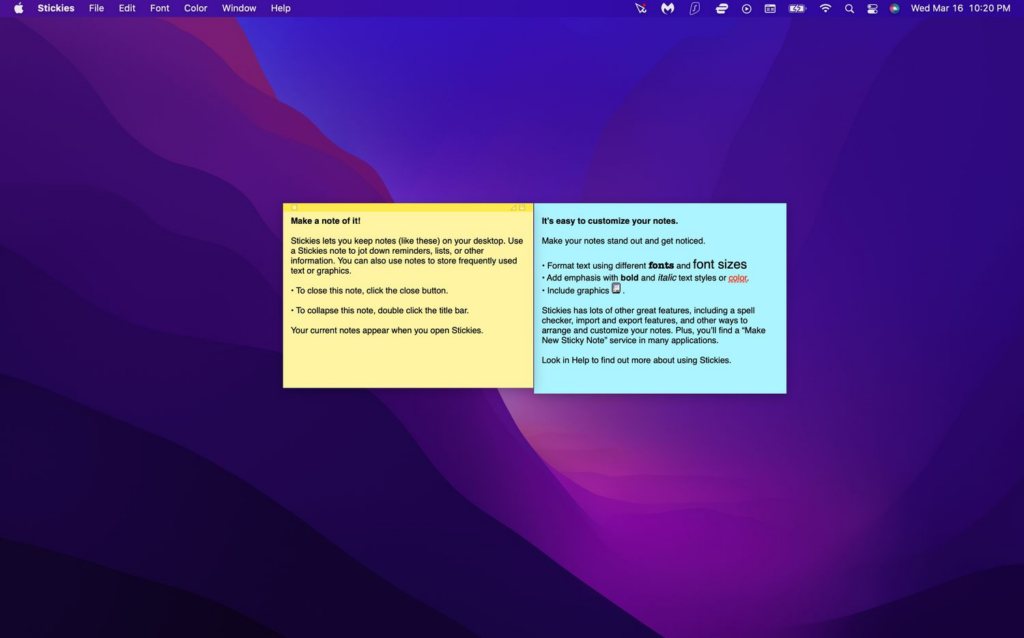
Stickies App (default app in the Apps folder).Tip: To make your Stickies more visually appealing, change the default fonts and colors. You may also arrange them in sections above your desktop organizer wallpapers! Check out our roundup of the most visually appealing fonts for font inspiration for your sticky notes.
Aesthetic Mac Dock Customization
With the current macOS, there aren’t any large customization choices for the dock; nevertheless, here are a few little tweaks you may make to make it your own:
- Declutter the apps in your dock.
- Customise your Mac app icons.
- Customise the screen position, size, and magnification of your dock.
- Option 1: System Preferences > Dock & Menu Bar.
- Option 2: Right-click (or Ctrl + click) straight on the vertical divider icon on your dock (to the left of the trash symbol) to open the customisation menu for quick changes. You may also adjust the dock size by clicking and dragging the divider symbol up or down.
- To conceal or unhide the dock, press the keys Opt (⌥) + Cmd (⌘) + D.
- Aesthetic Chrome Browser for Mac.
Have you finished customizing your macOS? You may now customize your Chrome browser to match your new digital look! Change the ‘new tab’ backdrop and install other functional and aesthetic extensions to create a stunning Chrome theme and improve your browsing experience.
Aesthetic Mac Lock Screen
- Click the Apple icon in the top left corner of the screen and select System Preferences.
- Double-click the Desktop & Screen Saver folder to open it.
- In the Desktop tab, select the image you want to be the new background and lock screen wallpaper.
Aesthetic Mac Profile Pictures
If you’re unsure about what profile picture to choose for your Mac and don’t want to include a photo of yourself, don’t panic; there are numerous possibilities for making your profile photo and lock screen more visually appealing.
To update your Mac lock screen profile image, go to System Preferences → Users & Groups → hover on the current photo and pick ‘Edit’ at the bottom. From there, you may choose from built-in emojis (and even change the colour backdrop), or drag your image into the preview box. If you want to create a personalized image, here are some interesting Mac PFP ideas to get you started.
Aesthetic Mac Apps and Menu Bar Apps
Making your Mac more visually appealing does not imply that it cannot be effective; check out some Mac apps to customise your system’s appearance while increasing your productivity.
Aesthetic Mac Apps to Customize Appearance
To begin with, you can use programs to customize the appearance of your Mac, such as bending the display corners or hiding the polarizing notch if you’re using an M1 or M2 MacBook. With these programs, you may create a more streamlined and minimalist look for your Mac’s screen!
Aesthetic Music Apps
You certainly have Spotify or Apple Music on your Mac, but if you want to listen to the next level while adding some style, check out some of these visually appealing small music players.
- PoolSuite FM
- Silico Mini Player











