Microsoft is back in the market to again compete and give so much new to us people from its newly launched Microsoft Windows 8 operating system :
The Official Minimum Requirement to run Windows 8 are as follows :
- Processor: 1 gigahertz (GHz) or faster with support for PAE, NX, and SSE2
- RAM: 1 gigabyte (GB) (32-bit) or 2 GB (64-bit)
- Hard disk space: 16 GB (32-bit) or 20 GB (64-bit)
- Graphics card: Microsoft DirectX 9 graphics device with WDDM driver
This means that you can run Microsoft Windows 8 on your very old years long Computer.
This new operating system also supports tablets and touch devices.
Probably its a little bug for you, if you are running it on the old hardware.
If you have a processor of Pentium IV, Dual-Core, Core2Duo, Atom, etc other than the newly launched in the past couple of years and you have installed windows 8 onto it, may be you must have bought your own copy or you are just using the trial version of it.
You must have noticed a problem like we did, after the normal boot up of the windows, at the welcome screen when you enter your password or you click your user name (if you aint having any password) the screen goes blank.
We did screw our head up on it and ultimately got the solution for it, Microsoft will be soon be releasing an update to it.
Microsoft Windows 8 is fully loaded for all the modern computer drivers for graphics, sound, LAN, etc.
Still many of you using the old computers must have to install the drivers manually.
This problem is due to this drivers not getting properly installed, uninstall them and install them again from the device manager.
Also to avoid the screen going blank problem you just have to disconnect all the external hardware attached i.e external hard drive, memory card, flash drive, bluetooth, etc. and boot up the system again, i mean to say restart the machine after disconnecting all the external hardware apart from mouse and keyboard.
That’s it, your windows will boot normally after you disconnect all the external hardware.
If you still are not able to solve the problem, try disconnecting the mouse and keyboard too, and you will definitely boot up your system properly.
This is the solution which we applies on almost 17 of the old computers me and my friends are using, hope it helps you too.
But if you still are not able to fix it then do comment below and we are happy to help you.

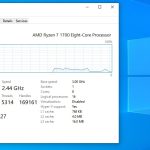






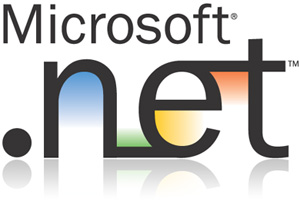
![Microsoft Windows 8 Keyboard Shortcuts [Most Essential Keyboard Shortcuts]](https://digitalconqurer.com/wp-content/uploads//2012/12/Microsoft-Windows-8-Keyboard-Shortcuts-Most-Essential-Keyboard-Shortcuts-320x213.jpg)






