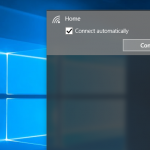Most of the people understand the importance of backing up the data when it is too late, especially when it comes for the system backup. Suppose, your system is crashed and then you realize that you need a good backup software and then you suffer with the pain to back up the data and reinstall the OS. The simple method is to take the backup of the complete system and the data which is available on your hard disk. Or, you can take the selective backup and then you can save hundreds of the megabytes and also the space on your CD.
EaseUS ToDo Backup is the award winning backup & recovery software to take the Windows 10 backup, it has the detailed instructions wizard which will help you to take the backup without any help of the IT specialist. It allows you to take the backup of the complete system, hard disk, partition drive, files and folders. EaseUS ToDo Backup allows you to take the backup in just single one click where you can take the backup in the single click in case of the system failure or crash. Beside, this it allows you to take the backup and restore Windows 10 disk, files, folders, or partitions after viruses’ attacks, hard drive failure, and unstable software download.
Also, it just doesn’t allow you to take the complete protection of the system but also it allows you to do the incremental backup where you can add the files to the present backup. You can take the incremental and differential backup at any stage of the backup to take the additional backup. Concluding, the EaseUS ToDo Backup is the useful software if you wish to upgrade your smaller hard disk without reinstalling the operating system and applications in Windows 10.
How to transfer Windows 10 to SSD without reinstalling applications and Windows?
You might be familiar that installing a solid state disk is the best upgrade in the recent technology. But, moving or transferring the Windows 10 applications to the smaller disk is complicated because all the data might not fit in the smaller disk. So, here is the way to move Windows 10 to SSD.
You might have heard about transferring your Windows data to the larger disk through disk clone, but when it comes to transfer the data to the SSD is confusing and complicated. So, instead of transferring the data to the larger disk you are transferring the data to the smaller one, so a lot of photos and files will not fit in the SSD.
So, the first and foremost step is to take the backup of everything and then delete your personal files such as movies, music and documents from your current hard disk, which will reduce the size of the Windows installation. Then clone your hard disk on the SSD. So, all your files and folders will move to the original hard drive and restore all the files from the backup image. You can use the EaseUS ToDo Backup Free software to do all these steps in just single click.
- Launch EaseUS ToDo Backup and then click on Clone
- Select the source disk you wish to clone
- Now, select the destination click. Sector by sector clone allows you to clone all sectors from source disk to the destination disk.
- Take the look at the disk layout before cloning
- Click Proceed to execute cloning
EaseUS ToDo Backup allows you to take the incremental as well as differential backup at different stages of the file and also it provides the complete protection to your system.