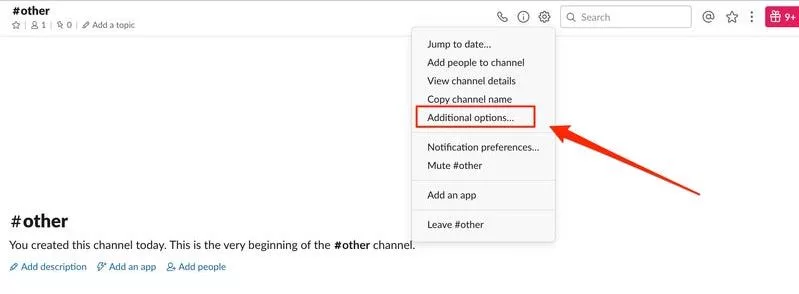Explore how to “Make Slack Channel Private” for enhanced communication privacy.
Slack is certainly a messaging service you’re already acquainted with. Slack is praised for its excellent approach to communication, user-friendly layout, and numerous connectors. Thousands of enterprises utilize it globally. However, with so many capabilities, it might be challenging to navigate and understand how to complete specific tasks.
You have the option to make slack channel private or public when you establish it. Private channels are used for talks that shouldn’t be exposed to everyone, whereas public channels work best for providing information that anybody can locate and read. A channel can be made private or public if you need to modify this configuration later.
Don’t forget. Files exchanged in a channel that is made public will likewise have their contents made public. Even if the channel is changed back to private, files that have been made public will still be accessible. Only for the organization making the change will Slack Connect channels be converted. No private mode may be applied to the #generic channel.
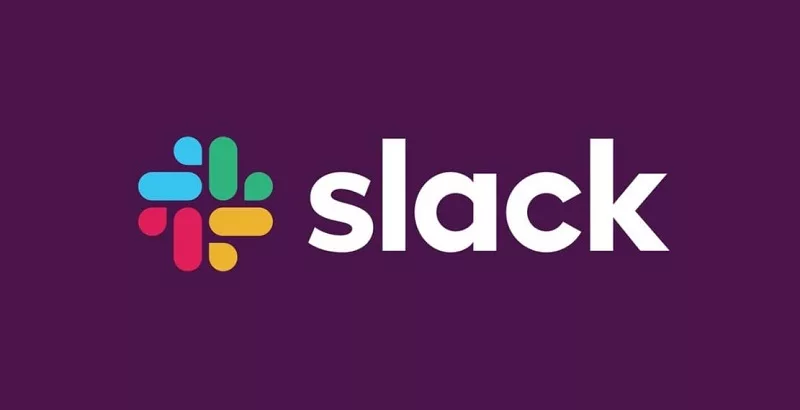
I’m going to demonstrate today how to make Slack channel private. For those with authorization, it’s simple to make Slack channel private. Making Slack channel private requires that you are both a workspace owner or administrator and a channel participant. Information may be kept confidential by making Slack channel private. Additionally, Slack makes it quite simple to make a channel private.
However, only workspace owners and administrators who are also users of that particular channel will have the authority to do so. But keep in mind that even once the channel is turned private, any data transferred within it won’t remain private. Even if you are a normal user, you might be eligible to create a private Slack channel depending on your role.
How to make a public Slack channel private
1. From the left sidebar, choose the channel you wish to make private.
2. At the top of the screen, next to the channel name, click the gear symbol.
3. Click “Additional options.”
4. Select “Change to a private channel”; if this option isn’t available, get help from an administrator or owner before moving on to the next step.
5.To confirm your choice, click “Change to Private”.
After following these steps, you can confidently make Slack channel private for secure and confidential discussions.
Make Slack channel private: Instructions
- In the left sidebar, click the + symbol next to “Channels”.
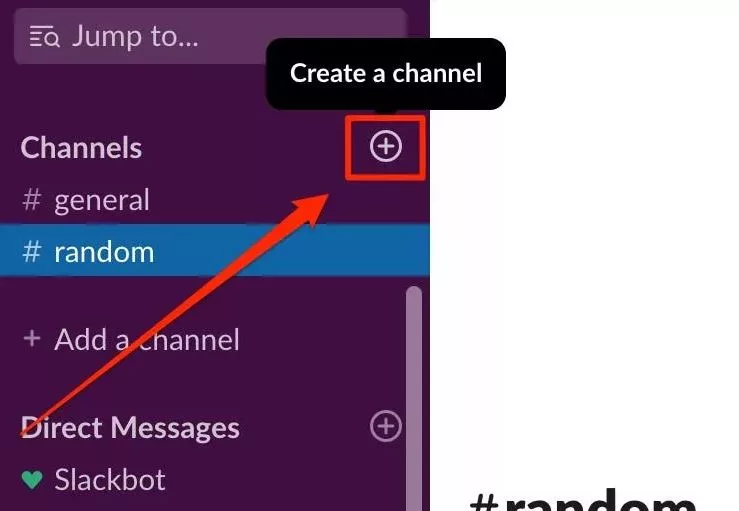
2. Type in your channel name and select “Make private” from the menu.
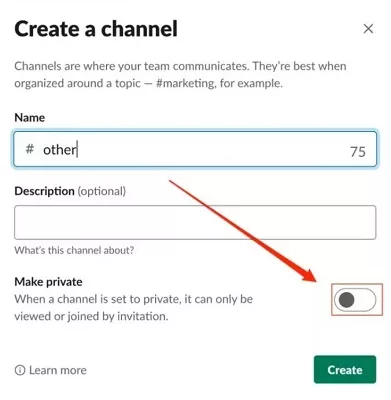
3.Select “Create.”
4. You may tag individuals in the pop-up that shows as soon as the channel is created, or you could choose “Add people” at any moment from the channel page.
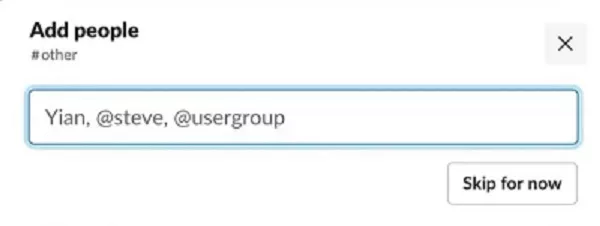
Frequently Asked Questions (FAQs)
Q.1 Who has the authority to modify a Slack channel’s privacy settings?
The privacy settings on a Slack channel can only be modified by workspace admins and owners. Ask the owner to follow the instructions above to provide permissions if you can’t find the choice to make a channel private.
Q.2 Can I make a Slack channel that is private and public?
No. A Slack channel can never again be made public, which is one of the things that keeps it private. The information and files in that channel are now permanently private, regardless of whether you archive it or start a new one.
Q.3 How do I invite someone to join a private channel?
You may invite users to a private Slack channel after creating one. To access the channel’s settings, follow the directions above to navigate to Channel>Channel Name>Settings and choose Add People. To add additional participants to your private Slack channel, simply follow the on-screen instructions.
Hope you found our guide on how to make Slack channel private helpful. Keep your conversations secure and organized with this essential feature!