GIF images are original mini-videos that are very popular on the Internet. In fact, this format allows you to store several pictures and ensure their quick change (due to this is achieved the effect of movement). However, the more effects are superimposed on a picture, the heavier it becomes, and this negatively affects the speed of loading pages. One of the most optimal options are GIF images that allow site visitors to watch the animation, and the owner not to be worried about consuming resources.
Many advantages also exist in such a method as creating a gif animation from a video. You can apply text, graphics and various special effects to the video, and then convert it to a GIF file.
GIFs are a great power. Life without them would be boring and unattractive. Usually, we just look through them, but sometimes there is a need to create the animation by yourself. In this article, you will find the best ways to do it.
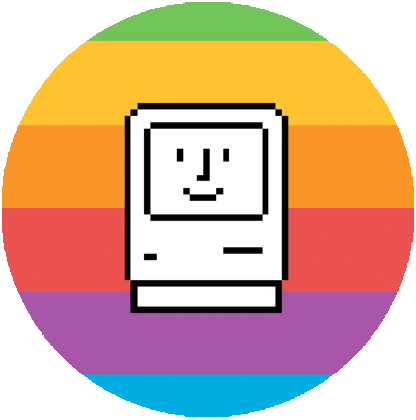
Today there are many different ways which allow to create GIF animation quickly. Conditionally they can be divided into three big groups. The first includes desktop applications, the second – various web services, and the third – mobile applications. You can choose any Gif maker for IOS users from the list below.
1. Gifox is a beautifully designed and masterfully realized application that converts the recording from what happens on your screen into animated GIF files. It’s a great alternative between a static image and full-size video. After creating the picture you can store it in the gallery and then access it through the interface of the program, you can adjust the quality settings thereby making the weight of the picture larger or smaller, or you can immediately send it to the cloud. This is your best companion for micro-screencasts and product demonstrations, animated instructions and error messages, selective video recording on the screen.
2. Loopcam is an application for creating GIF, which is something average between Instagram and Vine. The application is easy in use, has filters and additional visual elements which will help to make your short videos better.
3. Glitché application suggests approaching the process of creating GIF in a different way – with this application you can turn any of your images into a piece of digital art. White noise, pixel distortion, LSD effects – Glitché’s capabilities are not limited.
4. With the application 5SecondsApp, you can create GIF-files from your photos and videos, adding, if desired, various filters, text, and other settings.
5. GIF Maker Tool is a cool, convenient and simple application that should have anyone who creates GIF animations. The program is quite flexible. It does not just convert a video file into GIF, but also allows you to edit and adjust video settings.
6. The GIF Brewery application is incredibly simple, convenient and able to turn any movie fragment into an image in GIF format. Creating a GIF-image in this program will take barely five minutes – everything depends on how long you will choose the right moment in the video.
7. GIPHY Capture is the next way to create GIFs on your Mac. This free app is simple, powerful, and easy enough for anyone. Users can enter a capture size manually, and recall recently used sizes. With this app, you can create your GIF with just a couple of clicks – to start and to stop!
8. GIFfun is a very simple tool for quickly creating animated GIF banners or small animations. It is enough to drag the chosen files into the window using Drag & Drop operations. Images can be created from TIFF, PICT, JPEG, other GIF formats or even PDF documents.
Use GIF animations as an avatar on the forums, attach to the comments in social networks and apply as advertising on various sites. Create an animated banner based on beautiful video clips and post it on the site to attract attention.
GIF Credit – DailyDot
















