TinyUmbrella is one of the most powerful and useful tools available today, not just for those who want to jailbreak. The most common use is to save SHSH blobs and downgrade to earlier iOS versions but there is also another useful feature built into TinyUmbrella; it can get your iPhone out of Recovery Mode.

All iOS owners have needed to put their device into recovery mode at one time or another. This isn’t hard to do but the problem arises when your device gets stuck and you can’t get out of recovery. That’s where TinyUmbrella comes to the rescue.
Getting In and Out of Recovery Mode on the iPhone:
There are a few reasons why recovery mode might need to be used. The most common reason is that something goes wrong when you update the firmware and your device is stuck. All your settings are wiped out because the only way to get out is to restore. Obviously, you will have been backing your data up on a regular basis so putting it all back shouldn’t be an issue. If you haven’t backed up, you will lose the lot.
TinyUmbrella removes the strain, making it really easy to get your iPhone or iPad out of recovery mode. And you won’t lose your settings or your data either, although that doesn’t mean you should back up your device – this should be something you do regularly.
Normally, TinyUmbrella would just be used for saving SHSH blobs but thanks to the developer, Semaphore, we can now use it to get out of recovery mode trouble, no matter what iOS device we are using.
How to Use TinyUmbrella To Get Out Of Recovery Mode:
This is simple to do, just follow these steps:
- Download TinyUmbrella for Mac or Windows PC
- Plug your iPhone or iPad stuck in recovery mode into your computer; if iTunes opens, close it down
- Now launch TinyUmbrella and wait until your device has been detected
- You will see a popup message in TinyUmbrella that tells you the device in recovery has been detected
- Click on the button that reads Exit Recovery < image here >
- Your iPhone or iPad will be taken straight out of recovery mode and it will reboot.
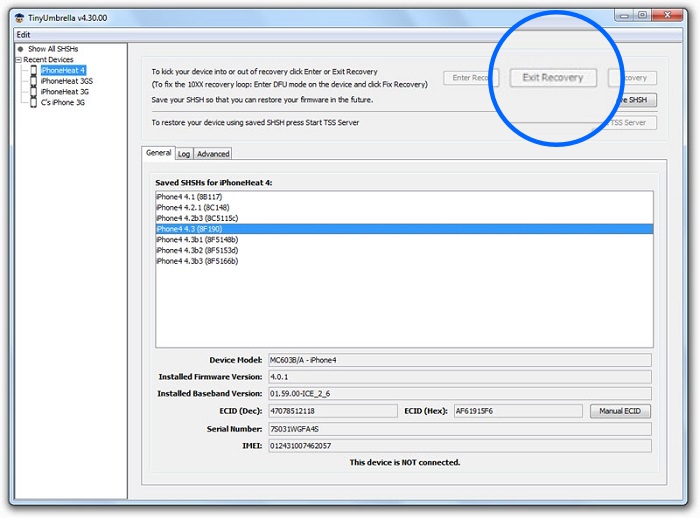
Check your device; all your settings and data should be intact. In the event that your data and settings have been changed, although this is a rare occurrence, you can always use your most recent backup to restore them easily.
About TinyUmbrella:
TinyUmbrella has been around for a long time and is one of the most commonly used tools for jailbreakers. Not only could it be used to save our SHSH blobs whenever we updated our devices, but it could also use those SHSH blobs to create custom firmware for a specific iOS version.
Why? So that we could downgrade back to that version if a jailbreak was released for it. These days, we can’t downgrade using TinyUmbrella, although the developer has promised to include that feature again in a future update. It can still be used for saving SHSH blobs though, and every iOS user should get into the habit of doing that after every iOS update, small or large.
TinyUmbrella App Features:
A small tool it may be, it has some powerful features:
- Easy to install and use
- Completely free
- User-friendly interface
- All IOS devices are detectable and details saved in case of future need
- Easily remove devices from the tools by right-clicking and deleting from your history
- SHSH blobs are automatically detected and saved to one external file
- Loads more features
TinyUmbrella is a popular, free, powerful tool, one that should be in every iOS user’s arsenal. It is incredibly useful, with multiple uses and future updates are expected at add in even more. All users should start using it right now to save their SHSH blobs and have it on hand in case their devices get stuck in recovery mode.
Other Useful Tasks You Could Do with TinyUmbrella:
- Save SHSH Blobs
- Downgrade iPhone
- Find Nonce from SHSH Blobs
- Fix Error Code 3194 on iTunes
Download TinyUmbrella today and let us know how you get on with it. For more updates and tips, follow us on Facebook.
















