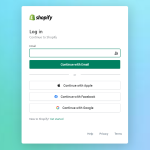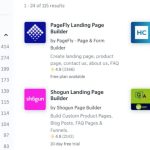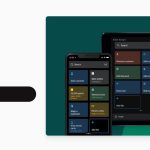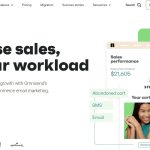Presentations are often shared in PDF format because of compatibility issues. Nowadays, there are so many software programs and applications for document creation that we can’t be sure that the receiver will have a compatible program. However we know that everyone’s device has a PDF reader that will allow viewing but not altering the documents. Therefore, with PDF format we can be sure that there won’t be any problems with incompatibility.
While compatibility will not be an issue, we will have a problem if we receive a presentation that we want to make some edits to. In this case, we will need another software program other than a PDF reader such as a PDF converter that can allow us to extract data for later use. There is an abundance of these tools for desktop, but the choice is quite limited for iPads and iPhones.
An app that we particularly liked is the free PDF to PowerPoint app which is available for iPad and iPhones: https://itunes.apple.com/us/app/pdf-to-powerpoint/id908959422 . It converts presentations to .pptx format, which is supported by most presentation creation apps.
Let’s quickly explain how this app works.
Go to the PDF file that you want converted and click the Open In button. On the list, find the PDF to PowerPoint app and tap on it.
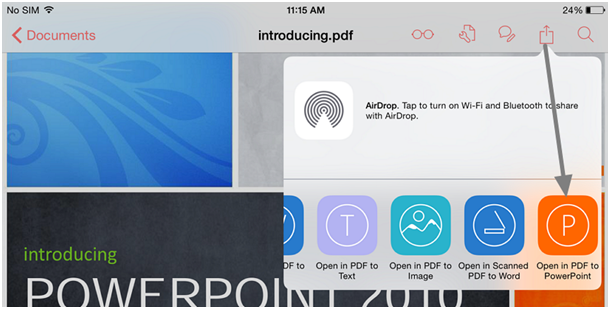 The conversion process will now start. You can continue doing other tasks on your device while waiting for the converted file to arrive to your phone.
The conversion process will now start. You can continue doing other tasks on your device while waiting for the converted file to arrive to your phone.
Once the conversion has finished, you will receive a notification. The converted file will be waiting for you inside the app and you will be able to share it with other apps.
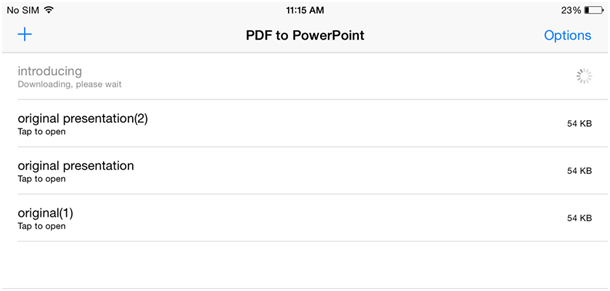 The conversion is accurate and allows users to start working on the document immediately without making modifications to the app.
The conversion is accurate and allows users to start working on the document immediately without making modifications to the app.
Join us on Facebook for more such interesting articles being shared daily! Ask your geek-queries to me, directly on twitter @amolwagh. Please consider sharing this article using the social buttons below!