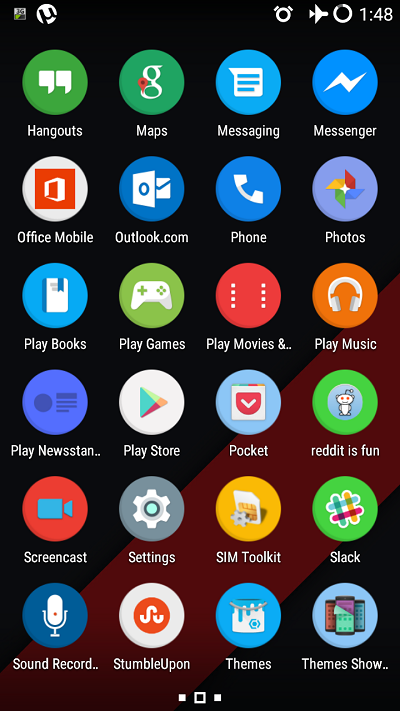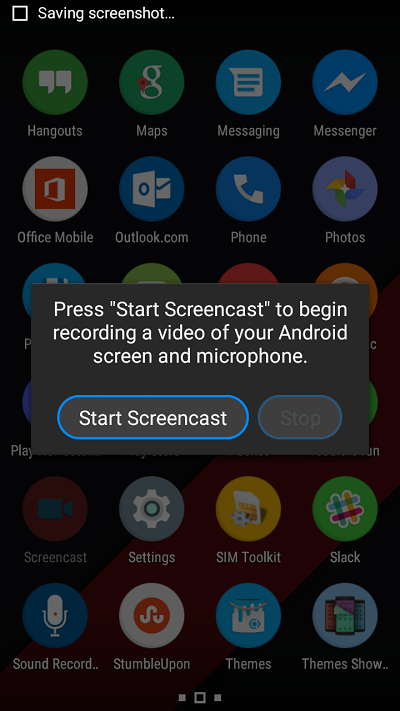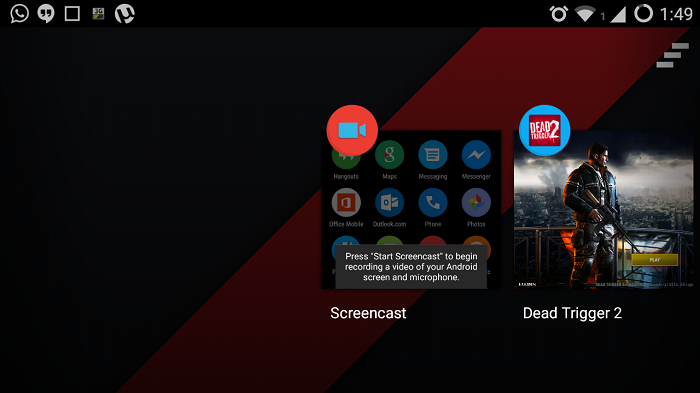This post is for the geeks, who love to record their gameplay videos for social sharing and especially for the YouTube game video producers.
If you have recently bought the Cyanogen OS powered devices like OnePlus One or Yu Yureka (Available only in India as of now), then its most amazing feature is recording its screen. (BTW- Check out our Yu Yureka Unboxing Video here.)
The app for screencast is pre-built, but if you start recording any game, it will rotate, when you turn your device into the landscape mode. And the result will be a smaller video size that too in portrait mode.
So how you can record a full screen 720p HD video in landscape mode? Well, I’m here to help.
OnePlus One & Yu Yureka – Screencast in Landscape Mode
Well, its simple, just follow the steps and you are ready to record your favorite gameplay.
Step 1.
Go to apps menu, open a screencast app. But wait, DON’T PRESS that start screen cast button, Not yet.
Now Press the home button and start your favorite game on your Yu Yureka or OnePlus One. Keep holding your smarphone in landscape mode, press and hold the recent apps button.
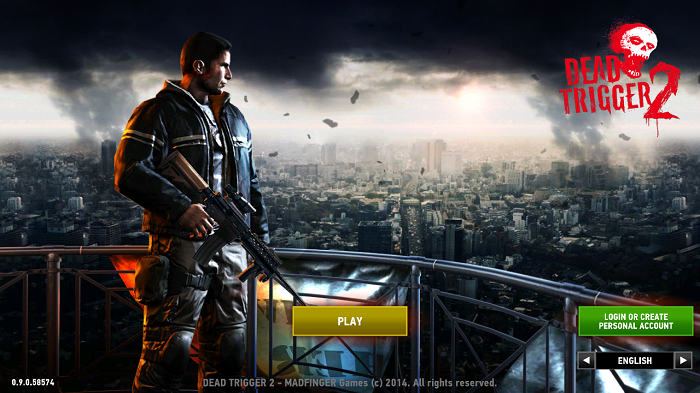
Step 3.
Keep the phone in landscape mode, select the screen recording option now.
Step 4.
Now start recording the screencast. But this time, your phone will go into the portrait mode. But it wont cause any issues.
Step 5.
Press and hold the recent apps, dive back into your favorite game, and start playing. And your final recording should be done in proper HD resolution of 1280 x 720 pixels.
Check out my Hands-on Micromax Yu Yureka Review, I published after my 2 week experience.
NOTE: All the screencasts are recorded in high resolution, so even your 10 seconds of video will be over 100 MBs of size. So make sure you have ample space on your device, before you start the screen cast. Or you can pause the game in the midway, copy the content, and start back the new screen cast recording, for recording longer videos for your YouTube Channel. BTW, be sure to check out our YouTube channel as well, and subscribe to it if you like the content.
I hope you have solved your screen recording issue with OnePlus One or Micromax YU Yureka, write to us if you have other issues in comments box below, or tweet to me at @amolwagh.